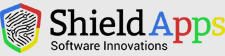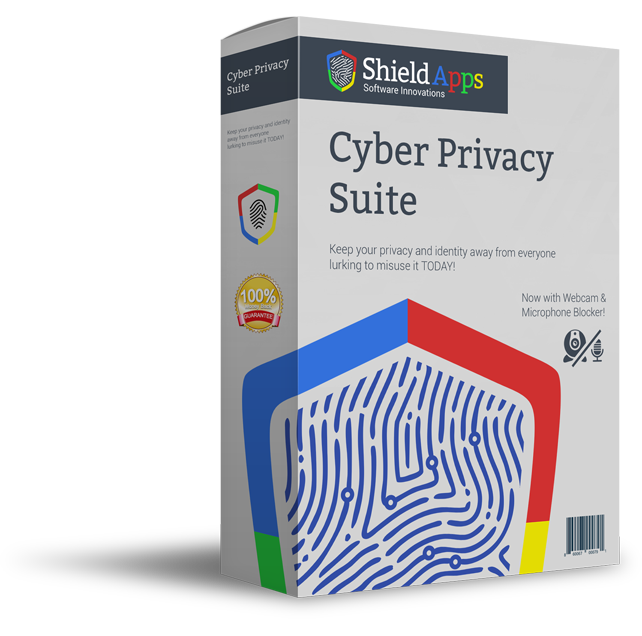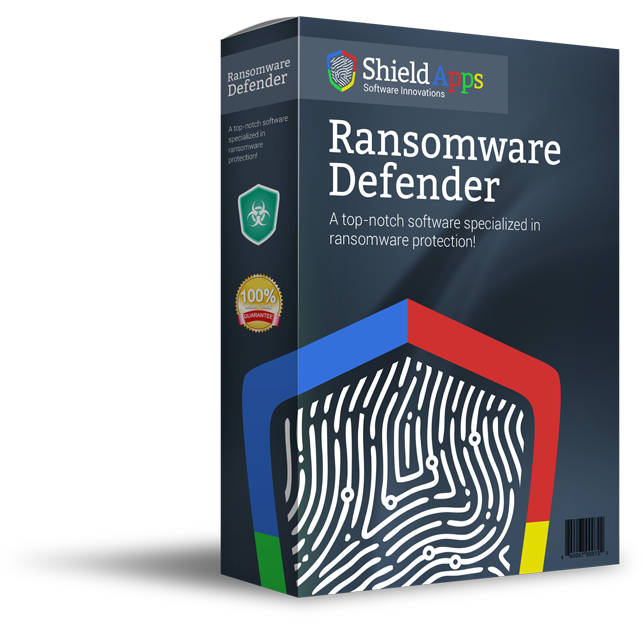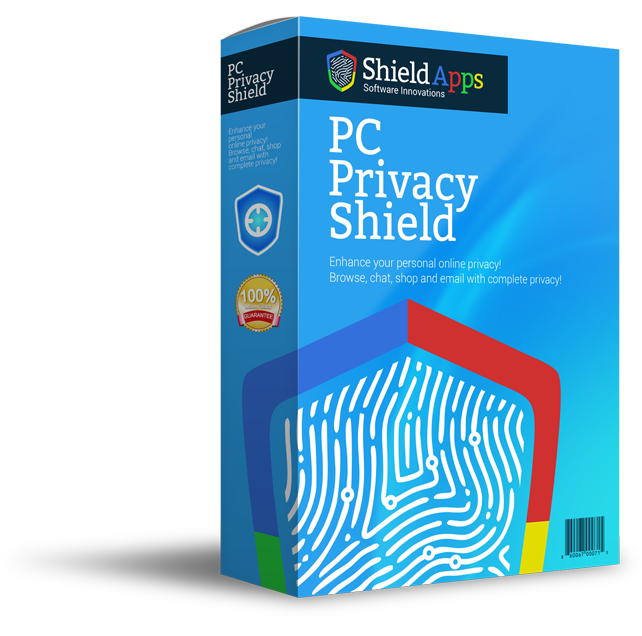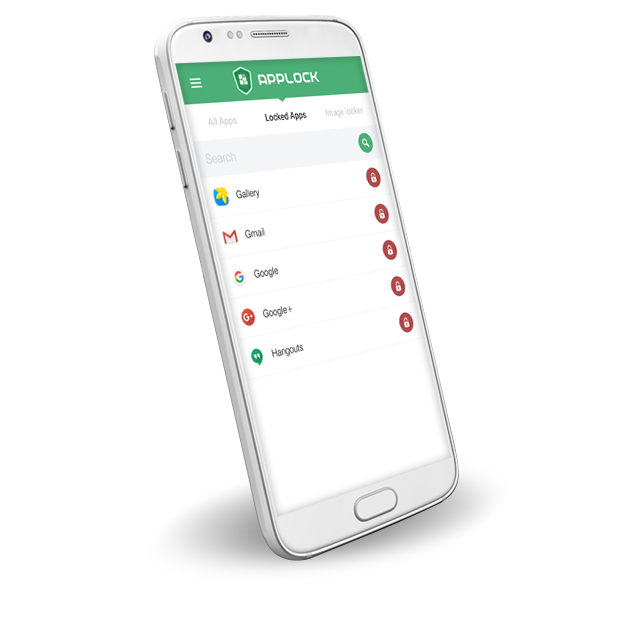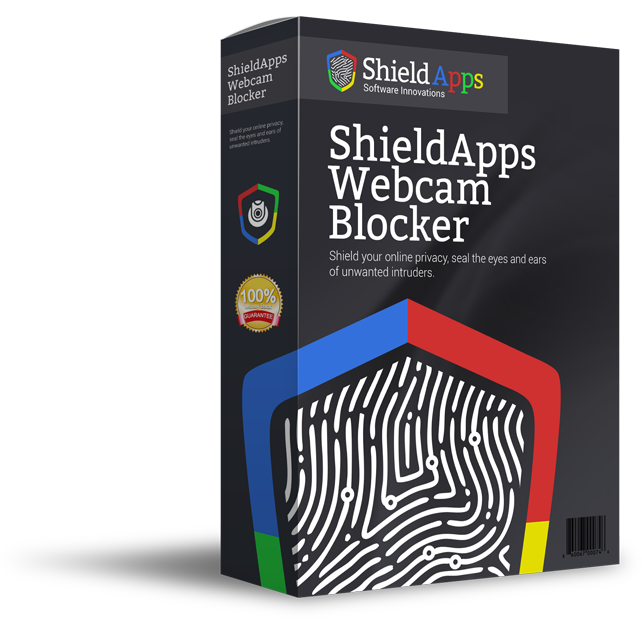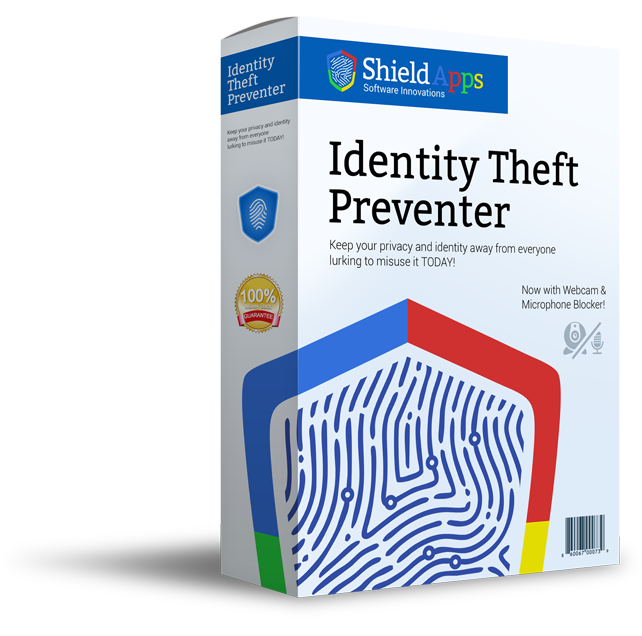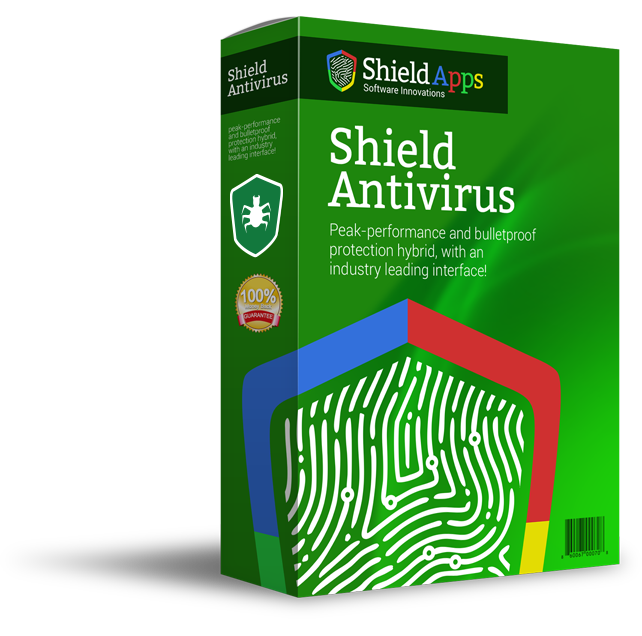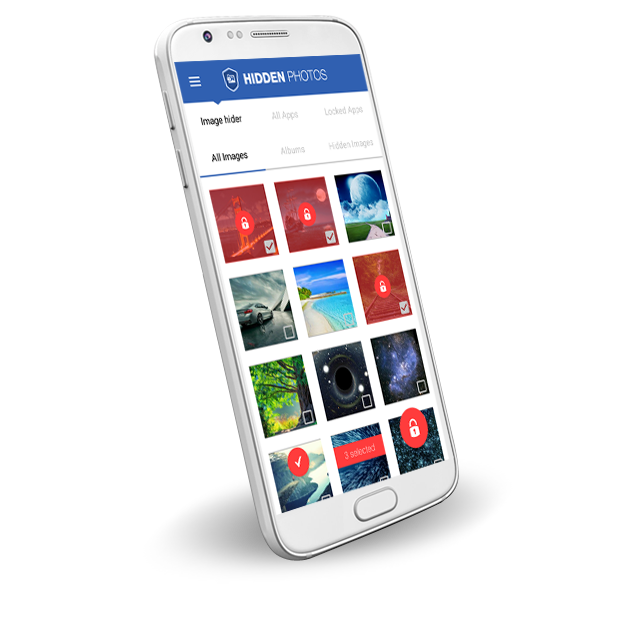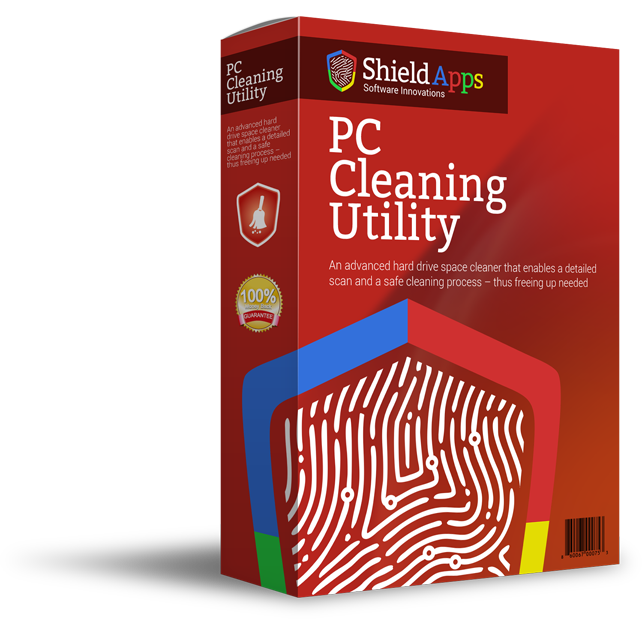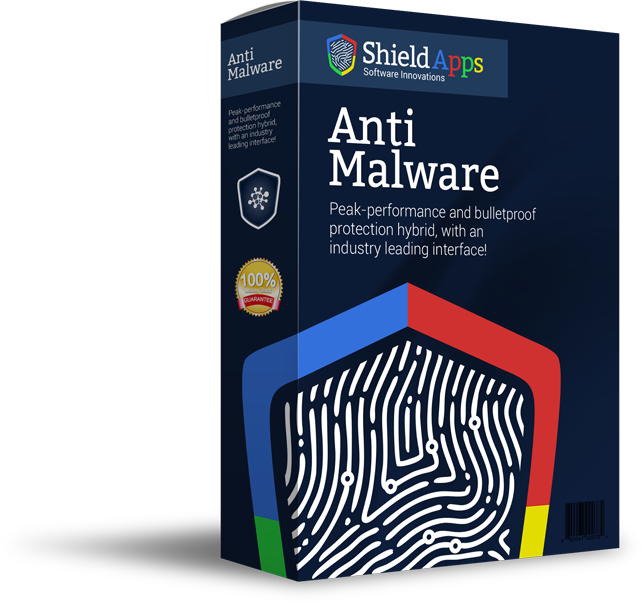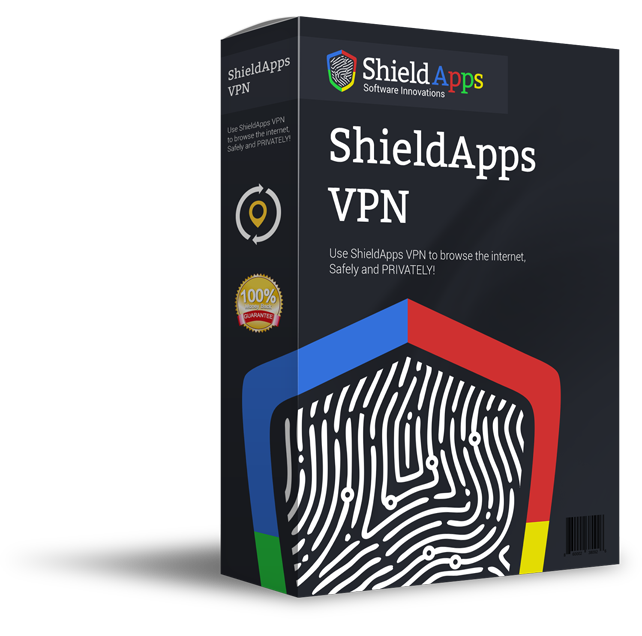Please browse the frequently asked questions. If you don’t find an answer to your question, please contact us via the form below.
Installing ShieldApps Webcam Blocker
Installing ShieldApps Webcam Blocker
To Properly Install ShieldApps Webcam Blocker Follow the steps as follows:
- Download ShieldApps Webcam Blocker.
- Select the location for saving the installation file.
- Once selected, click “Save”.
- After the download is complete click on the downloaded file.
- Confirm the installation by clicking the “Yes” button on pop-up screen.
- Once the installation wizard opens click “Install”.
- The installation process takes a couple of seconds.
- A new tab or Window will open in your Internet Browser to confirm succesfull Installation.
- Meanwhile the ShieldApps Webcam Blocker app will automatically start by opening a registration window.
- In case you have the license key, we recommend to enter it here to enjoy a full version of the software.
Uninstalling the ShieldApps Webcam Blocker
- Click Start in the lower left corner of Microsoft Windows home screen.
- Type in Add or Remove Programs in search bar.
- Click on the suggested result.
- In the list of programs find and click on ShieldApps Webcam Blocker.
- Select Uninstall.
- Follow the on-screen wizard until finished.
To uninstall ShieldApps Webcam Blocker Manually::
- Click Start button in the lower left corner of Microsoft Windows home screen.
- Click the Control Panel menu button.
- Choose Programs/Uninstall a Software.
- Mark ShieldApps Webcam Blocker under the application list.
- Choose Uninstall.
My installed ShieldApps Webcam Blocker doesn’t let me block neither webcam nor microphone?
ShieldApps Webcam Blocker functions completely in the premium version only.
Where can I find my license information and when it expires?
In The upper right corner of the software there is a question mark.
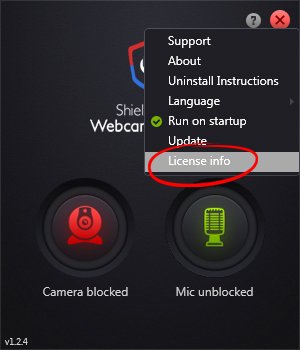
Click on it and a new window will open with all the information necessary.
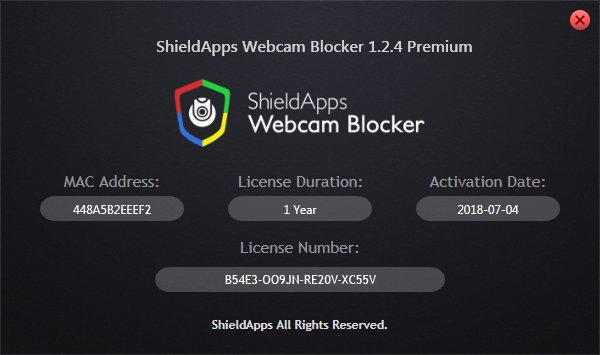
Can I change the language of the ShieldApps Webcam Blocker?
Yes! ShieldApps Webcam Blocker supports 13 different languages. Click on the question mark in the upper right corner of the software and a drop down menu will appear. Under the Language submenu you can choose different software language.
I installed ShieldApps Webcam Blocker and it disappeared?
Upon installation the software will run in the background. It will automatically minimize the window into system tray. In the lower right corner of the Windows Toolbar you can find a black icon with red camera. Double clicking on it will open the software screen.
How can I register and get a Premium version?
There are two different ways.
Website:
On the ShieldApps Webcam Blocker page, click Register now.
A new tab will open in the Browser that will prompt you for details.
Once you fill in the form, you will be presented with a license key in the browser, and a copy will be sent to your email address.
You can copy and paste the license key into activation box within software.
Software:
By clicking the question mark in the upper right corner of the software a new window will open
The window contains activation and registration boxes.
Click Register and the software will open a window in the Internet Browser to guide you through the process.
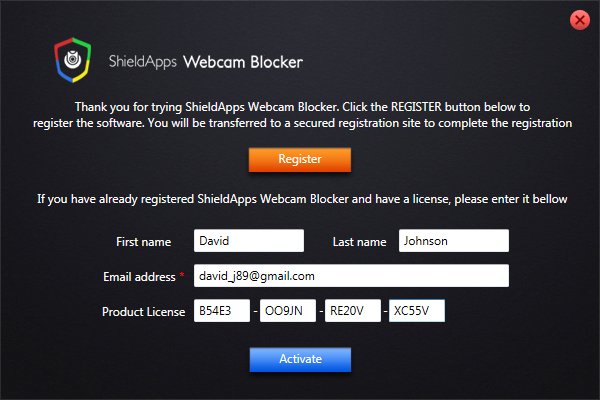
How do I activate my license?
If you already installed the software and skipped the registration screen, click register button in bottom left part of the software screen.
What is ShieldApps Webcam Blocker?
ShieldApps Webcam Blocker is a Privacy Protection Application. The software blocks camera and microphone unauthorized usage. Any attempt of access will be greeted with black screen or muted sound.
Why do I need Webcam Blocker?
Webcam Blockers are digital ways to cover a webcam. Much like you would use tape, stickers or covers, ShieldApps Webcam Blocker software provides privacy. But, it’s not all our software also prevents eavesdroppers to spy on your microphone.
How does the ShieldApps Webcam Blocker Work?
The software’s simplicity provides control over audio and visual port with a single button click. User can choose to block either one of them separately or both at the same time.