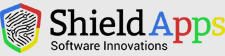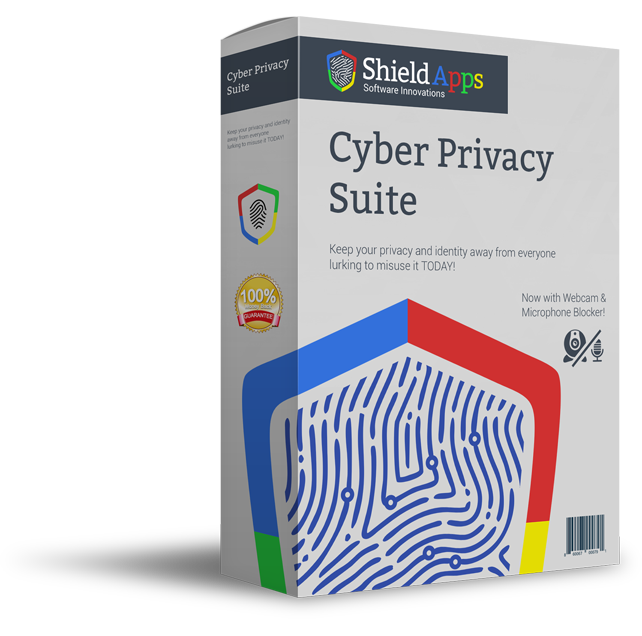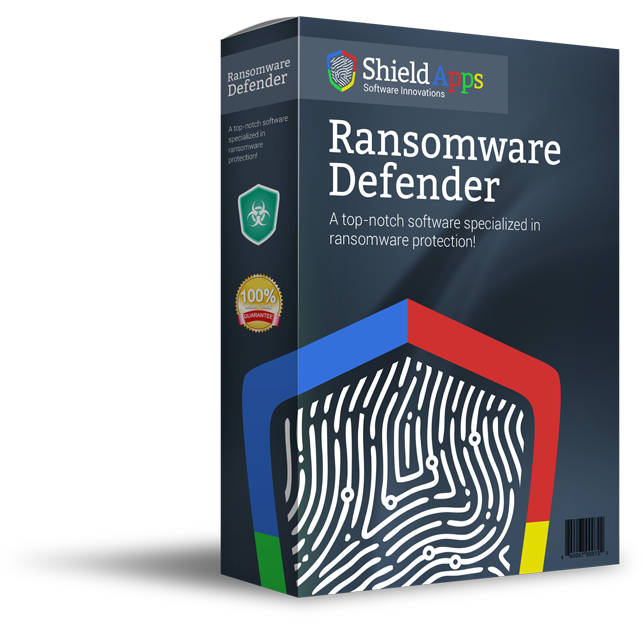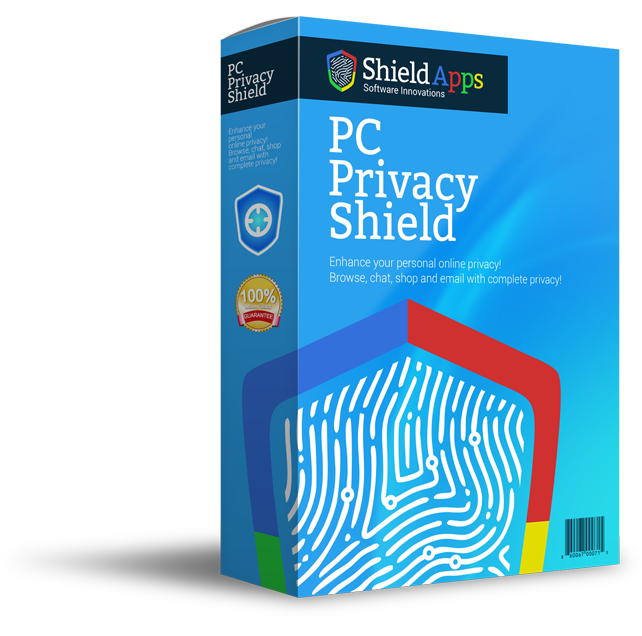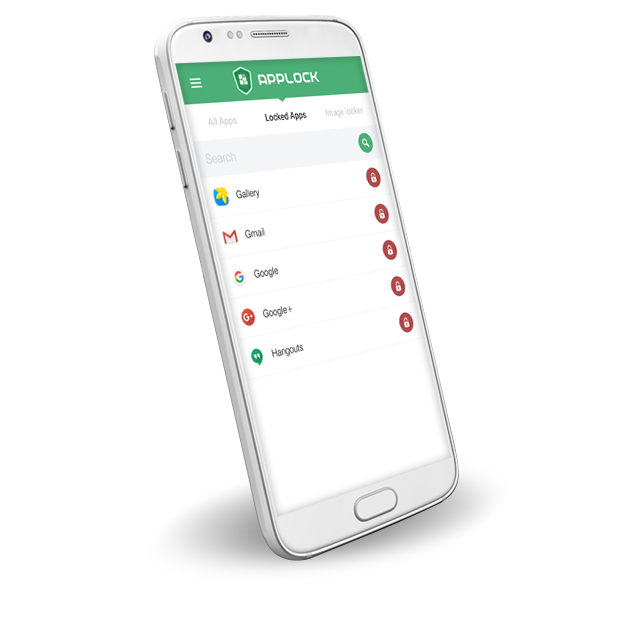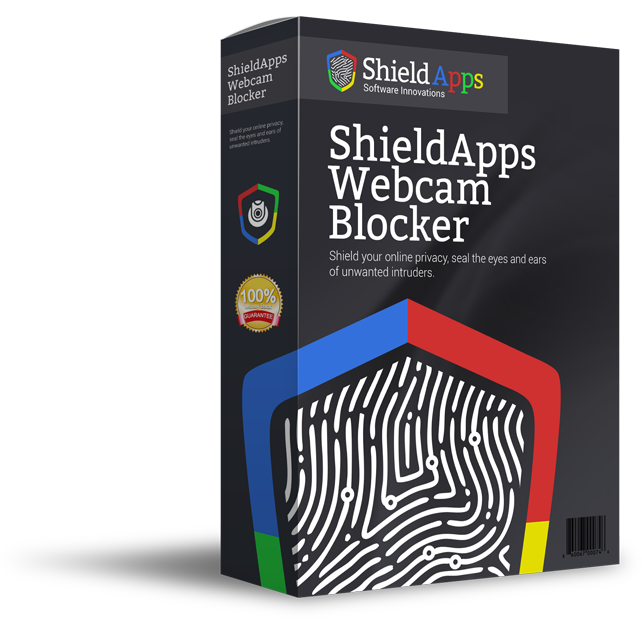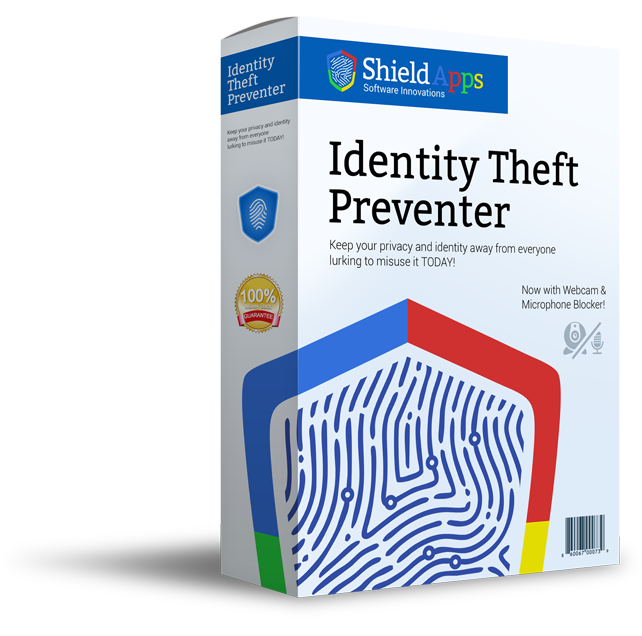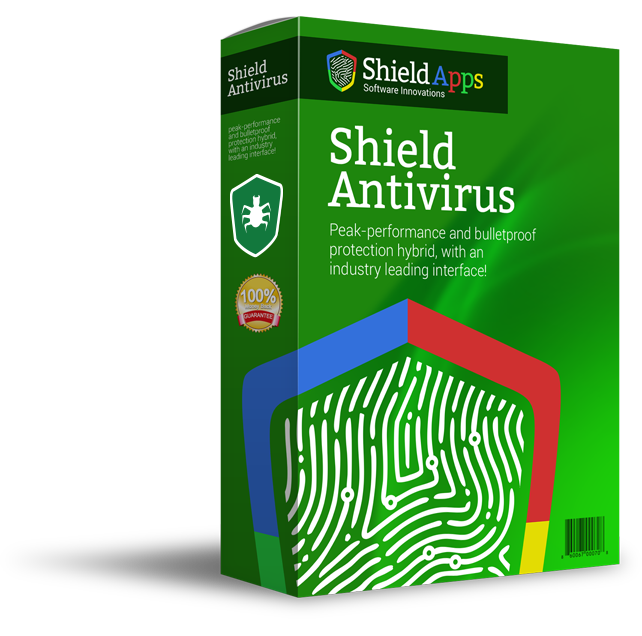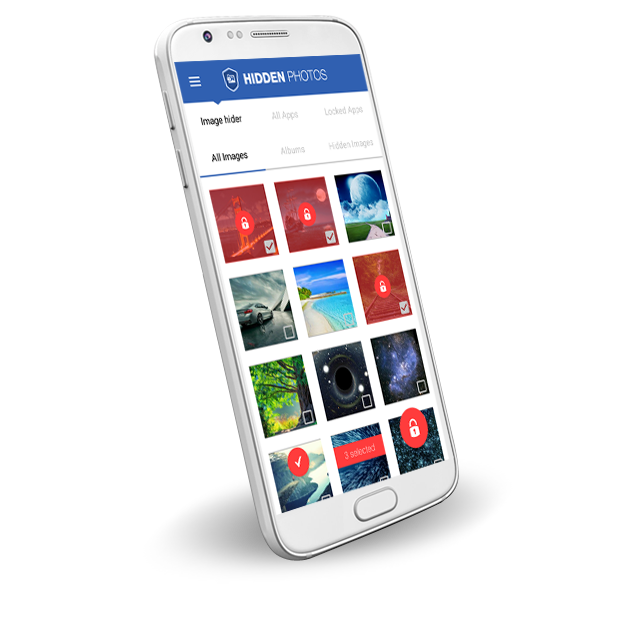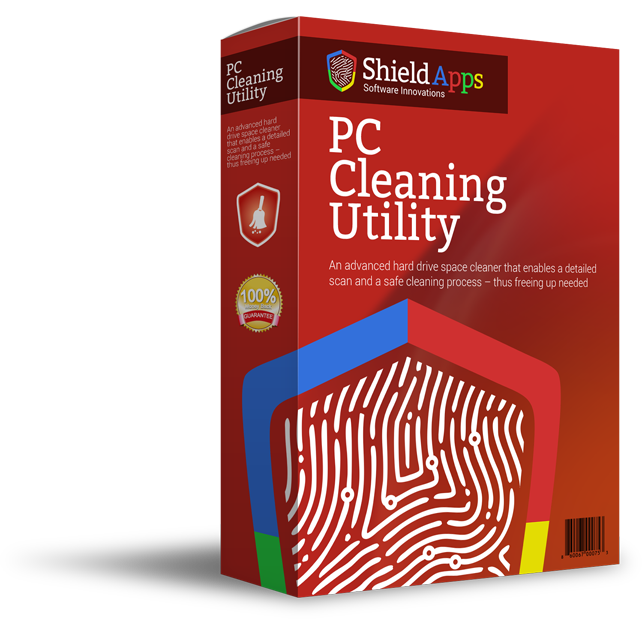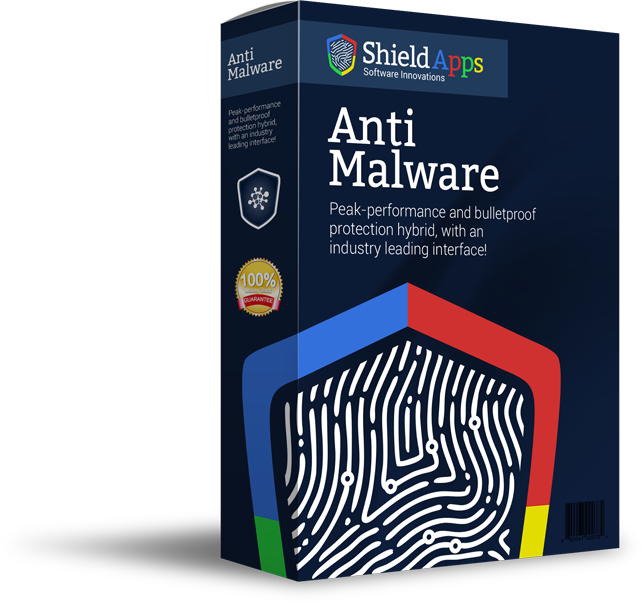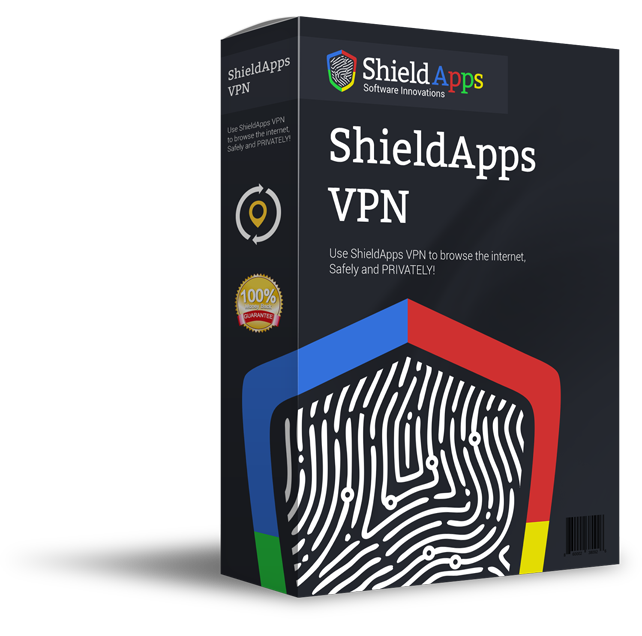Please browse the frequently asked questions. If you don’t find an answer to your question, please contact us via the form below.
Installing Password Recovery Shield
To properly install Password Recovery Shield please follow the steps below.
1. Download Password Recovery Shield
2. Select the destination for saving the installation file.
3. When chosen, click save.
4. After the download is complete click on the downloaded file.
5. Confirm the installation by clicking the “Yes” button.
6. After Password Recovery Shield installs on your computer, the program will open automatically.
7. The automated first scan will run scanning the computer, and report back with relevant issues.
8. The installation is successful!
Uninstalling Password Recovery Shield
- Click Start in the lower left corner of Microsoft Windows home screen.
- Type in Add or Remove Programs in search bar.
- Click on the suggested result.
- In the list of programs find and click on Identity Theft Preventer.
- Select Uninstall.
- Follow the on-screen wizard until finished.
To uninstall Password Recovery Shield Manually::
- Click Start button in the lower left corner of Microsoft Windows home screen.
- Click the Control Panel menu button.
- Choose Programs/Uninstall a Software.
- Mark Password Recovery Shield under the application list.
- Choose Uninstall.
General Questions
What is Password Recovery Shield?
Password Recovery Shield is a software that discovers and reveals the password of website given.
Why do I need Password Recovery Shield?
Many users don’t remember more than three passwords, they start using the same ones which is not quite secure. On the other hand the ones who make unique passwords for different websites often forget majority of them. Password Recovery Shield is a reminder for all passwords typed in on that computer device.
How does the Password Recovery Shield work?
Taking care of Privacy of the user, Password Recovery Shield only recovers the passwords that were typed in on the PC, on which user attempts recovery. Typing in the website address Password Recovery Shield will search and find the password for that website.
Where can I find my License Information?
The License information can be found, by clicking on the Help button in the lower right corner of the screen. A new submenu opens and by clicking on about the software will present user with a new window containing the information.
Registering Password Recovery Shield
Password Recovery Shield is designed for simplicity and ease of use. All you need to do is register online or over the phone. Enter the activation code as described below.
1. Click on the Register Now Button in the lower corner of the application.
The wizard will take you through registration process, during which Password Recovery Shield will show pop-up screen with an activation code box.
2. Complete the Registration Process.
Follow the on-screen instructions.
3. Copy & Paste the activation code into the activation box.
Copy the activation code you received into the activation box and click the Activation button to complete the activation process.
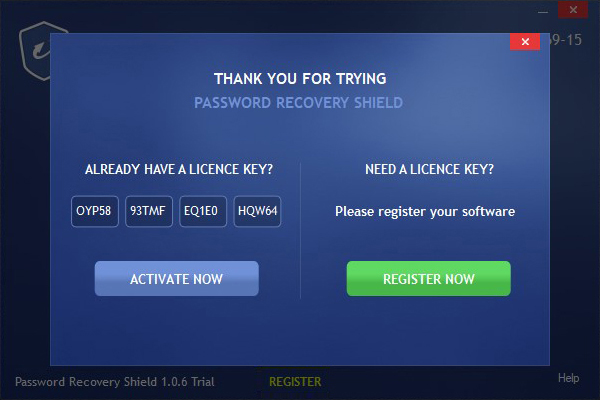
Where can I find the Activation key/code?
Activation key will be shown on post-purchase screen. The copy of it will be sent on email address of the user.