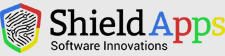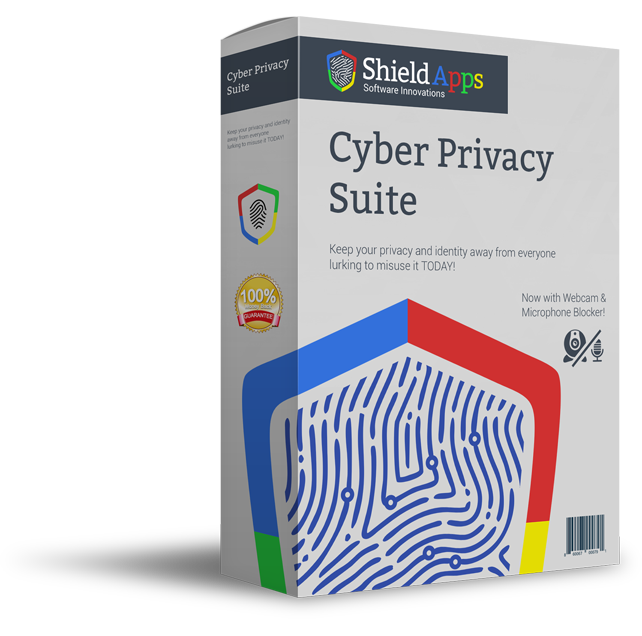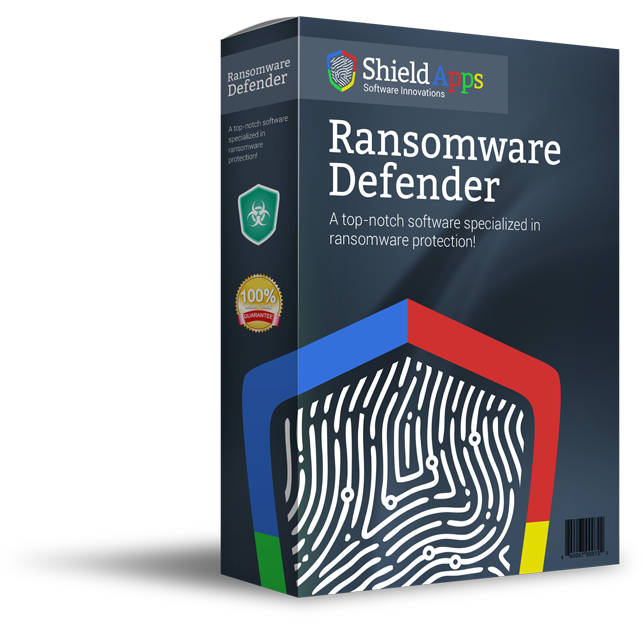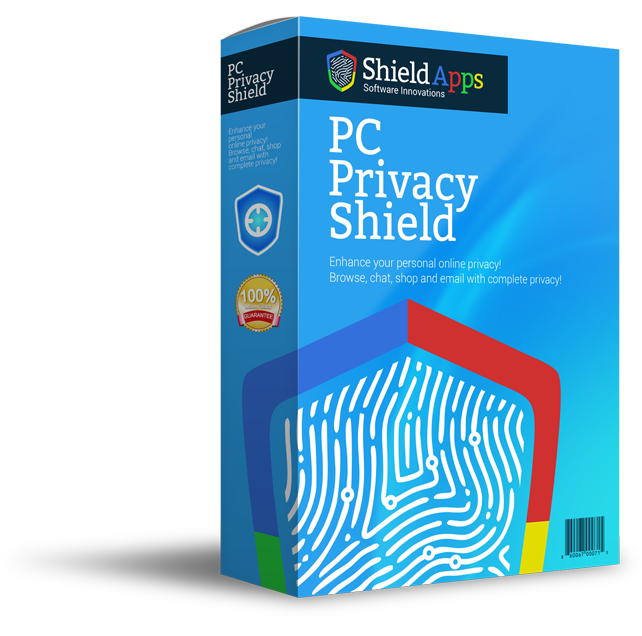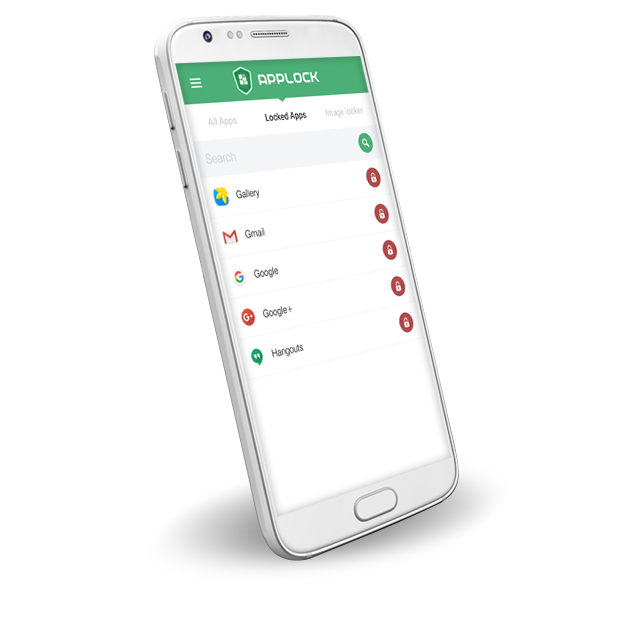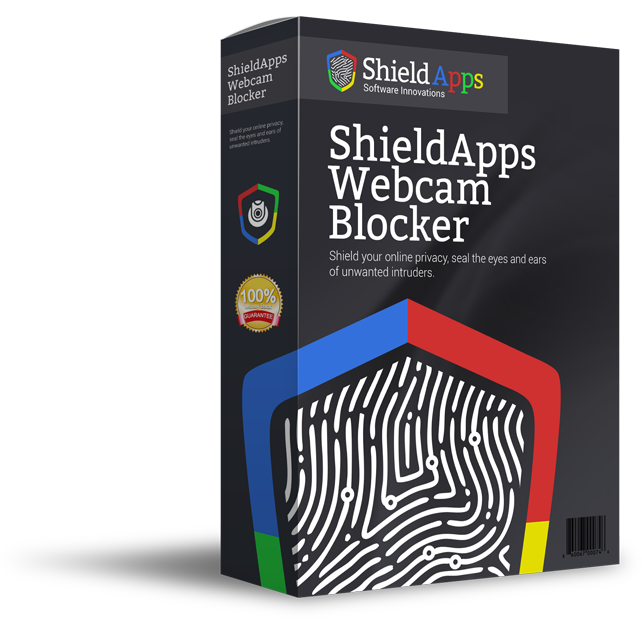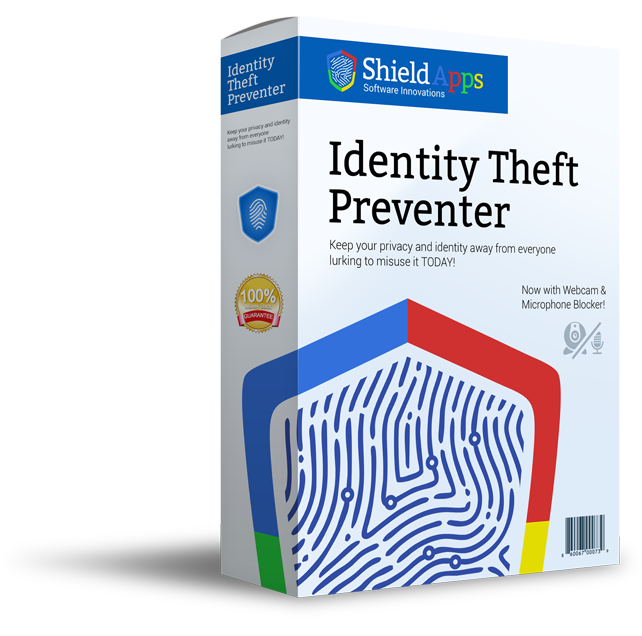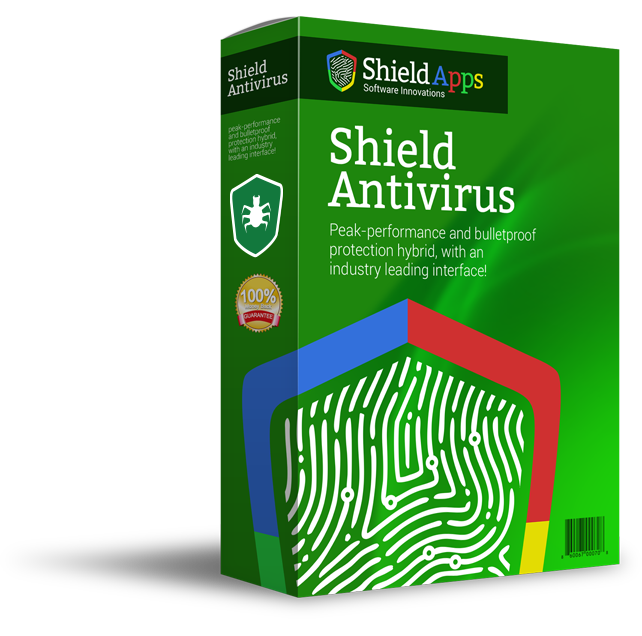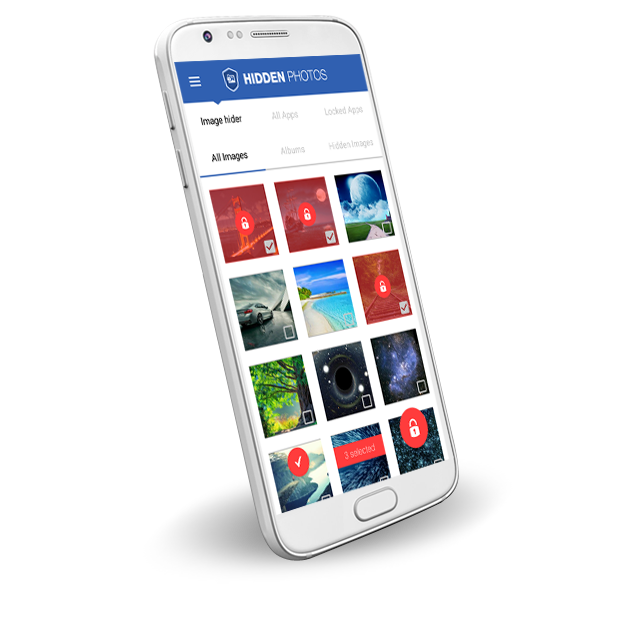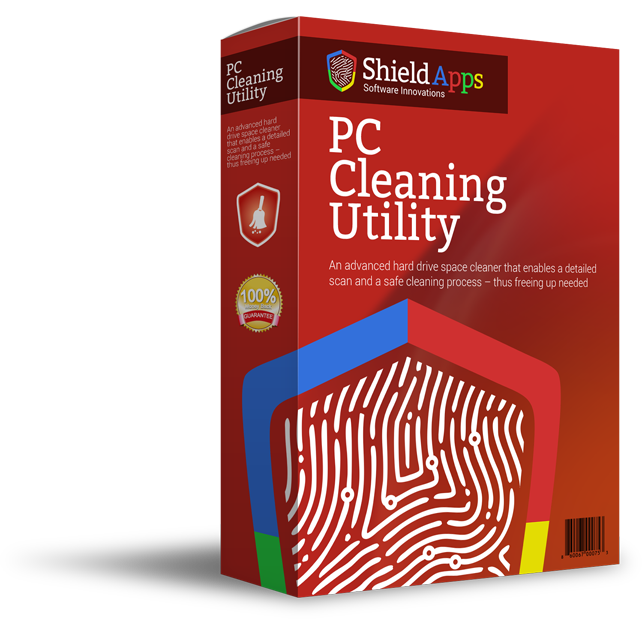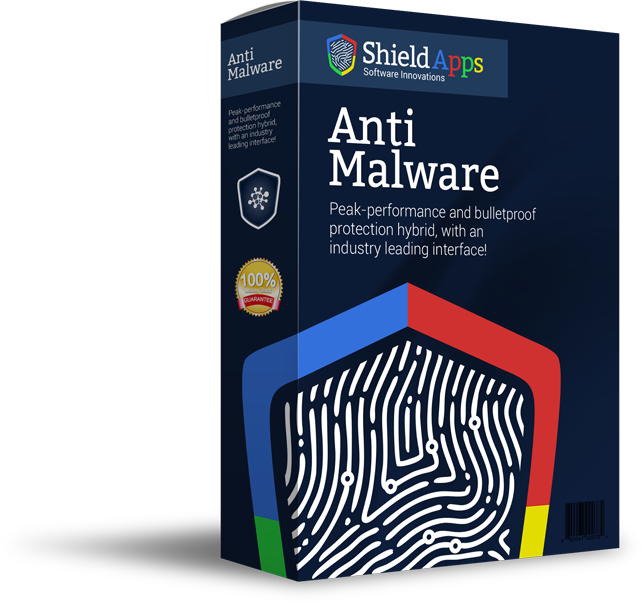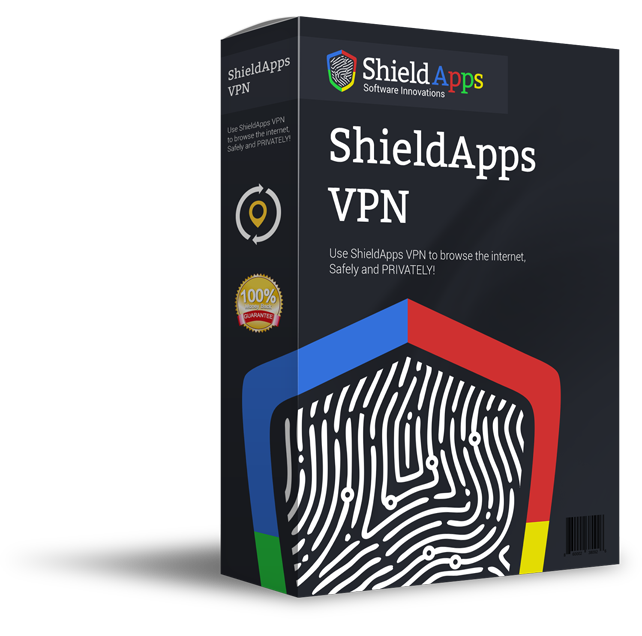Please browse the frequently asked questions below. If you do not find the answer to your question - please contact us via the form below.
Installing PC Registry Shield
To properly install PC Registry Shield please follow the steps below.
1. Download PC Registry Shield. If prompted by the browser, click on the download confirmation.
2. After the download is complete, click on the downloaded file shortcut
3. Confirm the installation process by clicking on the “Yes” button.
4. Click on the “Install” button and let the installation process run its course.
5. After PC Registry Shield installs on your computer, the program will open after it finishes loading.
6. You are all DONE! PC Registry Shield will begin scanning automatically and report back once scanning has been complete.
Uninstalling PC Registry Shield
- Click Start in the lower left corner of your screen
- From the Programs menu, select PC Registry Shield.
- Select Uninstall.
- Follow the on-screen prompts until finished.
Manually:
- Click Start at the lower left corner of your screen
- Click in the “Control Panel” menu button
- Choose Programs/Uninstall a Software
- Mark PC Registry Shield under the applications list
- Choose Uninstall
Registering PC Registry Shield
PC Registry Shield is designed for simplicity and ease of use. All you need to do is register online or over the phone, and enter the activation code you have received into the activation box as detailed below.
1. Click on the Register Now Button.
You will be taken through a registration process and in the meantime, PC Registry Shield will pop an activation code input prompt.
2. Complete the Registration Process
A quick and easy to complete registration process!
3. Copy & Paste the activation code into the activation box
Copy the activation code you have received into the activation box and click on the Activate button to complete the activation process.
General Questions
My PC Registry Shield installation scans and finds errors but does not repair them, why?
Most likely you have not registered your software. Your software needs to be “turned on”, activated, by entering the activation key. To activate your software please go to buy now and purchase your activation key.
Is PC Registry Shield free?
No, PC Registry Shield allows you to scan your computer for free and to fix 35 errors. If you want to repair more errors than that, you need to activate your software.
How many computers does PC Registry Shield protect?
PC Registry Shield currently protects one computer per license. If you have several computers at home you may contact us for bulk pricing.
I purchased a key but it does not work, why?
Please make sure you copy>paste the key properly to avoid typing errors. 99% of the issues are solved right then and are a simple matter of human error. If you are still having problems please contact us via the support form and send us a screenshot of the problem/error.
How do I repair my Computer Registry?
After having completed the first scan click on the button that says “Repair”. Please be aware that you cannot repair more than 35 errors if you have not entered a correct activation code.
What happens if something goes wrong?
If for some reason PC Registry Shield removes files that will risk the performance of the computer you can always restore the latest status by clicking on the reverse repair button in the top menu, Next step, click on the latest backup and then restore.
How does PC Registry Shield work?
PC Registry Shield, cleans and reorganizes the registry of your computer. Not needed files will be removed and reorganized. This improves the performance and the startup time of your computer.
I have a question about PC Registry Shield, who do I contact?
Click the support link above and fill in the support contact form. We will get back to you shortly.
I still see files in the scan results even after a cleaning process, why?
Not all files can be removed. Some are protected by your operating system, and some are mandatory by installed application on your computer. PC Registry Shield will remove only the ones that for sure are safe to be removed/reordered.
Is there a Refund Policy? What if I am not satisfied?
Due to the nature of digital goods, there is no refund available once you have activated the premium version. We offer the free trial first, for you to scan your PC and understand if you will have use for the full version. We also allow several fixes for you to see the effect of the premium version.