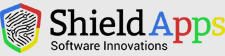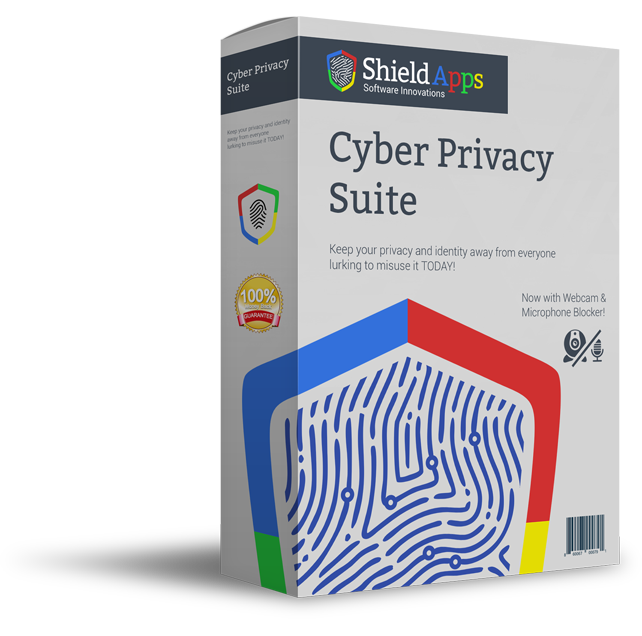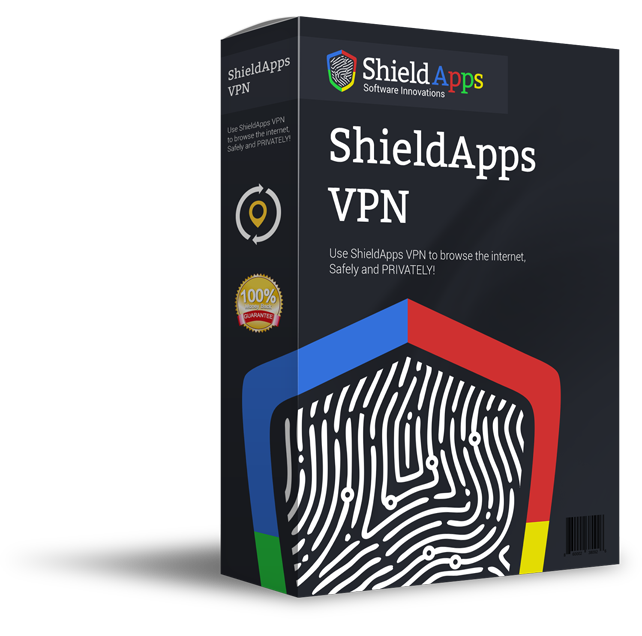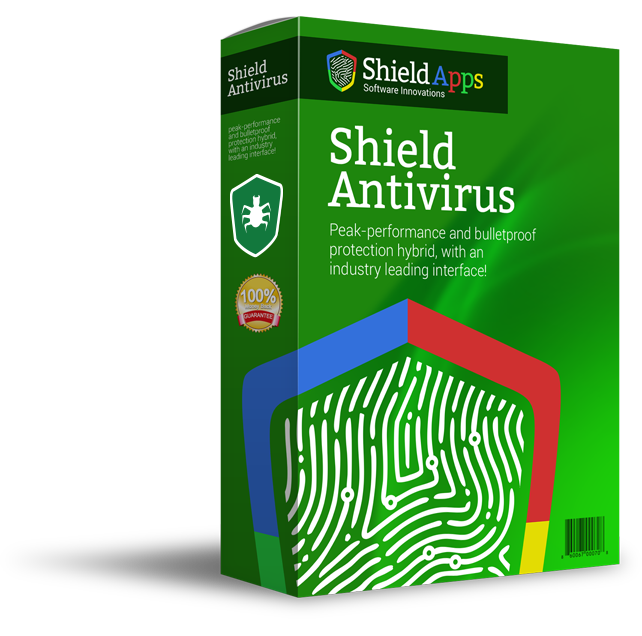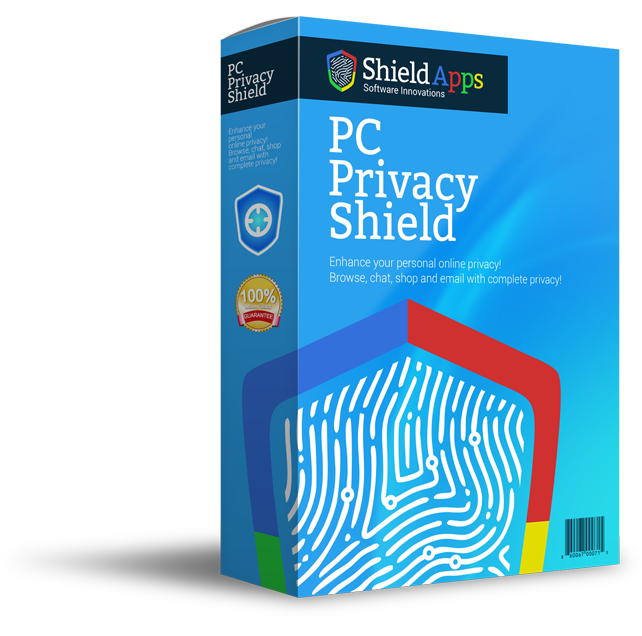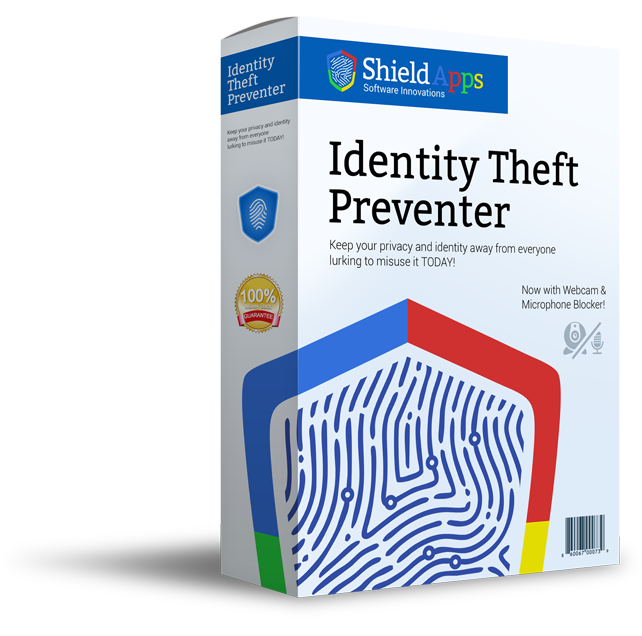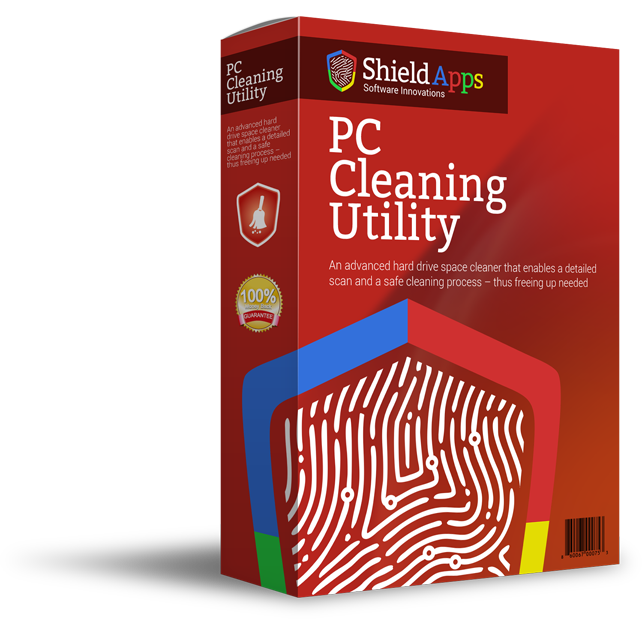Please browse the frequently asked questions below. If you do not find the answer to your question - please contact us via the form below.
Installing Identity Theft Preventer
To properly install Identity Theft Preventer please follow the steps below.
1. Download Identity Theft Preventer. If prompted by the browser, click on the download confirmation.
2. After the download is complete, click on the downloaded file shortcut
3. Confirm the installation process by clicking on the “Yes” button.
4. Click on the “Install” button and let the installation process run its course.
5. After Identity Theft Preventer installs on your computer, the program will open after it finishes loading.
6. You are all DONE! Identity Theft Preventer will begin scanning automatically and report back with all relevant issues and concerns to you private information.
Uninstalling Identity Theft Preventer
- Click Start in the lower left corner of your screen
- From the Programs menu, select Identity Theft Preventer.
- Select Uninstall.
- Follow the on-screen prompts until finished.
Manually:
- Click Start at the lower left corner of your screen
- Click in the “Control Panel” menu button
- Choose Programs/Uninstall a Software
- Mark Identity Theft Preventer under the applications list
- Choose Uninstall
Registering Identity Theft Preventer
Identity Theft Preventer is designed for simplicity and ease of use. All you need to do is register online or over the phone, and enter the activation code you have received into the activation box as detailed below.
1. Click on the Register Now Button.
You will be taken through a registration process and in the meantime, Identity Theft Preventer will pop an activation code input prompt.
2. Complete the Registration Process
A quick and easy to complete registration process!
3. Copy & Paste the activation code into the activation box
Copy the activation code you have received into the activation box and click on the Activate button to complete the activation process.
Mobile Identity Theft Preventer
For detailed support and information about Mobile Identity Theft Preventer please click here
General Questions
What Is Identity Theft Preventer?
Identity Theft Preventer is a privacy protection application that is meant to provide the user with maximum privacy protection set of tools – all combined in a way that will allow the non-technical users to maintain a worries-free computer.
Why Do I Need a Privacy Protection Software?
99% of the home users that maintain online activity, be it social (Facebook, Myspace etc) or professional (Skype chats, Messenger messages) leave traces of that activity. This traces, professionally called Digital Footprints are the bread and butter for all privacy hackers and identity thieves, as well as some other malicious parties. For that reason, and many more, you want your private information kept private. Only you should know where you have surfed online, what your user name and password is, and what went on in the chat session you have just had.
What Does Identity Theft Preventer Do?
Identity Theft Preventer provides both a deep scan and analysis service, as well as a cleaning and protection service. The scan feature will provide you with a detailed analysis of your privacy exposure status, and the cleaning function will clean all chosen digital footprints from your PC. Furthermore, Identity Theft Preventer will enable a custom lockdown of your webcam and microphone to ensure no-one else can activate them from an external location.
How Does Identity Theft Preventer Work?
Identity Theft Preventer will go through all exposed files on your PC and report back to you. Once reported, these files and records can be deleted from the system, or even altered in case you want to replace records with some misleading or false information.
Is Identity Theft Preventer Free?
Identity Theft Preventer features a free scan, analyze and report process, and a paid full version that provides the deep clean and full protection service.
How Hard Is It To Install Identity Theft Preventer?
It isn’t… All you have to do is download the application and initiate the installation process.
My Identity Theft Preventer Installation Does Not Delete Any Entries. Why Is That?
It is most likely that you are using the free scan, analyze and report version. In order to clean your digital footprints and maintain a safe status you need to upgrade your version to the latest premium version here.
How Many Computers Does Identity Theft Preventer Protect?
Identity Theft Preventer protects one PC at a time. For more than one key or bulk discounts you can contact us directly and we will be more than happy to assist.
What Happens If I Accidentally Click Delete Yet I Do Not Want Some Of The Data Deleted?
Identity Theft Preventer will prompt you for deletion confirmation prior to the actual delete. However, you should be aware that once confirmed, those deleted files cannot be restored.