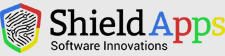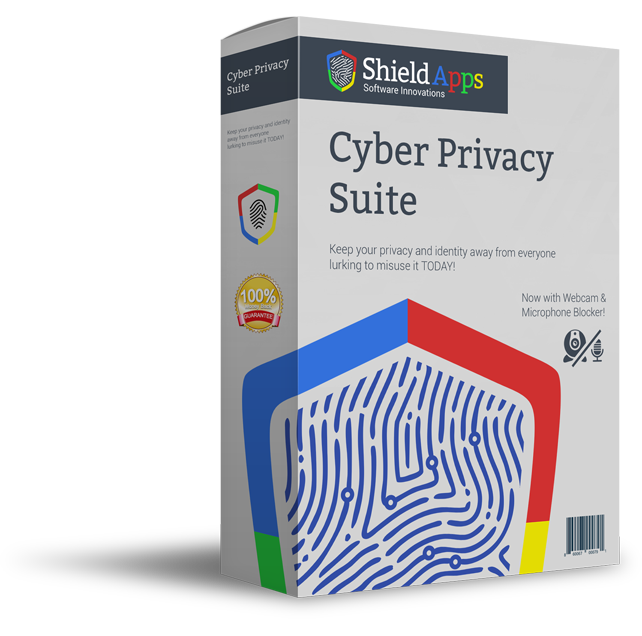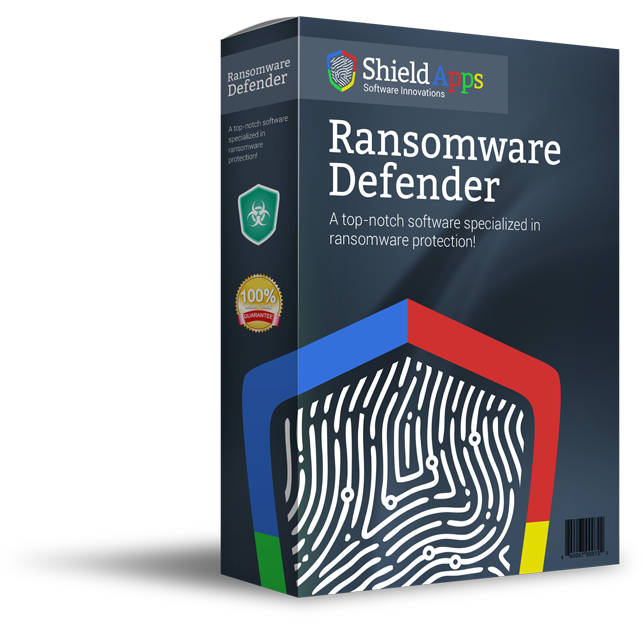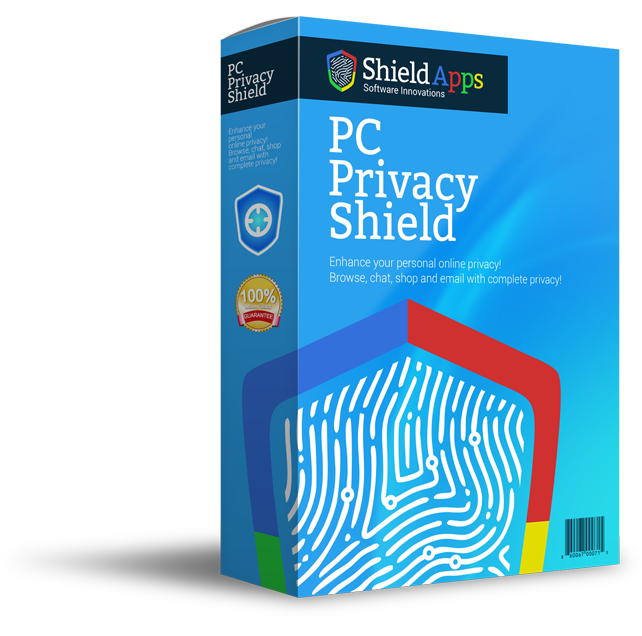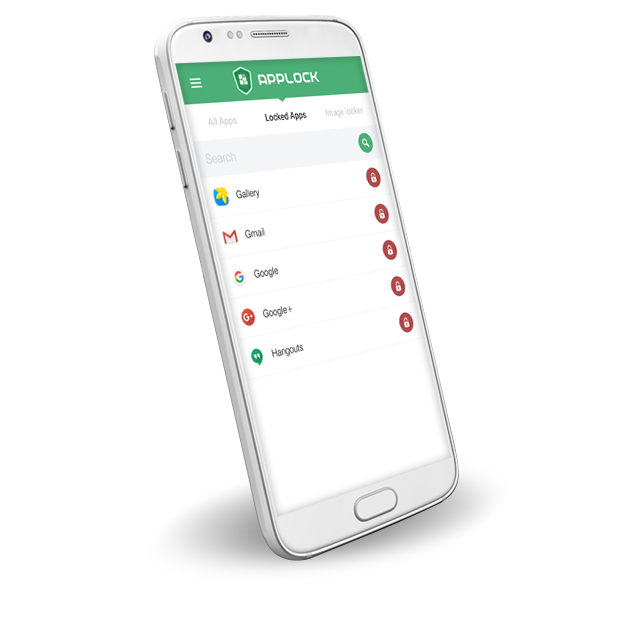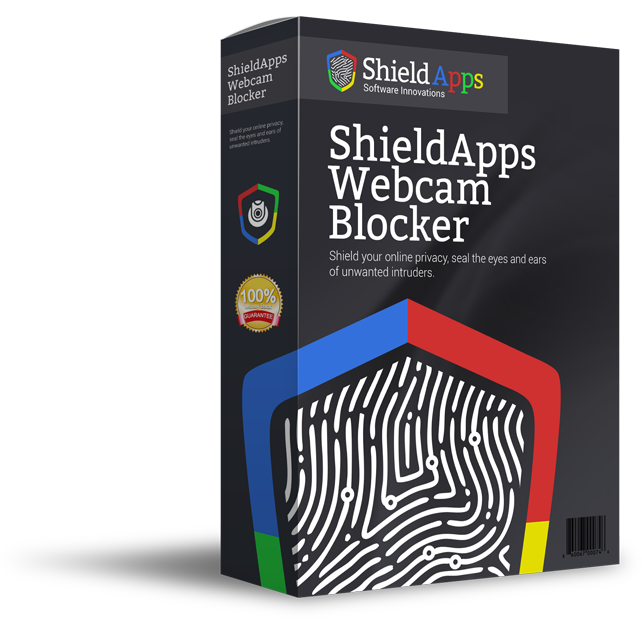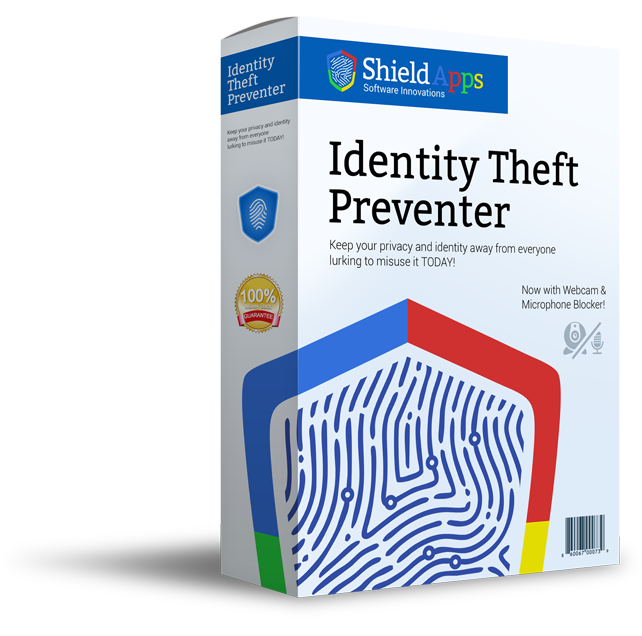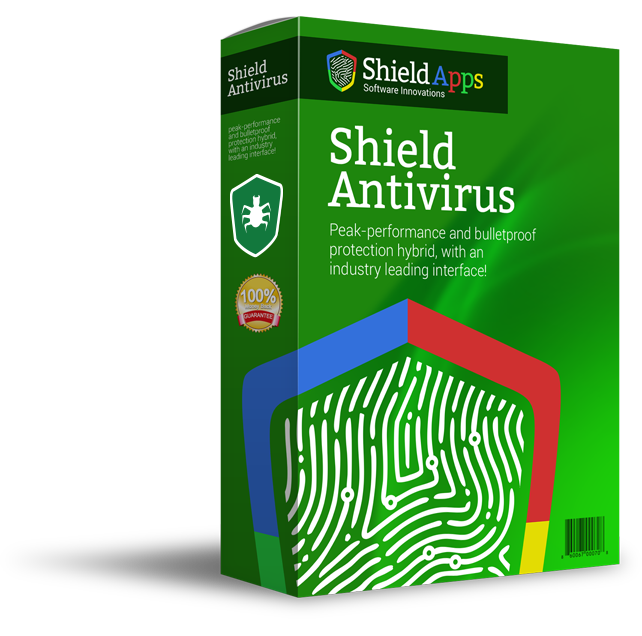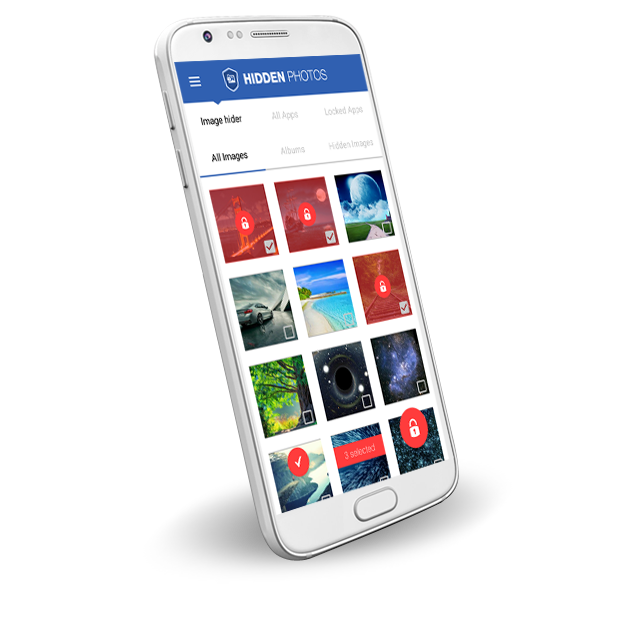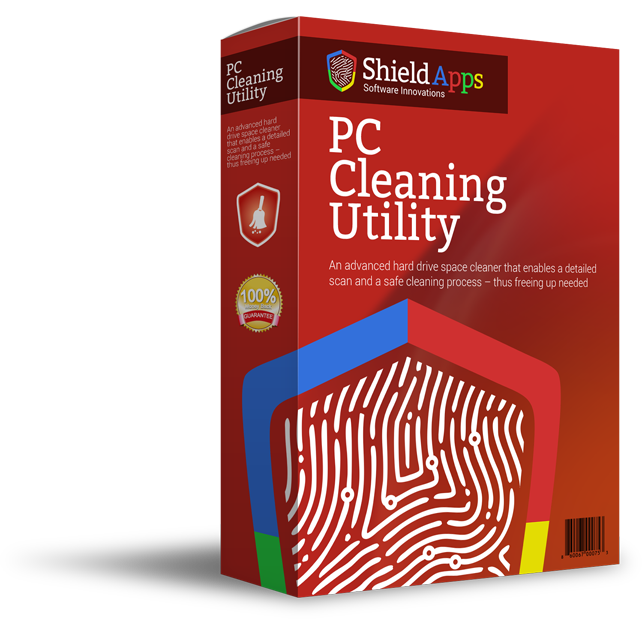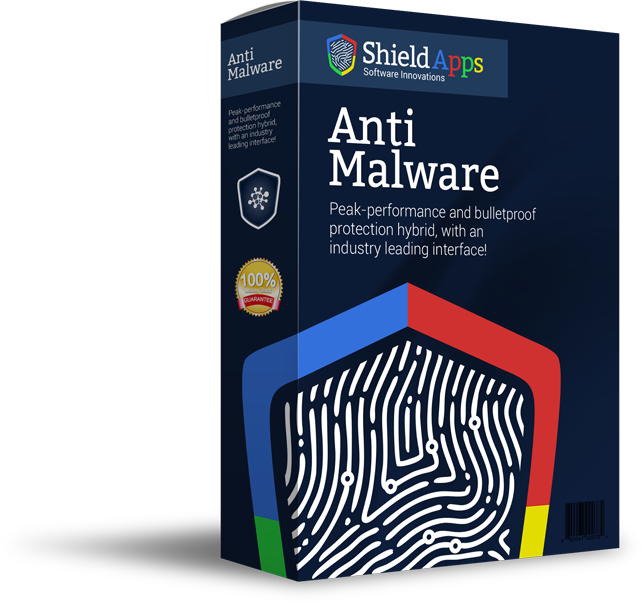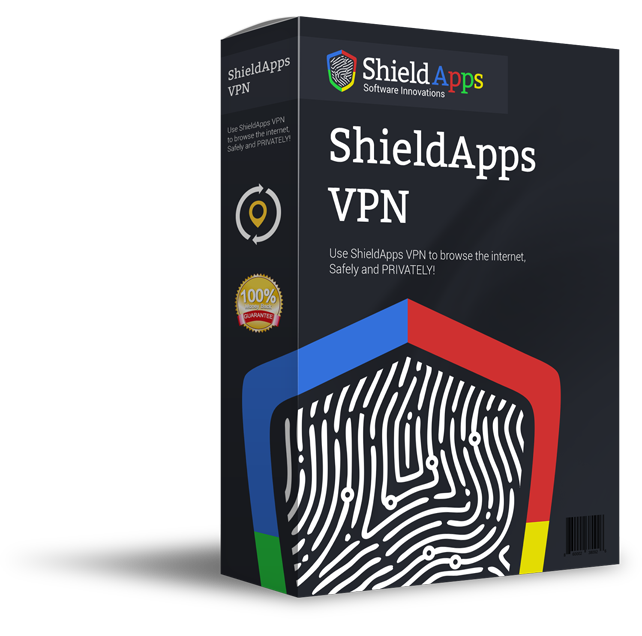Please browse the frequently asked questions. If you don’t find an answer to your question, please contact us via the form below.
Installing Shield Antivirus
To properly install Shield Antivirus please follow the steps below.
1. Download Shield Antivirus by clicking the download link.
2. Select the destination for saving the installation file.
3. When chosen, click save.
4. After the download is complete click on the downloaded file.
5. Confirm the installation by clicking the “Yes” button.
6. A new window will open asking the user to agree to the terms and conditions.
7. Click I agree. The installation will resume.
8. After Shield Antivirus installs on your computer, the program will open automatically.
9. The installation is successful!
Uninstalling Shield Antivirus
- Click Start in the lower left corner of Microsoft Windows home screen.
- Type in Add or Remove Programs in search bar.
- Click on the suggested result.
- In the list of programs find and click on Shield Antivirus.
- Select Uninstall.
- Follow the on-screen wizard until finished.
To uninstall Shield Antivirus Manually::
- Click Start button in the lower left corner of Microsoft Windows home screen.
- Click the Control Panel menu button.
- Choose Programs/Uninstall a Software.
- Mark Shield Antivirus under the application list.
- Choose Uninstall.
System Requirements:
Computer Resources:
1 GB RAM, 64-bit version of Microsoft Windows XP (SP3), Windows Vista (SP1), Windows 7, Windows 8, Windows 10.
*Recommended 4 GB of memory, Internet Connection, Latest Windows and Internet Explorer version.
Supported email clients: Microsoft Outlook 200 or newer, Outlook Express, Windows Mail, and other email products that use SMTP/POP3 for sending and receiving messages, including Windows Live, Mozilla Thunderbird.
*Note: SSL and TSL Internet Security protocols are only supported with Microsoft Outlook, Microsoft Outlook Express, and Windows Mail.
Registering Shield Antivirus
Shield Antivirus is designed for simplicity and ease of use. All you need to do is register online or over the phone. Enter the activation code as described below.
1. Click on the lock icon in the lower left corner of the application.
The wizard will take you through registration process, during which Shield Antivirus will show pop-up screen with an activation code box.
2. Complete the Registration Process.
Follow the on-screen instructions.
3. Copy & Paste the activation code into the activation box.
Copy the activation code you received into the activation box and click the Activation button to complete the activation process.
Mobile Shield Antivirus
For detailed support and information about Mobile Shield Antivirus please click here. If you purchased PC version of Shield Antivirus you can use the same license on mobile.
General Questions
What is Shield Antivirus?
Shield Antivirus is security protection software developed to provide home users with complete 24/7 protection against any threat. The user-friendly interface will provide control even for the non-technical users.
Why do I need Shield Antivirus Software?
The cybersecurity researchers have noted that in the past year 100,000 threats hit the high sales in just one month. Easily accessible malware in the hands of any person in the world can be used for crime, fun, or simple destruction. The broken software can be fixed but a personal data and privacy take long periods of time to recover.
What is it that Shield Antivirus does?
Shield Antivirus provides an online protection against known and new threats. Some of them are common such as Viruses, Trojans, Worms, Rootkits, and perhaps the most dangerous Spyware. Shield Antivirus will provide active protection against all of the threats. User can initiate a scan manually by choosing quick, deep or custom scan. In addition Shield Antivirus has integrated feature that cleans Internet history as well as local one. The file shredder will provide safe deletion of the files that contain sensitive data. Additionally Startup Manager allows the user to select which applications will run on system startup.
How Shield Antivirus Works?
Shield Antivirus will run in the background unnoticed protecting actively your device. Upon detection of the threat Shield Antivirus will report, block or quarantine the malware. It has no impact on computer resources and can be used alongside other software.
How hard is it to Install Shield Antivirus?
The installation is an easy process. All you need is download the Shield Antivirus file from our website and initiate the installation which will guide you through the process. For more information read the text above.
Is Shield Antivirus Free?
Shield Antivirus is free to try. The trial version allows only scanning of the files, and the real-time protection is not enabled. The trial period is 14 days, after which the user can upgrade to Premium version and unlock all the features. The Premium version is $69.99 per year. The license is for a single device only. However that license covers the mobile version of the application as well.
Activation, License and Upgrade
Where can I find my Activation Key?
Activation key/code will be shown on the post-purchase screen where you can copy and paste it directly into software. The activation key is also sent through message on your specified email address.
How do I Activate my License?
Click the golden lock button at the bottom left corner and the software will open a registration and license window.
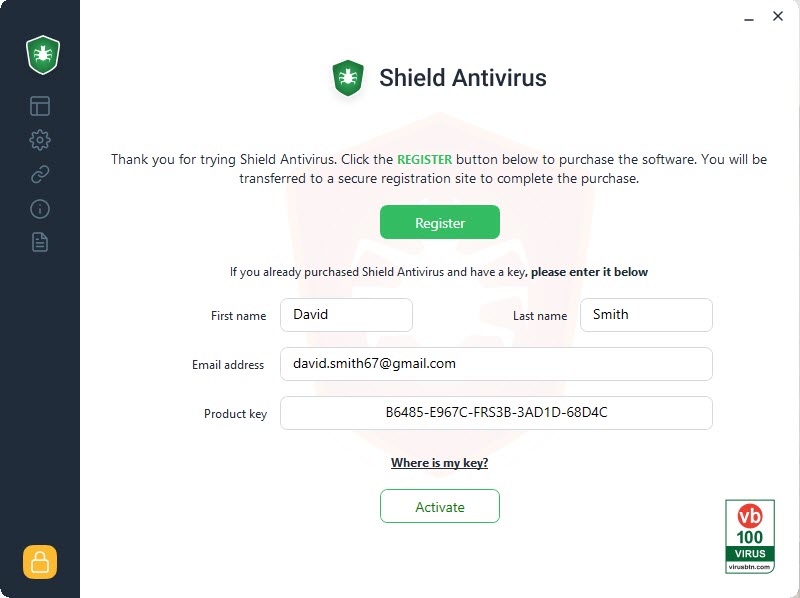
If you already have a license key, fill in the form with your first and last name, email through which notifications will be received, license number key you received. After filling the form click “Activate” button below the form. A confirmation will be received. To continue using the antivirus, exit the window by clicking the ‘X’ in the upper right corner.
How do I Upgrade my Free License to Premium?
In order to upgrade you free version of the software, you need to purchase Premium version. This can be done in several ways.
Website:
Click here to open the PC Privacy webpage. In the upper left screen next to download button you will find “Register Now” button. Upon clicking on it the website will open a new tab or window. The page asks for your information to place order for product.
Software:
In the lower left corner of software screen is a lock icon. When clicking on it the software opens a window to insert and activate the license key, as well as to register a Premium version. Clicking on register a new tab or window will open in the Internet Browser to let you fill in the information and place an order.
Where can I find my License Information and when it expires?
Click the menu ‘i’ button to review your license information.
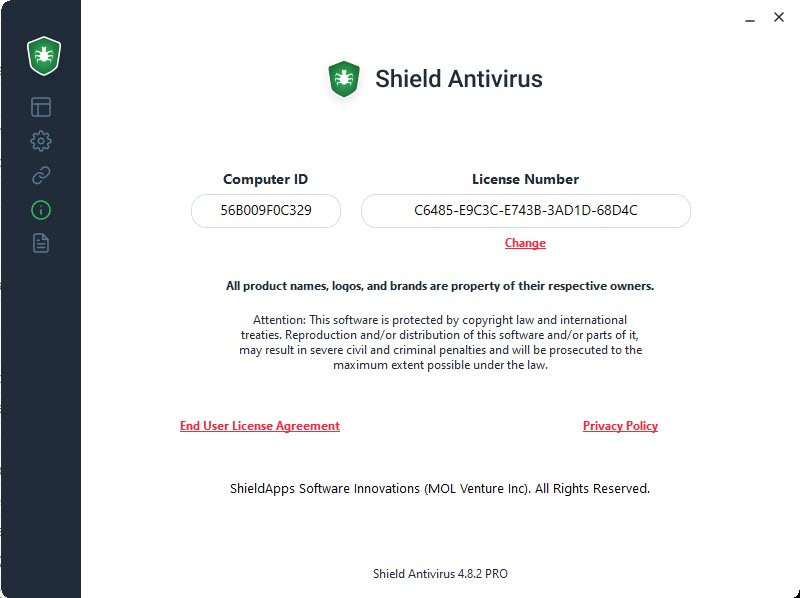
How Many Computers does Shield Antivirus Protect?
Shield Antivirus license is for single PC device/laptop. For more than one key or bulk discount, or business version please contact us directly via the form below and we will be more than happy to assist.
Troubleshooting
My Shield Antivirus Installation does not Delete any Entries. Why is that?
It is possible that you are using the free version. In order to clean digital fingerprints and maintain the safe status you need a Premium version.
Why does Shield Antivirus now say it’s expired after a re-install?
Reinstallation of Shield Antivirus software will not release new free trial period. Your license expire ones the trial period ends. In order to continue using the software you have to upgrade to Premium version.
Shield Antivirus was unable to register due to an error. ‘Check your internet connection…’ when attempting to register Shield Antivirus?
Please check if your computer has active Internet connection.
If everything is in order, proceed with making sure you copy/paste the license key to avoid typing errors. If the error continues please contact our support team for immediate assistance.
Business Edition Version
How to download Shield Antivirus for small business use?
Small businesses can download and install the software much like a home user. The business edition of the software can be downloaded here. However, if you wish to install software on more than one device, for bulk licensing and pricing, please contact us through the form below.
Was this helpful? Yes No
Send us your own question, comment or suggestion through the form below.