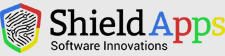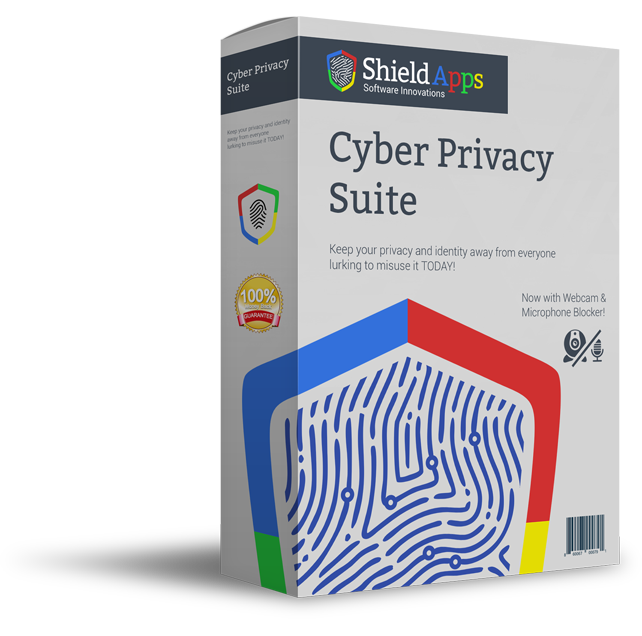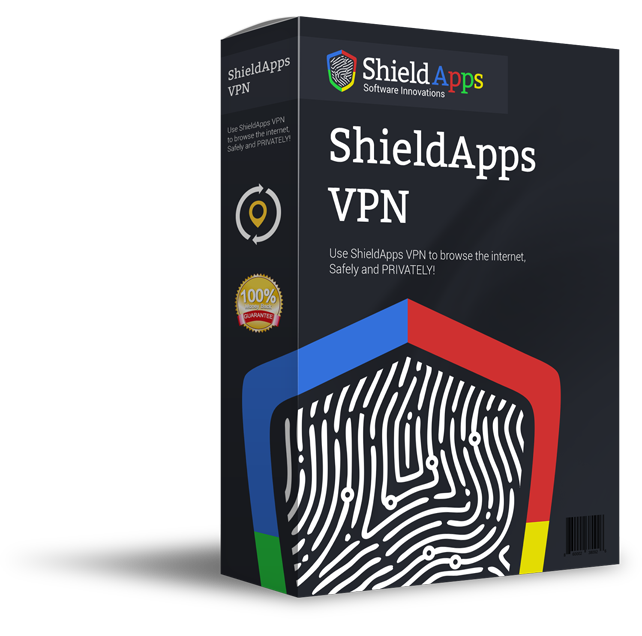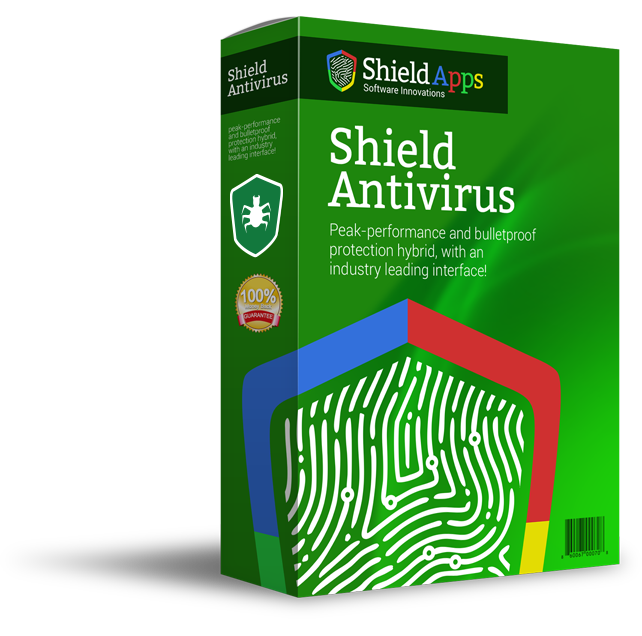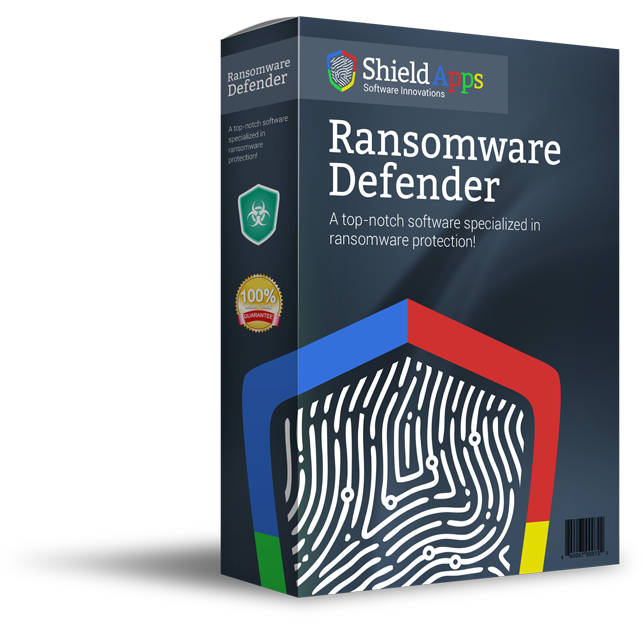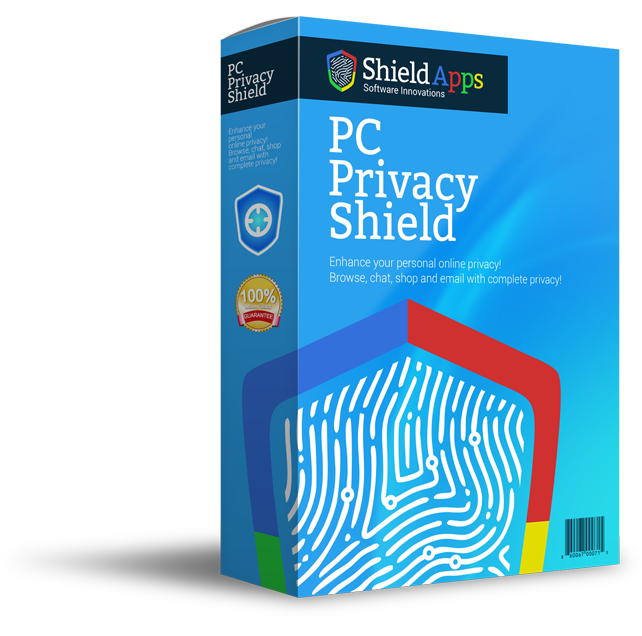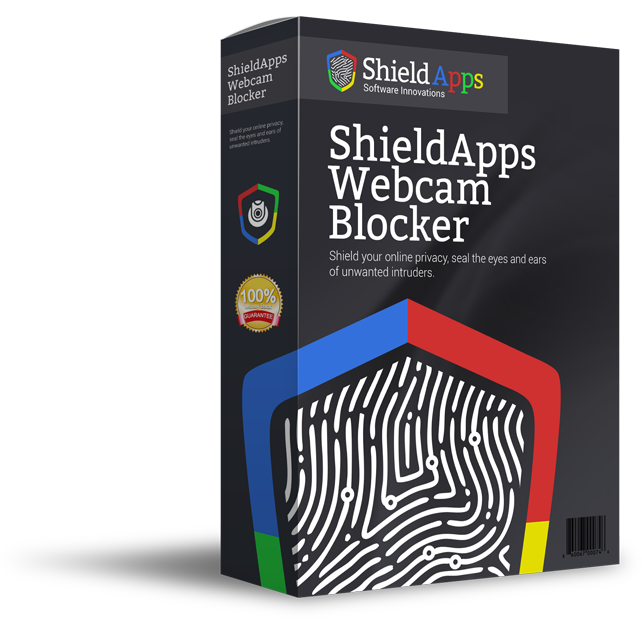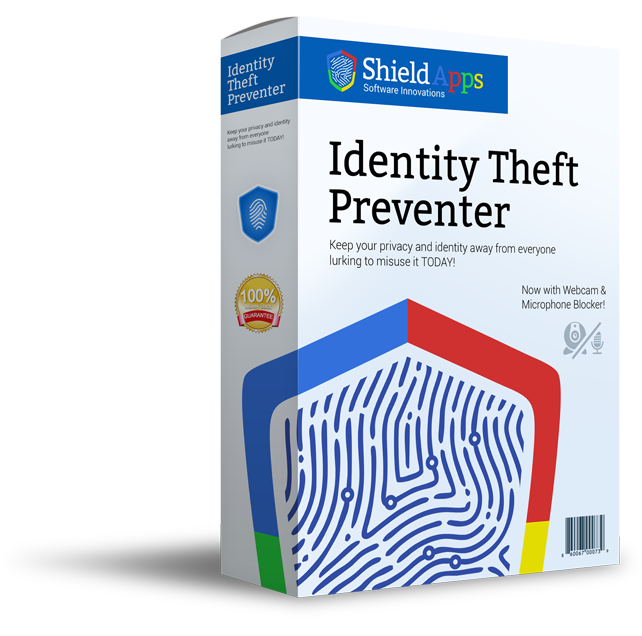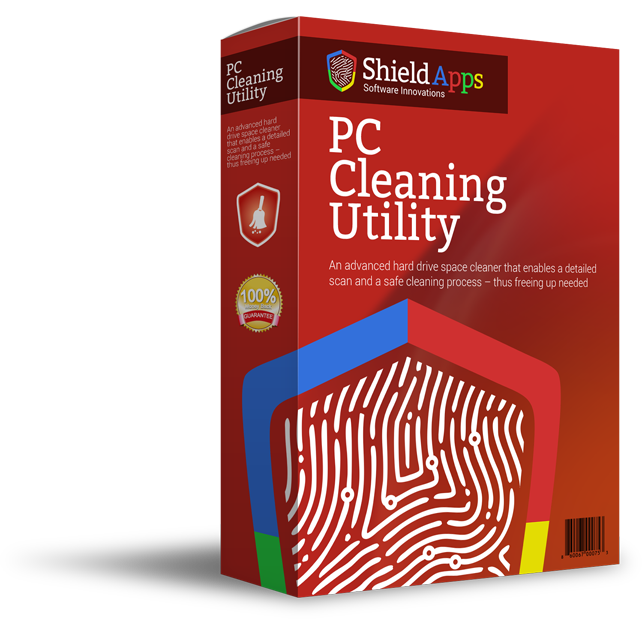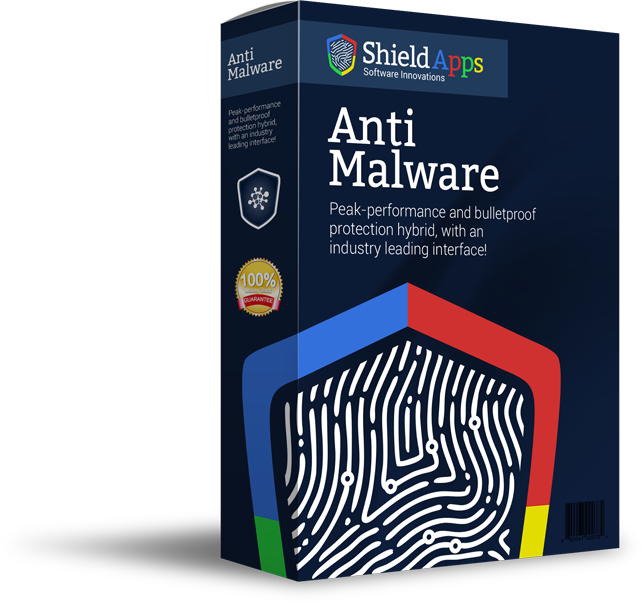Please browse the frequently asked questions. If you don’t find an answer to your question, please contact us via the form below.
Installing Hard Disk Shield
To properly install Hard Disk Shield please follow the steps below.
1. Download Hard Disk Shield by clicking thedownload link.
2. Select the destination for saving the installation file.
3. When chosen, click save.
4. After the download is complete click on the downloaded file.
5. Confirm the installation by clicking the “Yes” button.
6. After Hard Disk Shield installs on your computer, the program will open automatically.
7. The installation is successful!
Uninstalling Hard Disk Shield
- Click Start in the lower left corner of Microsoft Windows home screen.
- Type in Add or Remove Programs in search bar.
- Click on the suggested result.
- In the list of programs find and click on Hard Disk Shield.
- Select Uninstall.
- Follow the on-screen wizard until finished.
To uninstall Hard Disk Shield Manually::
- Click Start button in the lower left corner of Microsoft Windows home screen.
- Click the Control Panel menu button.
- Choose Programs/Uninstall a Software.
- Mark Hard Disk Shield under the application list.
- Choose Uninstall.
General Questions
What Is Hard Disk Shield?
Hard Disk Shield is an advanced hard drive space cleaner that enables a detailed scan and a safe cleaning process – thus freeing up needed hard drive space.
Why Do I need a Hard Disk Space Cleaner?
Over the periods of time, user’s activity on the hard disk leaves remnants of the files as well as temporary files. The deleted files and uninstalled software leave traces behind, and take up the space from hard drive as well as producing occasional errors on hard disk. The software like Hard Disk Shield will cleanup much needed space.
How Does Hard Disk Shield Work?
Hard Disk Shield will delete (upon your choice) unneeded duplicate files that take up much-needed hard drive space. The Hard Disk Shield can defragment all the files to neatly arrange files on the hard drive. It will also map all your large and duplicate files and folders on the chosen drive and allow you to selectively delete them as needed.
Registering Hard Disk Shield
Hard Disk Shield is designed for simplicity and ease of use. All you need to do is register online or over the phone. Enter the activation code as described below.
1. Click on the Register Now Button in lower right corner of the software.
2. A new window will open with Activation box, Hard Disk Shield will wait for you to register.
3. In the lower left corner there is another Register now button.
4. Click on it and you will be directed to a webpage.
5. Complete the process.
6. Copy & Paste the activation code given into the activation box in the software.
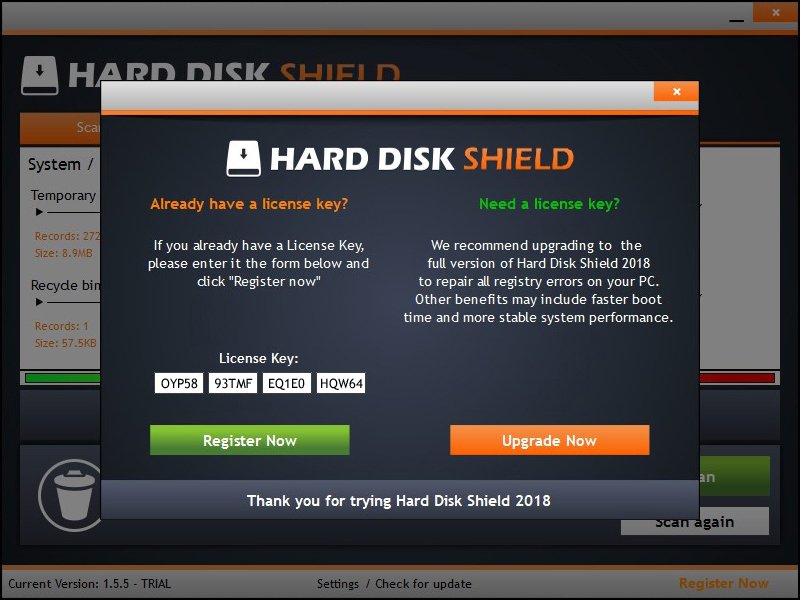
Copy the activation code you received into the activation box and click the Activation button to complete the activation process.
Where can I find my License Information?
Once you registered and activated the code/key given. Your information about the license as well the expiry date will be shown in the same right lower corner of the software. Only this time it will say “License Information” instead of “register now”. A new window will pop open with all the information.
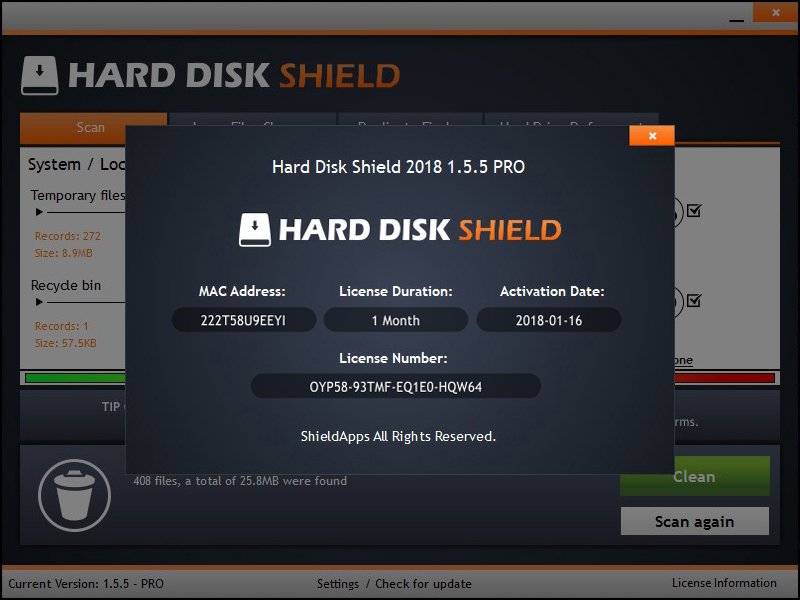
Where can I find my Hard Disk Shield activation key?
The Activation key/code will be shown both on the post-purchase page, right after your registration process has been complete. The key will also be sent to your email just in case you need it later on.
Is Hard Disk Shield Free?
Hard Disk Shield is free to try. After a Trial Period of 14 days, the user will be prompted to upgrade to premium.
Are there any risks using Hard Disk Shield?
Using Hard Disk Shield, like any other system related software needs to be done cautiously. The default settings will minimize all risks of automatically deleting information you may need. However, once you are manually choosing files to be deleted you need to make sure you are certain of their nature and that you confirm you want them deleted.
Do I need to manually choose which files to delete?
Hard Disk Shield is by-default set to automate your cleaning. Computer savvy users may want to set different preferences. Large files and duplicates cleaning is a manually selected process in order to eliminate risks of wrong file deletion.
What are the first steps I should take after installing Hard Disk Shield?
After installing the Hard Disk Shield you should run a thorough scan of your computer. Let the scanning process finish and review the results. The scan will report back the potential space to be added by cleaning your drive/s. Beyond the general scan, we recommend searching for both duplicate and large files in order to eliminate any of those that are not needed from your hard drives. Upon scan completion, click the Clean button and let the system run its process.