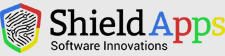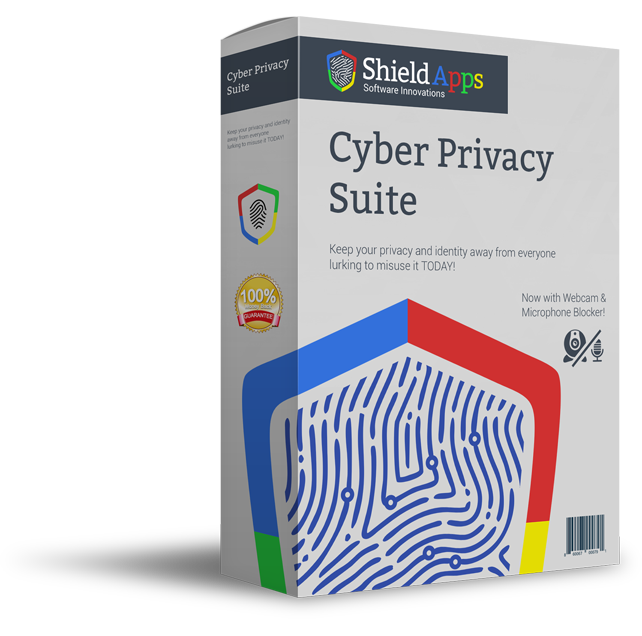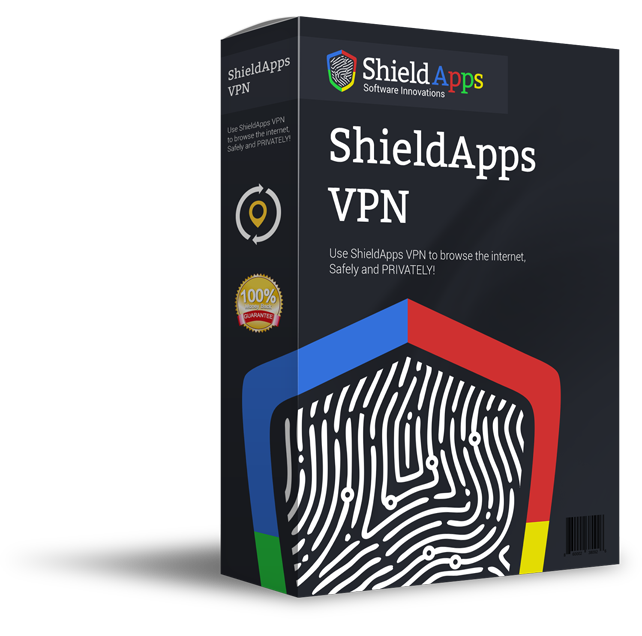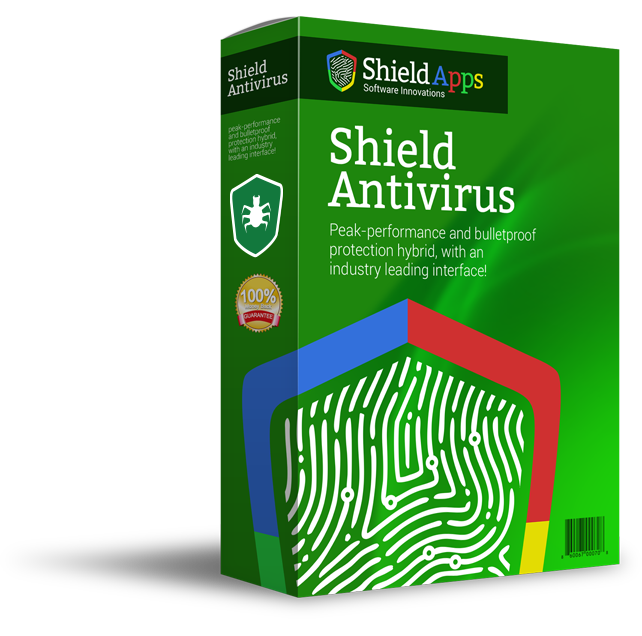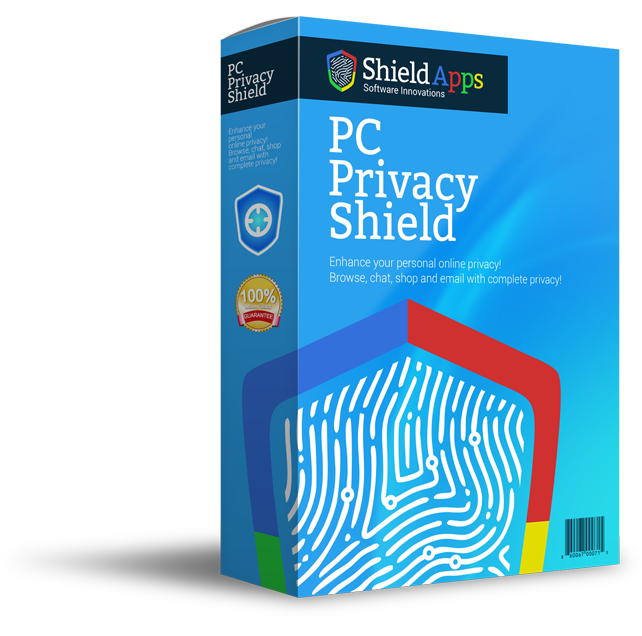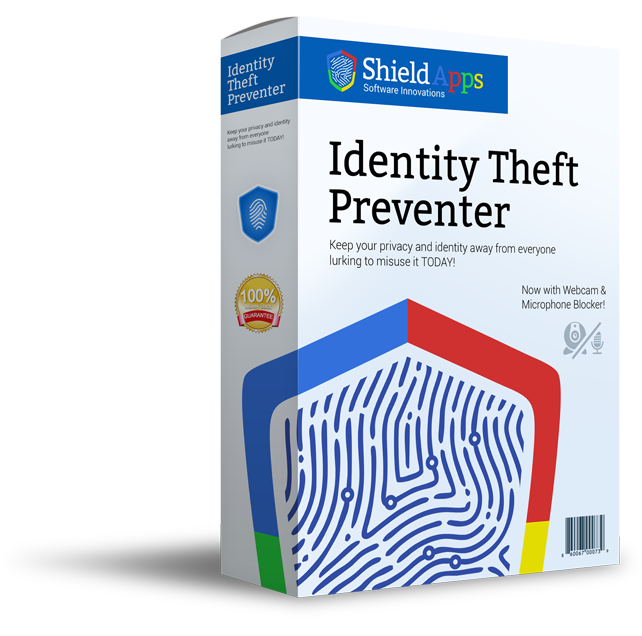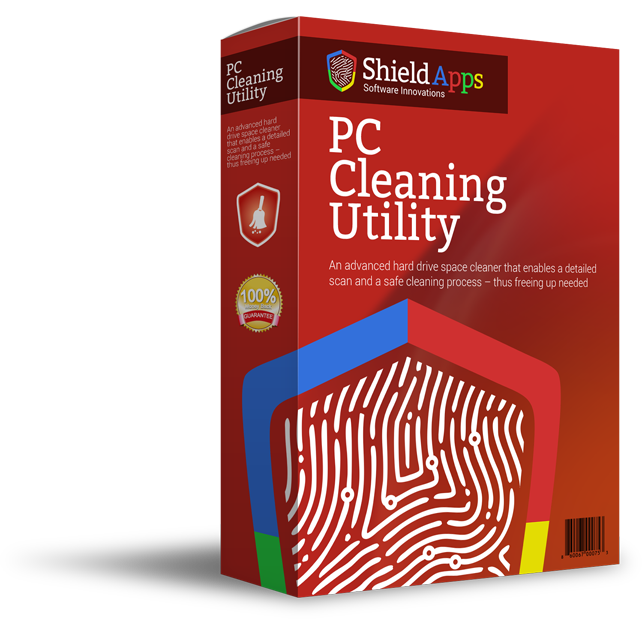Please browse the frequently asked questions. If you don’t find an answer to your question, please contact us via the form below.
Installing Password Shield
To properly install Password Shield please follow the steps below.
1. Download Password Shield by clicking the download link.
2. Select the destination for saving the installation file.
3. When chosen, click save.
4. After the download is complete click on the downloaded file.
5. Confirm the installation by clicking the “Yes” button.
6. After Password Shield installs on your computer, the program will open automatically.
7. The installation is successful!
Uninstalling Password Shield
- Click Start in the lower left corner of Microsoft Windows home screen.
- Type in Add or Remove Programs in search bar.
- Click on the suggested result.
- In the list of programs find and click on Password Shield.
- Select Uninstall.
- Follow the on-screen wizard until finished.
To uninstall Password Shield Manually::
- Click Start button in the lower left corner of Microsoft Windows home screen.
- Click the Control Panel menu button.
- Choose Programs/Uninstall a Software.
- Mark Password Shield under the application list.
- Choose Uninstall.
General Questions
What Is Password Shield??
Password Shield is a password management solution that provides privacy while safeguarding multiple passwords under one single master password.
Why Do I need a password manager??
Password managers save the user time and stress from struggling with multiple passwords for different website logins. Furthermore, having a weak or the same password across all websites is a danger by itself. The once compromised password can compromise all the others. Better not leaving it to chance, the password manager will remember and help the user create strong password.
How Does Password Shield Work??
Once you have logged into Password Shield after creating your Master Password you are brought to the home screen. On the left side of the home screen there is a column entitled “my database”, this is where all of your passwords will be stored. Click on a category such as email or credit cards and it will become highlighted. Once the chosen category is highlighted, click the plus button located near the top left corner of the window to insert a new entry. A new screen will pop up prompting you to insert all information regarding the passwords and usernames you want to save for a specific account. Once you have filled in the required information click OK and your new entry has been added and saved to Password Shield.
Registering Password Shield
Password Shield is designed for simplicity and ease of use. All you need to do is register online or over the phone. Enter the activation code as described below.
1. Click on the Register Now Button in lower right corner of the software.
2. A new window will open with Activation box, Password Shield will wait for you to register.
3. In the lower right corner there is another Register now button.
4. Click on it and you will be directed to a webpage.
5. Complete the process.
6. Copy & Paste the activation code given into the activation box in the software.
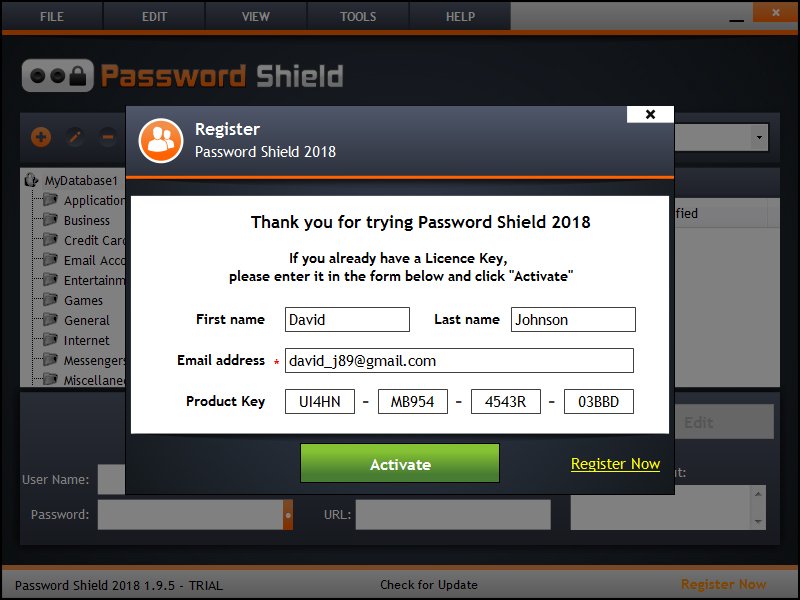
Copy the activation code you received into the activation box and click the “Activate” button to complete the activation process.
Where can I find my License Information?
Once you registered and activated the code/key given. Your information about the license as well the expiry date will be shown on “Help” button. A drop-down menu will appear and click on “License Information”. A new window will pop open with all the information.
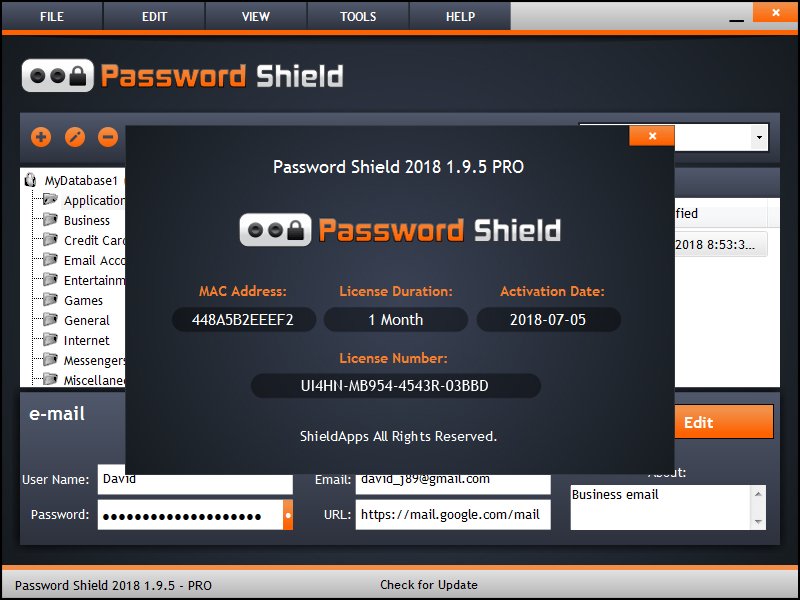
Where can I find my Password Shield activation key?
The Activation key/code will be shown both on the post-purchase page, right after your registration process has been complete. The key will also be sent to your email just in case you need it later on.
Is Password Shield Free?
Password Shield is free to try. After a Trial Period of 14 days, the user will be prompted to upgrade to premium.
What if I misplaced my Password Shield database?
If you have lost your Password Shield Database created the first time the software was launched, type the name of your database in the search all programs and files option on your computer.
How Do I Change My Master Password?
To change your master password click the “file” tab in Password Shield. This will cause a drop down screen to appear. Select the option “change master key” and you will be prompted to enter in your new password.
How Do I Add A New Category To My Database?
To add a new category to your database first click “my database” in Password Shield. Then click the “edit” tab located at the top of the window. Next, click “add category” to create a new category. Next, enter the name of the category and click “ok.”