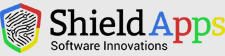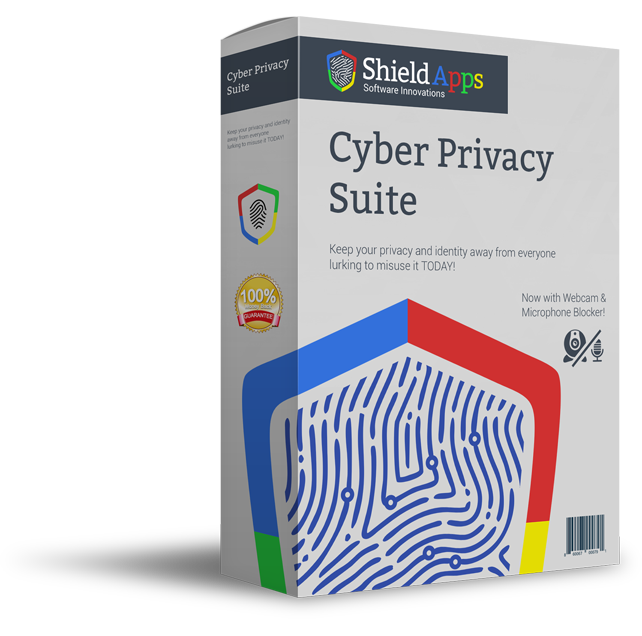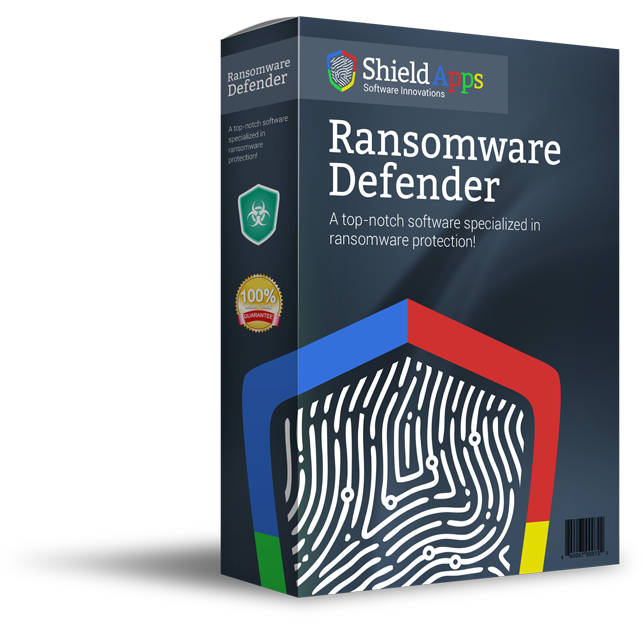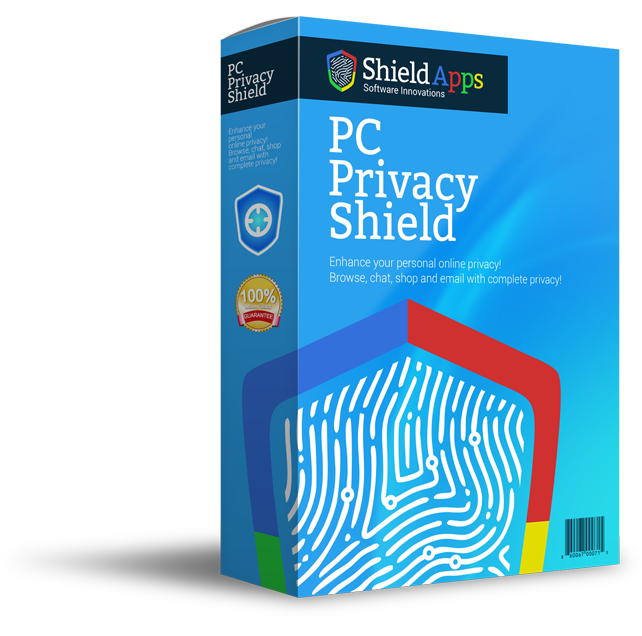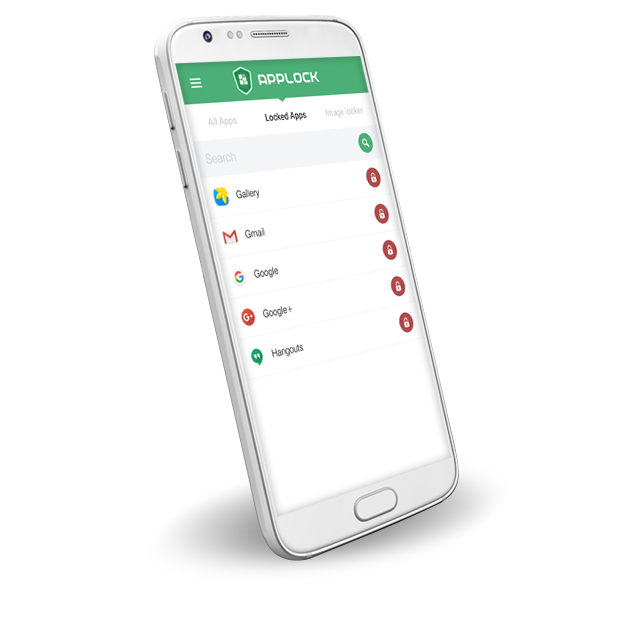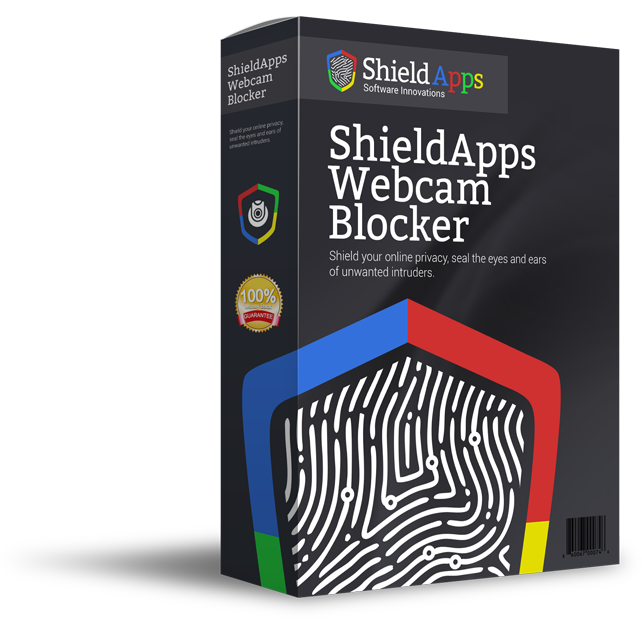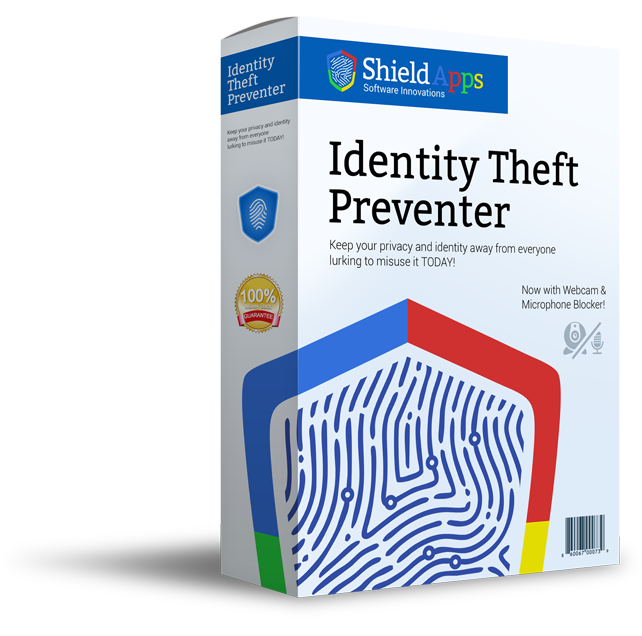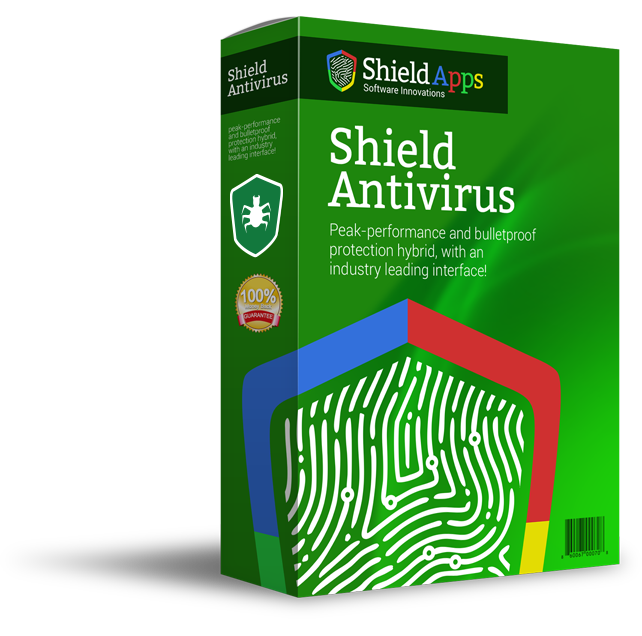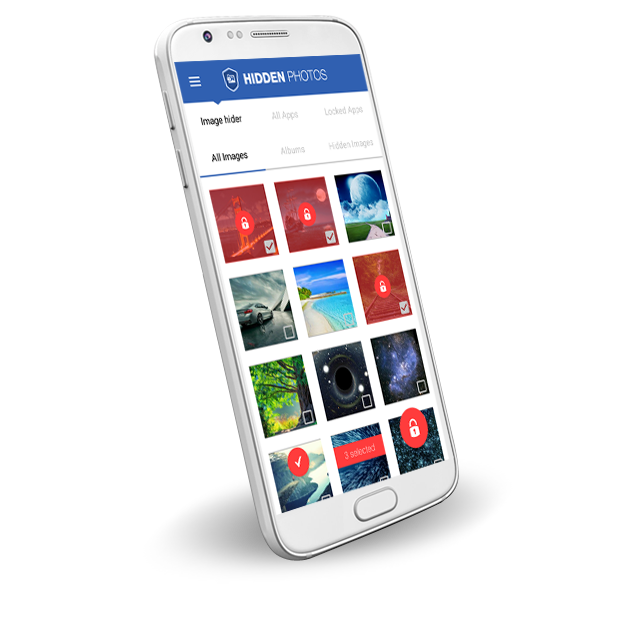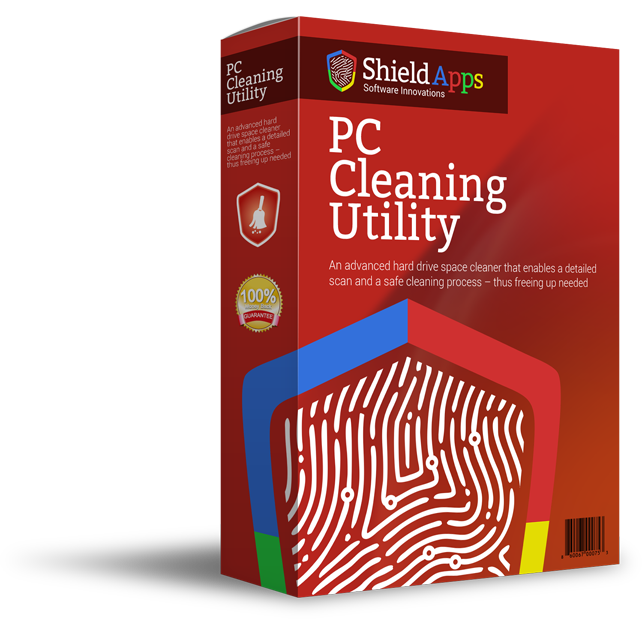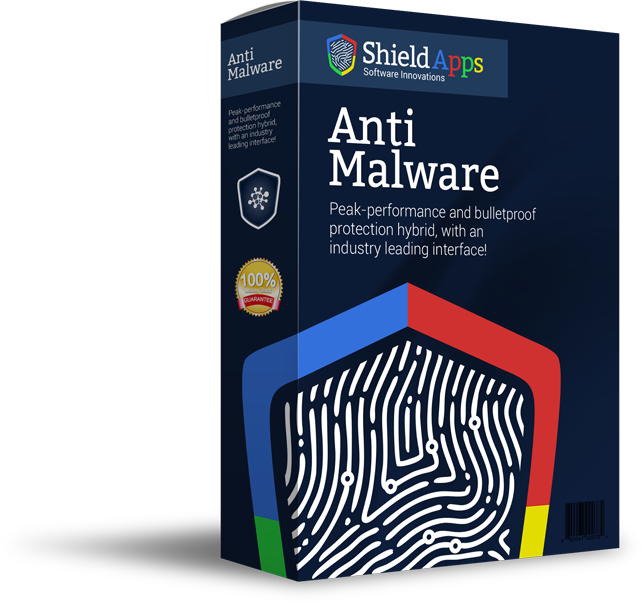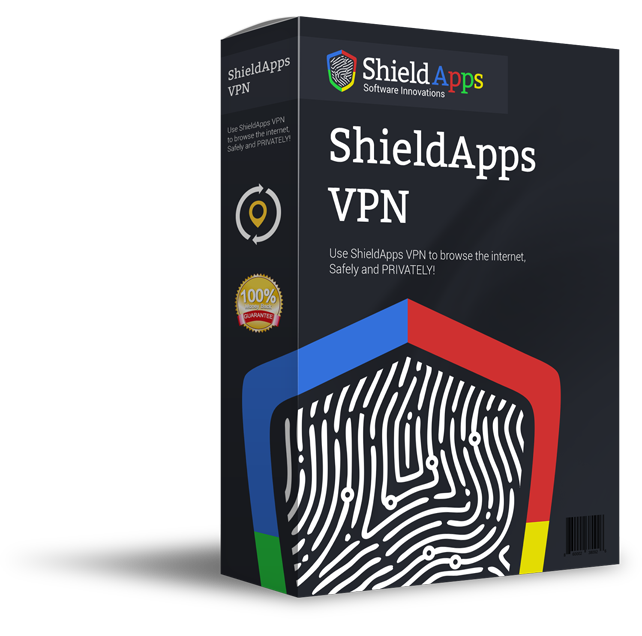Please browse the frequently asked questions. If you don’t find an answer to your question, please contact us via the form below.
Installing ShieldApps VPN on Your Computer
To properly install ShieldApps VPN please follow the steps below.
1. Download ShieldApps VPN by clicking the download link that you have been sent in your order confirmation email.
Alternatively you can always find the most up to date versions in the links below (click to initiate the download). ![]()
-
- for Windows click here
- for iPhone click here
- for Android click here
- for Mac click here
2. Select the destination for saving the installation file.
3. When chosen, click save.
4. After the download is complete click on the downloaded file.
5. Confirm the installation by clicking the “Yes” button. ![]()
6. After ShieldApps VPN installs on your computer, the program will open automatically.
Registering ShieldApps VPN
ShieldApps VPN is designed for simplicity and ease of use. All you need to do is register online or over the phone, and enter the activation code as described below. ![]()
1. Copy & Paste the activation code you have received upon registration into the activation box
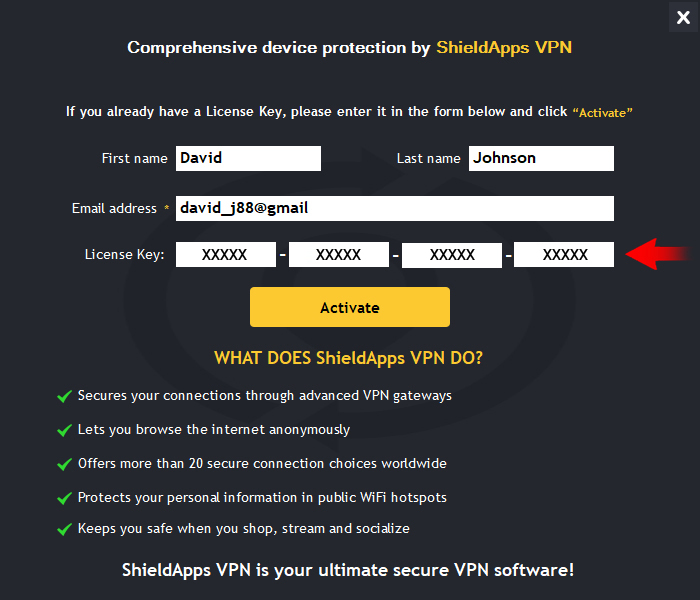
2. Click the Activation button to complete the activation process
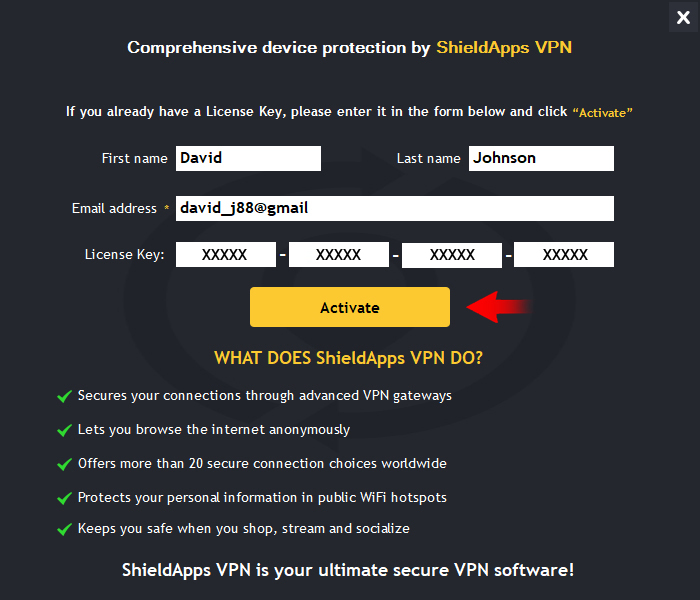
Installing ShieldApps VPN on Your MAC Computer
To properly install ShieldApps VPN please follow the steps below.
1. Download ShieldApps VPN by clicking the download link that you have been sent in your order confirmation email.
Alternatively you can always find the most up to date MAC version here (click to initiate the download).
2. Select the destination for saving the installation file.
3. When chosen, click save.
4. After the download is complete click on the downloaded file.
5. Confirm the installation by clicking the “Yes” button.
6. After ShieldApps VPN installs on your computer, the program will open automatically.
How to install ShieldApps VPN for Android
- On your Android phone, go to https://play.google.com/store/apps/details?id=shieldapps.vpn
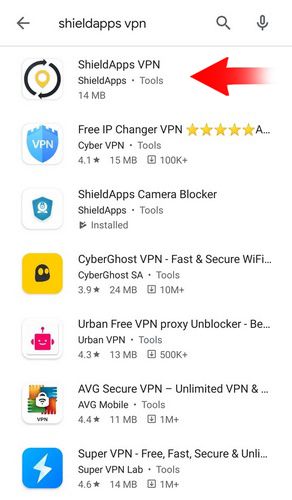
- Click ‘Install’ and wait for the application to complete the download and installation process.
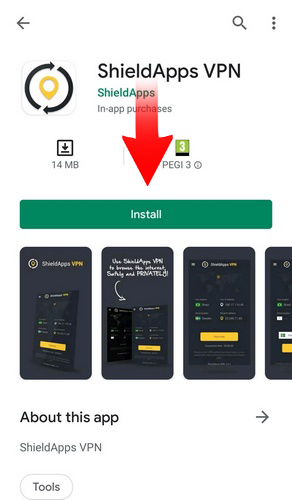
-
- Click ‘Open’
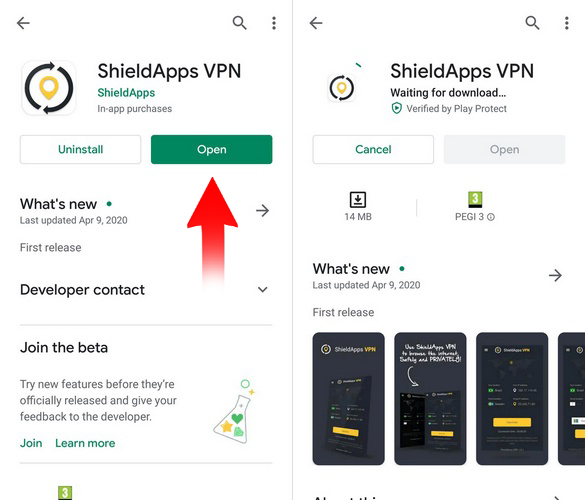
- When prompted;
-
- allow ShieldApps VPN to access your photos, media and files.
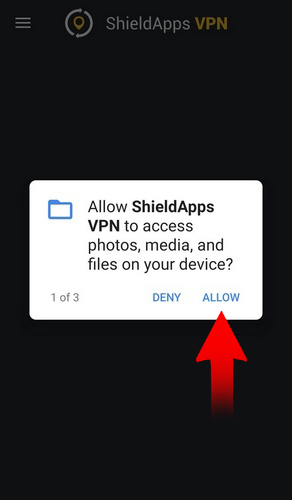
-
- allow ShieldApps VPN to access your device’s location.
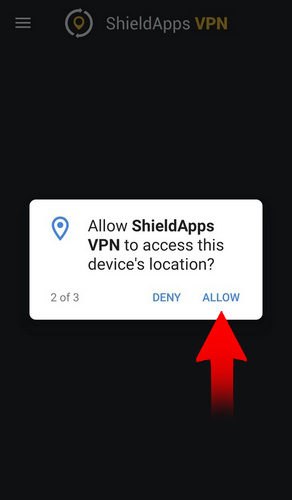
-
- allow ShieldApps VPN to make and manage phone calls.
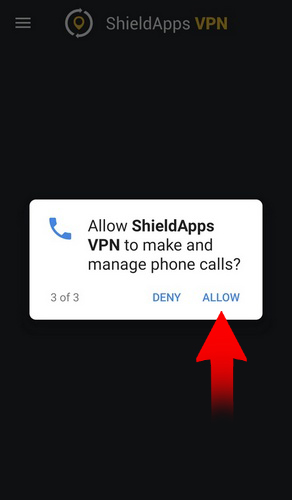
-
These permissions are required for your phone to properly function when the VPN app is working.
- Copy and paste your license key into the activation box, and click ‘Activate’
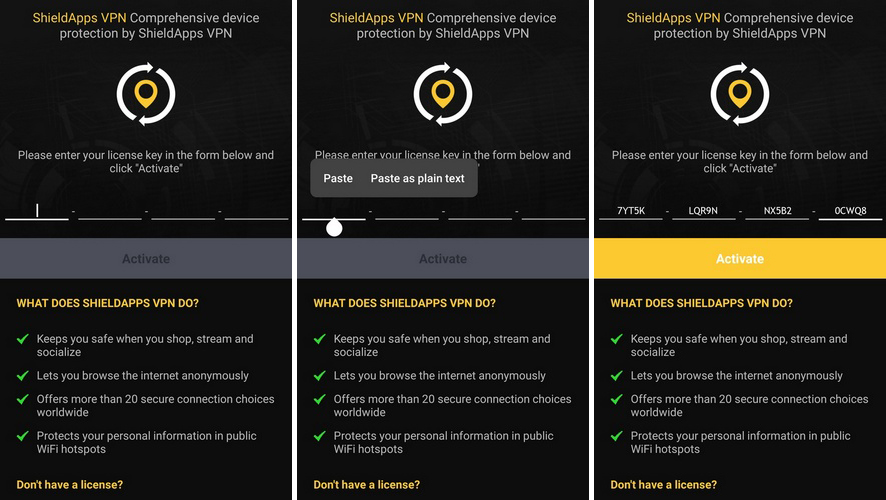
How to install ShieldApps VPN for iPhone
On your iPhone, go to https://apps.apple.com/us/app/shieldapps-vpn/id1504037259
Click the ‘GET’ button and wait for the application to complete the download and installation process.
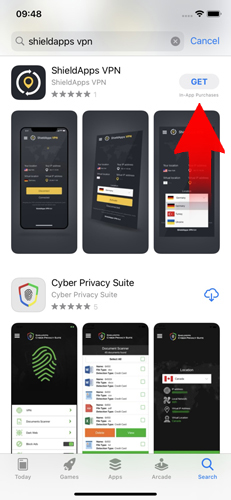
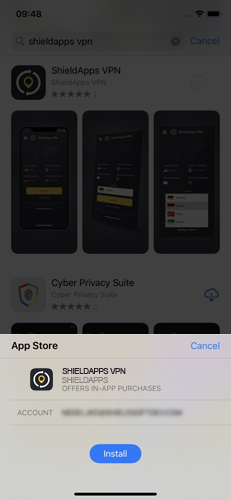
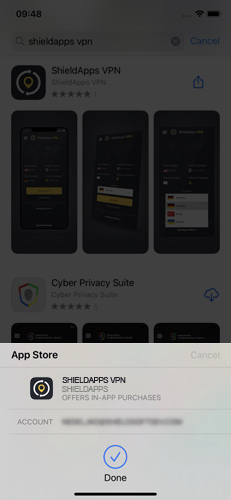
Click ‘Open’.
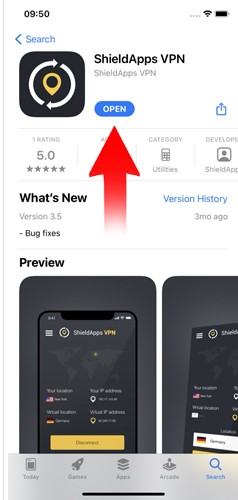
When prompted, read the terms and conditions, and privacy policy and click the ‘Agree’ button.
Enter your email address and password (your password is your license key).
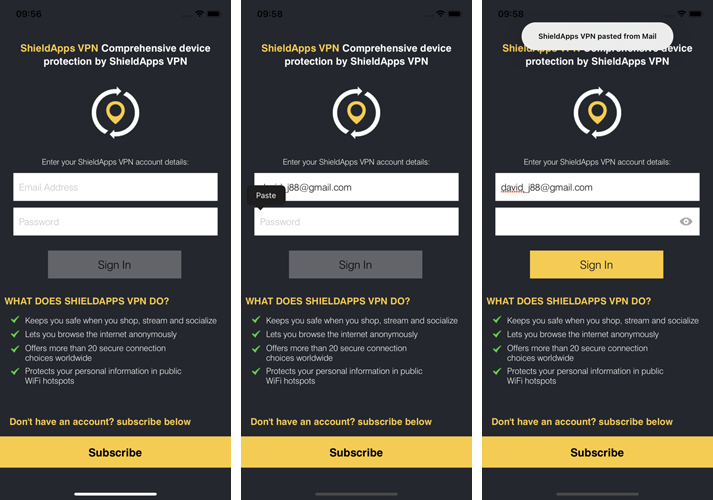
Allow ShieldApps VPN to add vpn configurations to your phone.
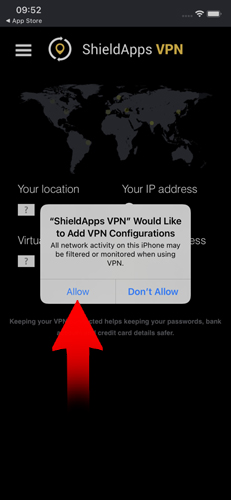
To open the app, click the shortcut on your phone.
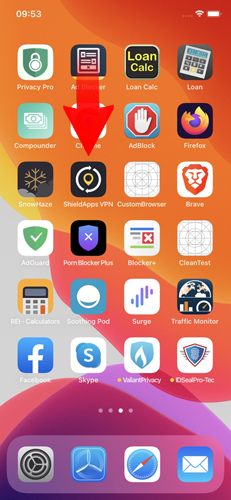
Connecting to a Remote Server
Please follow the steps below to connect to a remote server ![]()
1. Launch ShieldApps VPN
2. Select a server from the list provided on the left. Please note that you can mark/star your favorite servers into a shortlist for a faster selection in the future.
3. Click the ‘Connect’ button
4. Wait for the connection to be established.
How do I cancel my subscription for ShieldApps VPN?
We are sorry to hear that you wish to cancel your subscription.
To cancel your subscription for ShieldApps VPN, please follow these steps:
- Go to https://payproglobal.com/customer-support#submit-a-ticket
- Fill in your order detail, and your request for a refund.
- Our staff will review your request and respond promptly.
If you cannot find your order number, please visit https://payproglobal.com/customer-support#order-lookup, and fill in the form to pull out your order details.
If you cannot find your order details, please fill in the support ticket at the bottom of the page here.
Using your contact details (email, first/last name) we should be able to locate your subscription and assist you with your cancellation request.
Uninstalling ShieldApps VPN
– Click Start in the lower left corner of Microsoft Windows home screen
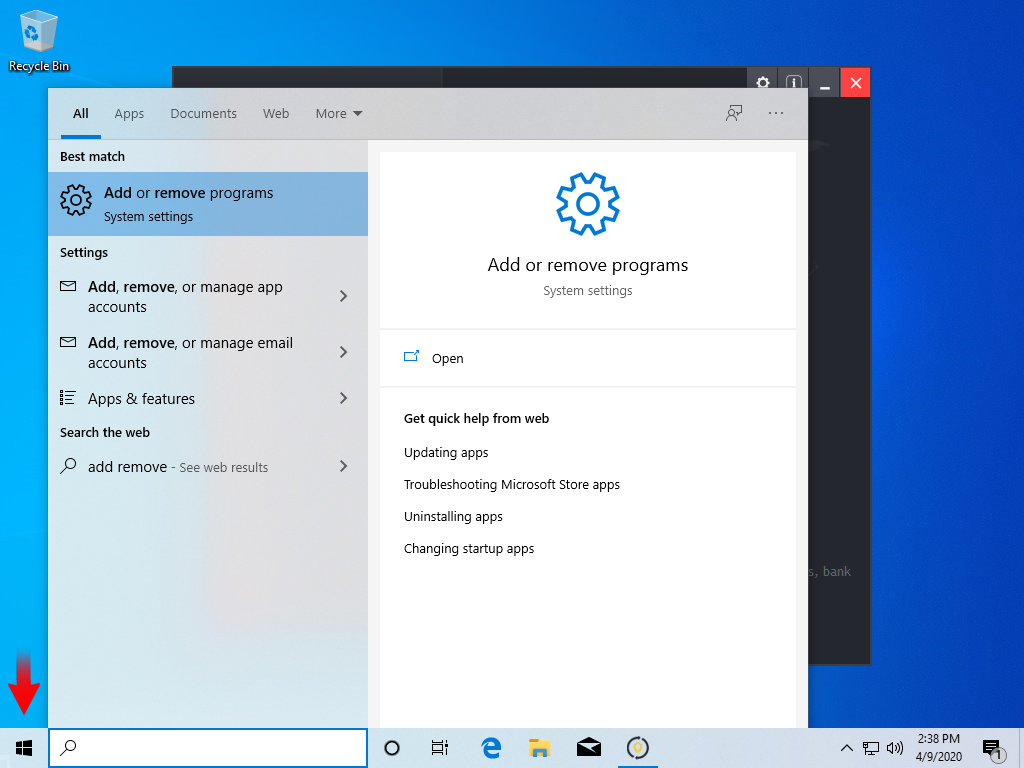
– Type in Add or Remove Programs in search bar

– Click on the suggested result
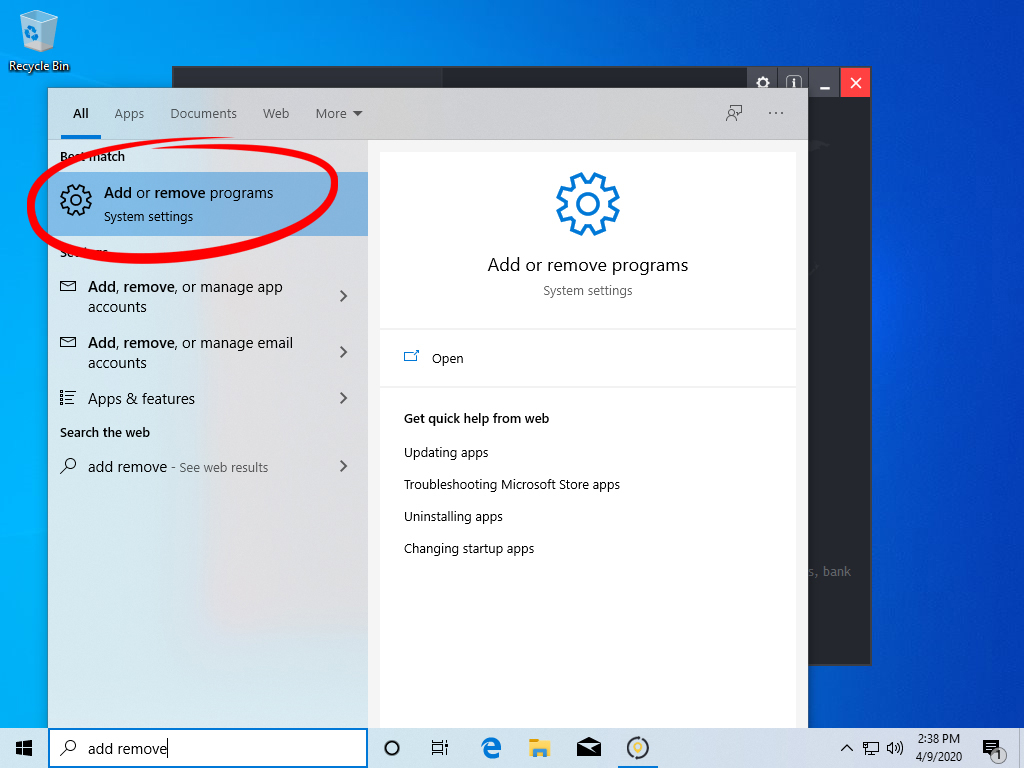
– In the list of programs find and click on ShieldApps VPN
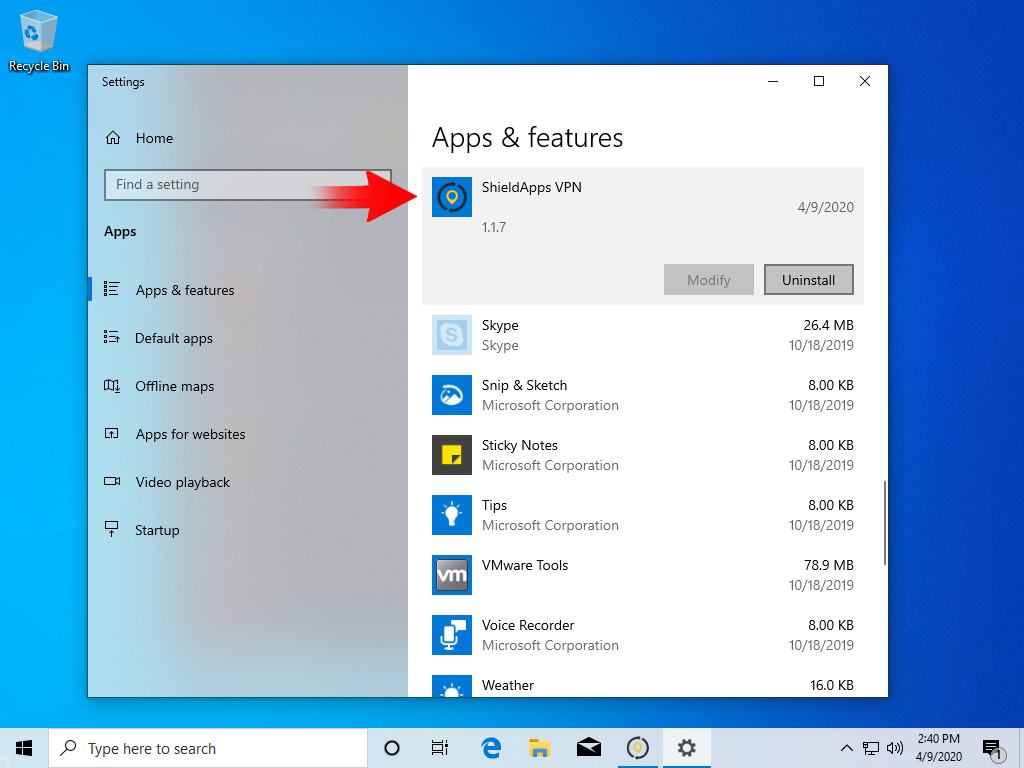
– Select Uninstall
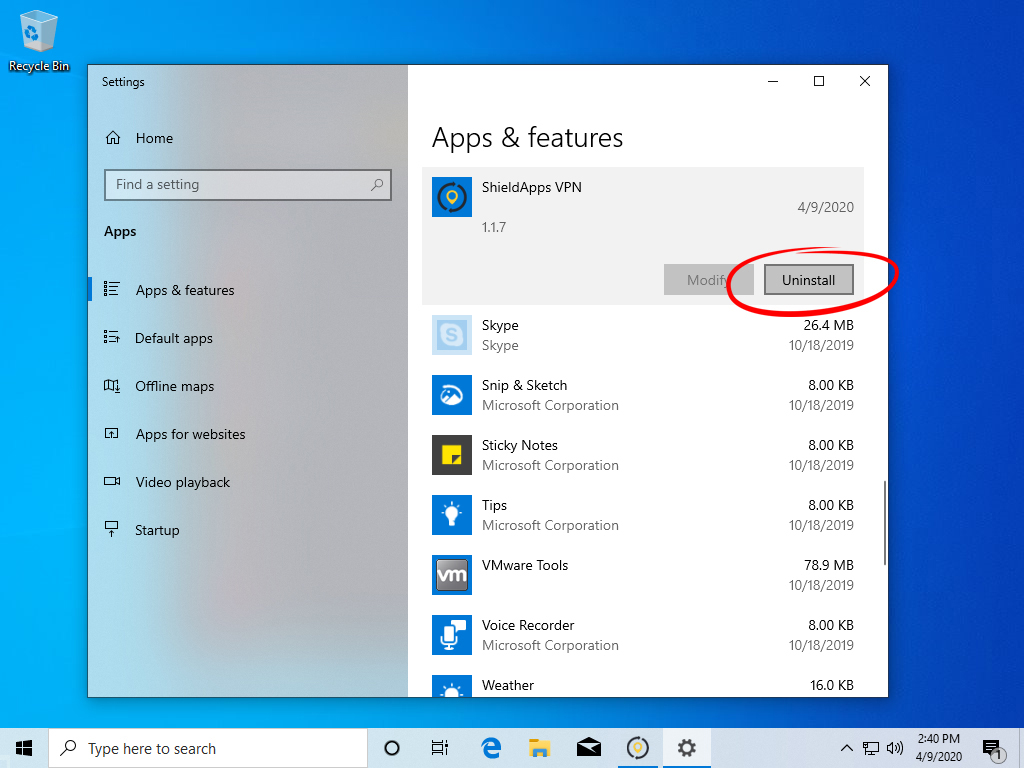
– Follow the on-screen wizard until finished
Uninstalling ShieldApps VPN Manually ![]()
– Click Start button in the lower left corner of Microsoft Windows home screen
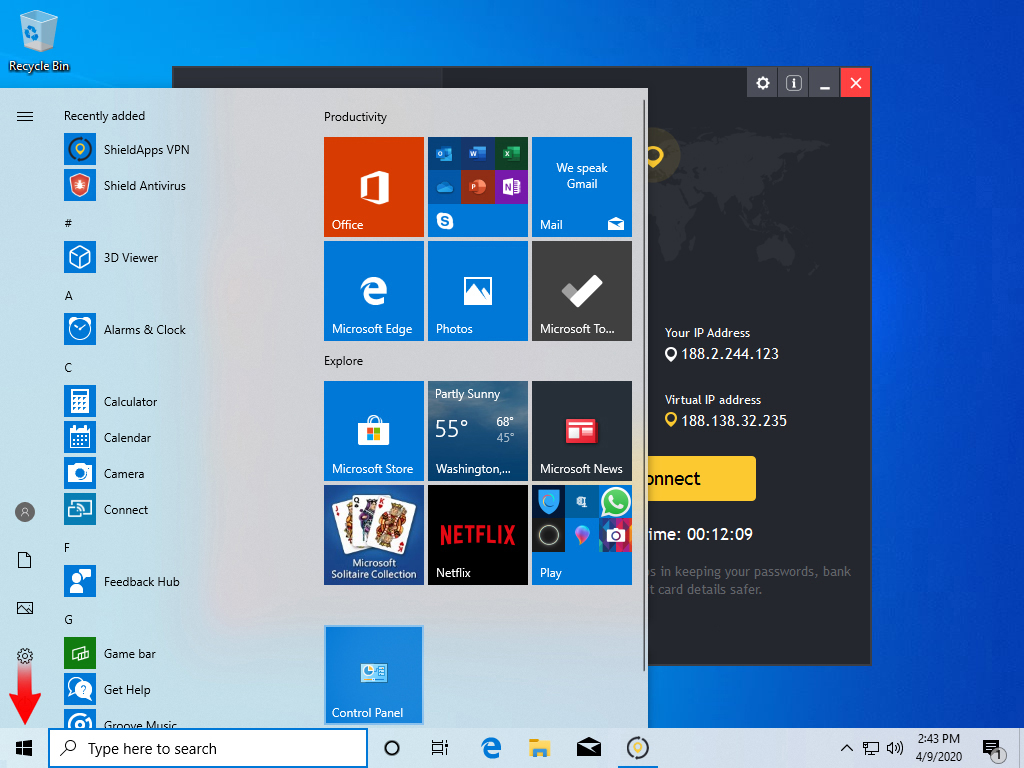
– Click the Control Panel menu button
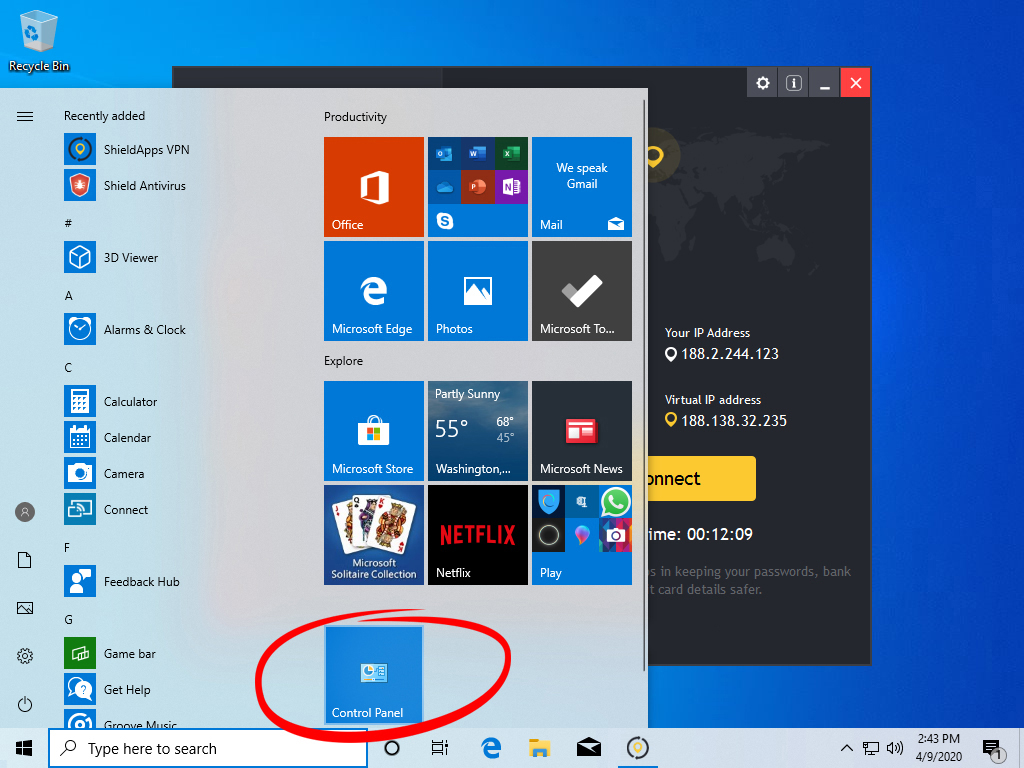
– Choose Programs/Uninstall a Software
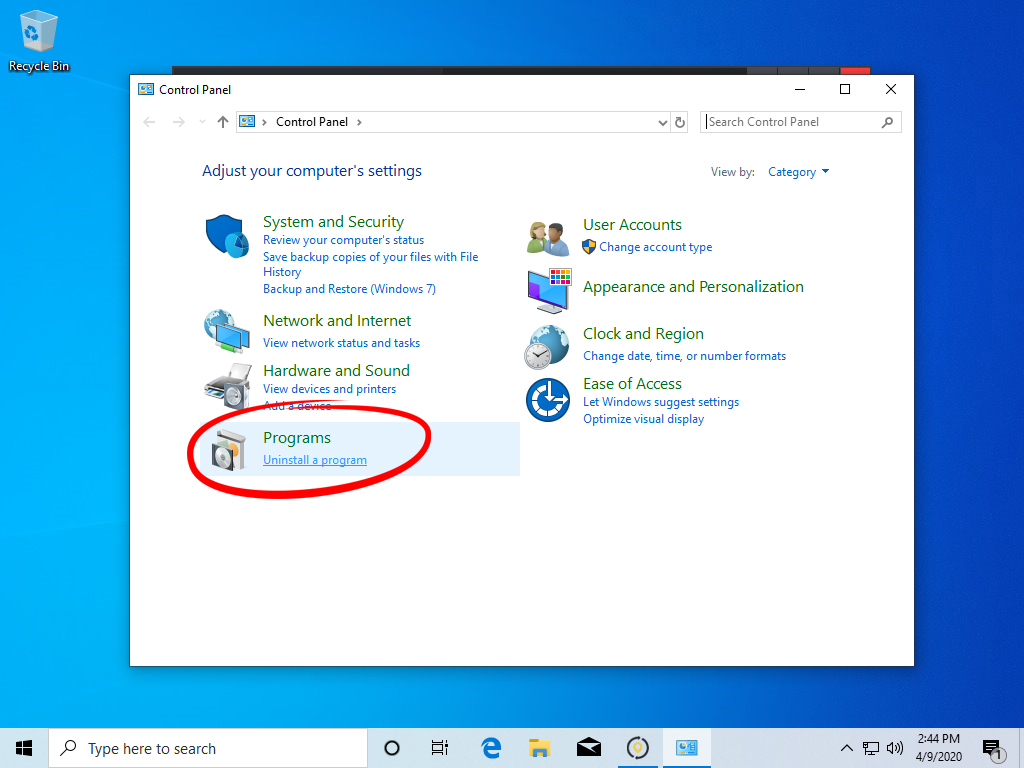
– Mark ShieldApps VPN under the application list
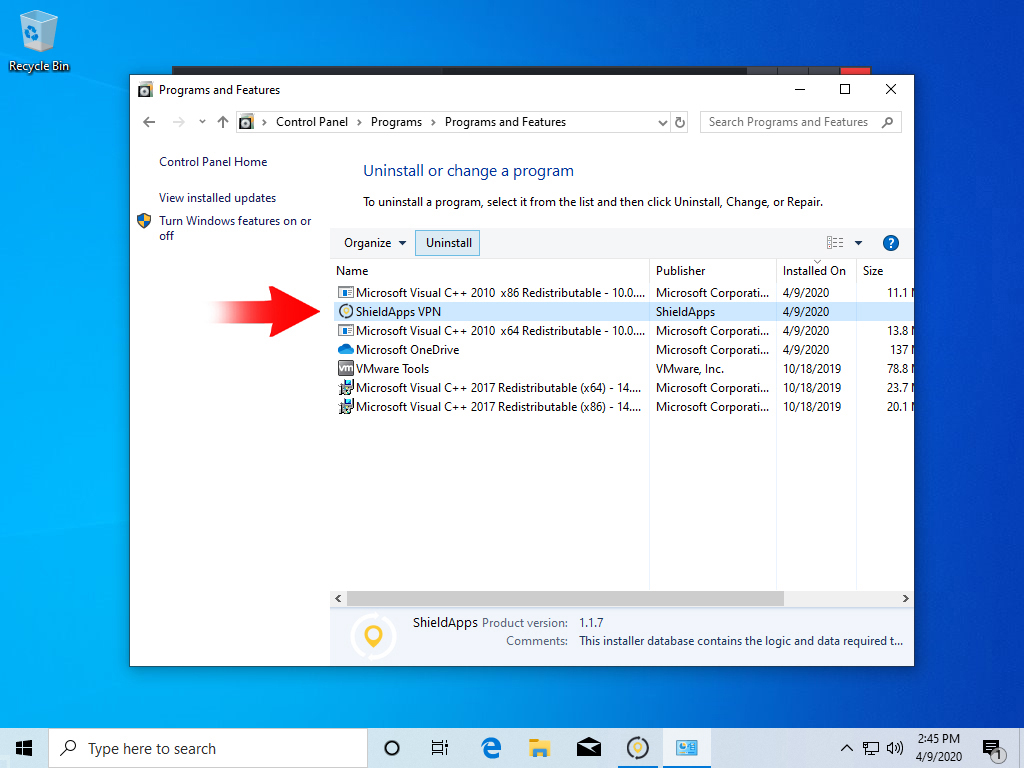
– Choose Uninstall
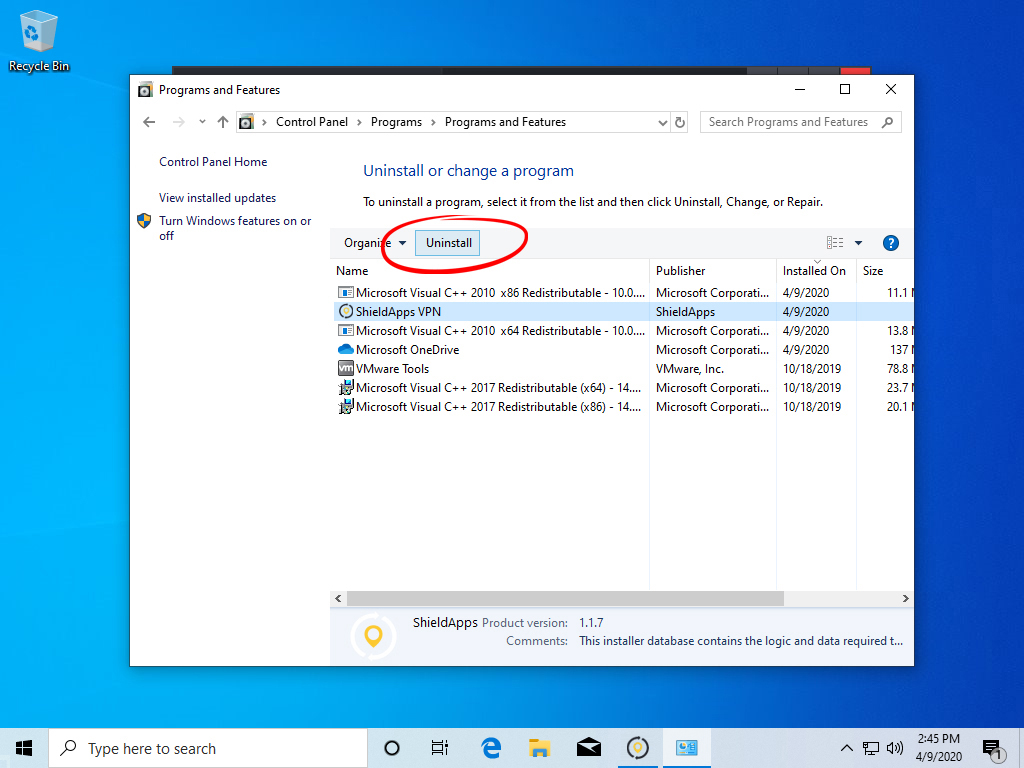
Uninstalling ShieldApps VPN from your MAC computer
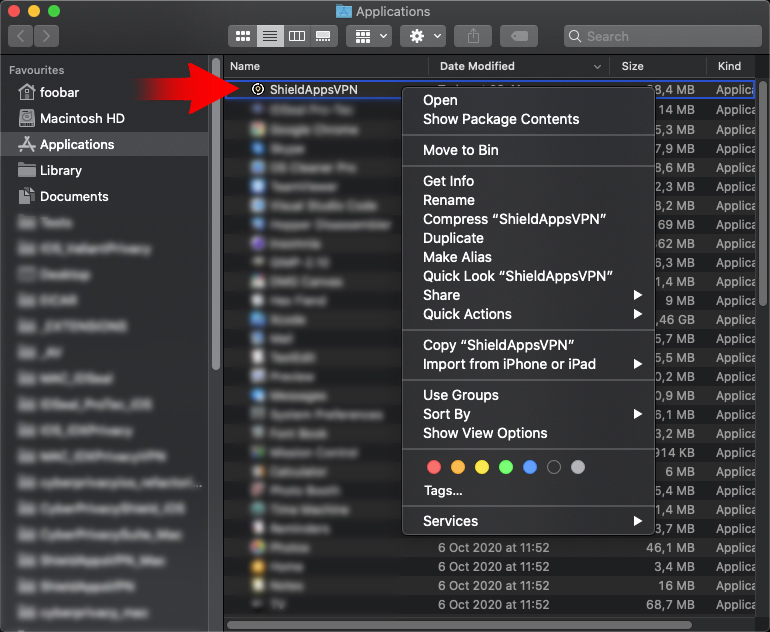
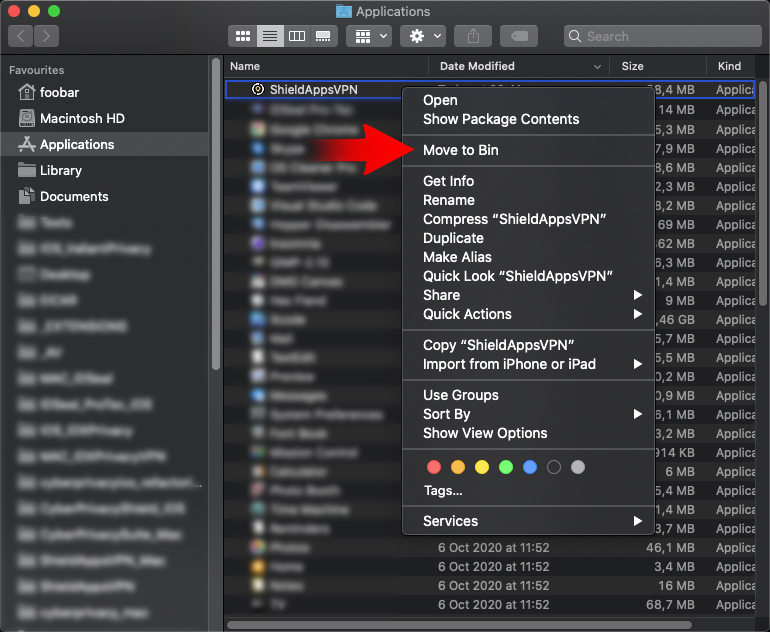
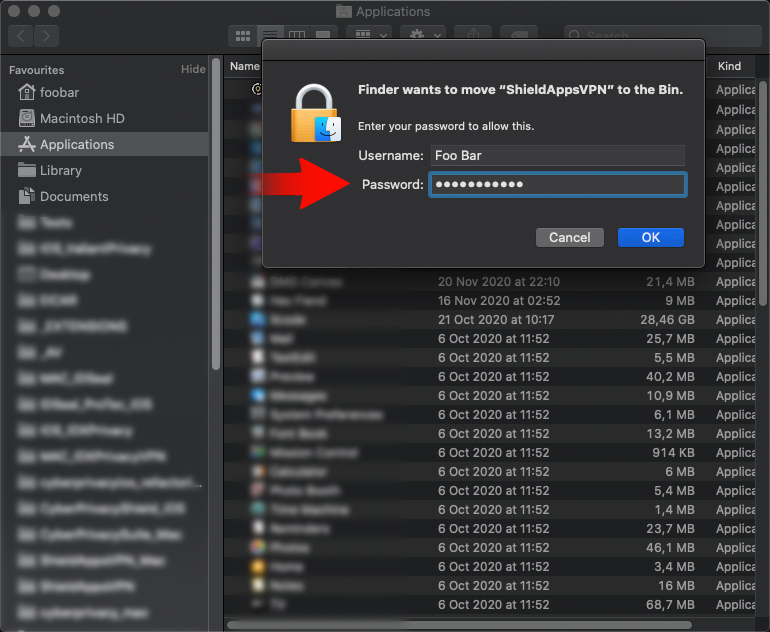
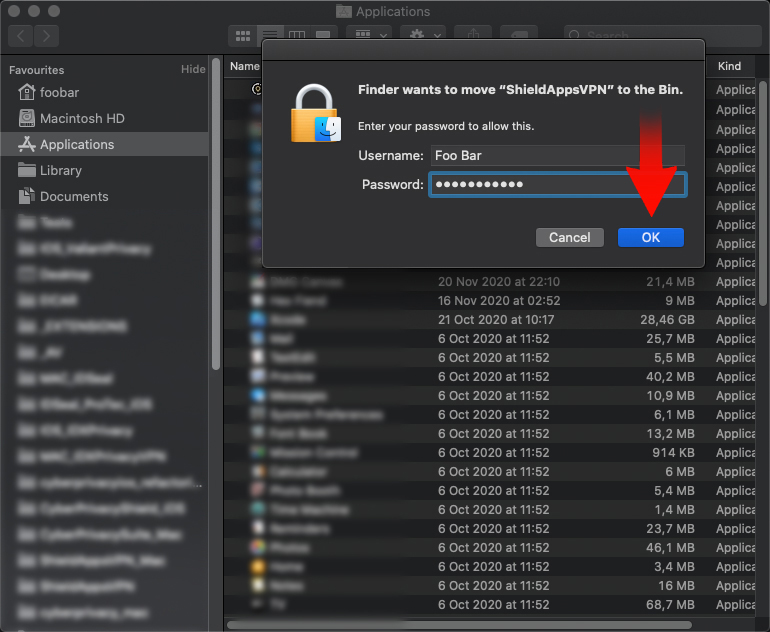
How to uninstall ShieldApps VPN for Android
To Uninstall ShieldApps VPN for Android:
- Locate the app icon on your phone.
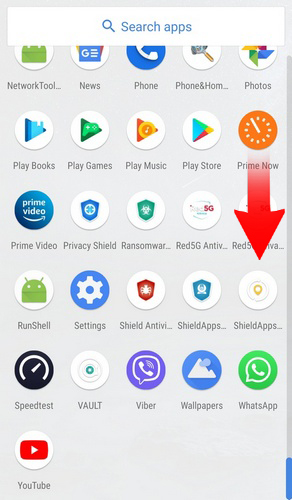
- Press the icon until the app info prompt is shown.
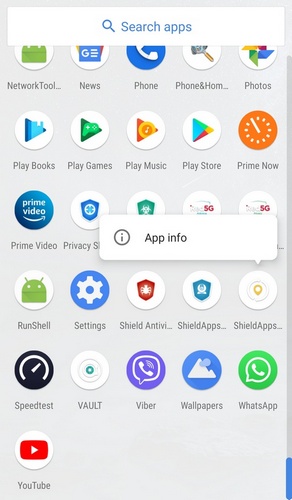
- Select ‘Uninstall’.
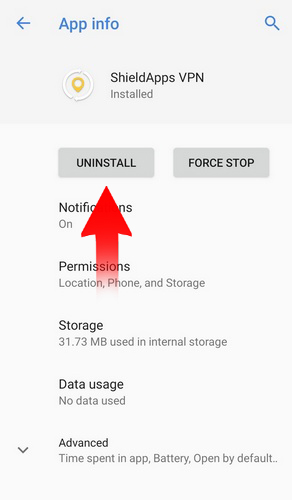
- Confirm the uninstallation prompt by clicking ‘OK’

How to uninstall ShieldApps VPN for iPhone
To Uninstall ShieldApps VPN for iPhone:
Locate the app icon on your phone.
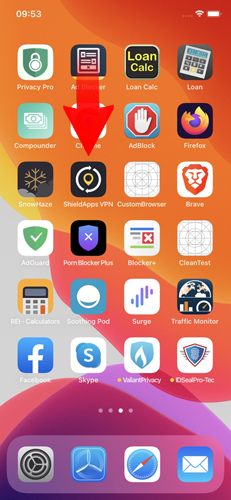
Press the icon until the app info prompt is shown, and select ‘Remove App’
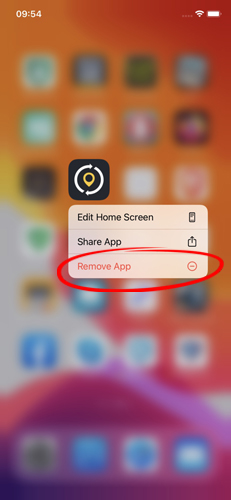
Select ‘Delete App’.
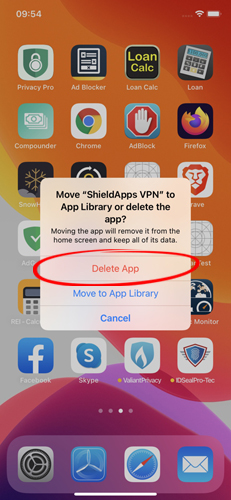
Confirm the uninstallation prompt by clicking ‘Delete’
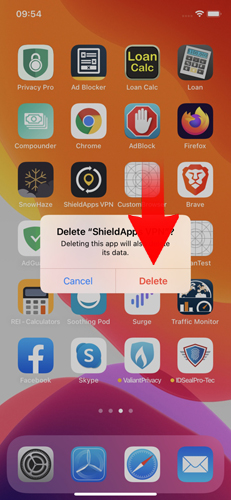
General Questions
What Is ShieldApps VPN?
ShieldApps VPN is a Virtual Private Network software that secures the connection between your device, the WiFi hotspot that you have connected to, and the world wide web.
ShieldApps VPN is used to protect your online browsing from tracking, information snooping, ip-logging and more, providing you complete anonymity and privacy!
ShieldApps VPN uses strong encryption algorithms to mask and falsify your location so you can browse the internet freely, without geographical limitation, censorship or any other restriction.
Is ShieldApps VPN Free?
No. ShieldApps VPN is a paid-for software that requires registration and payment to be used.
How do I Register/Purchase ShieldApps VPN?
In order to register your version of the software, you need to purchase the Premium version. To initiate the order, please click here.
Where can I find my License Information and when it expires?
To find your license information please click the gear icon in the top right corner and select ‘License Information’
How Many Devices does ShieldApps VPN Protect?
ShieldApps VPN license is either for a single device or three devices, depending on the license you have purchased.
For more than one key or bulk discount, please contact us directly via the form below and we will be more than happy to assist.
Which Operating Systems does ShieldApps VPN Support?
ShieldApps VPN supports Windows 8 and Windows 10, Android, iPhone and Mac