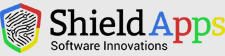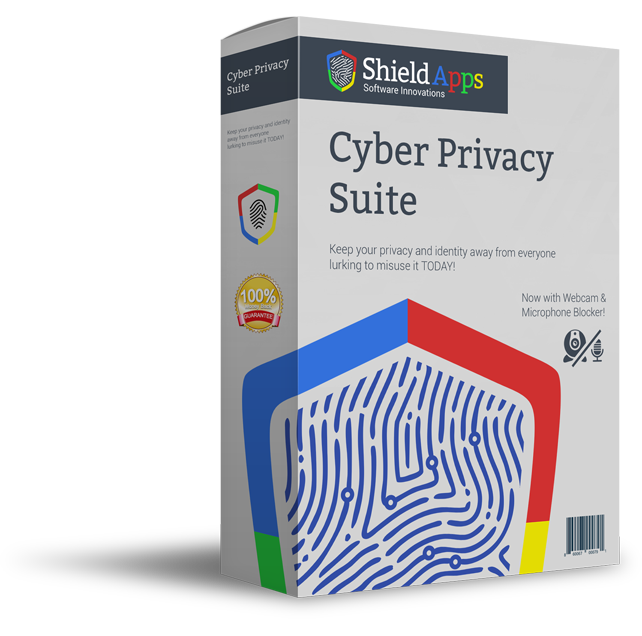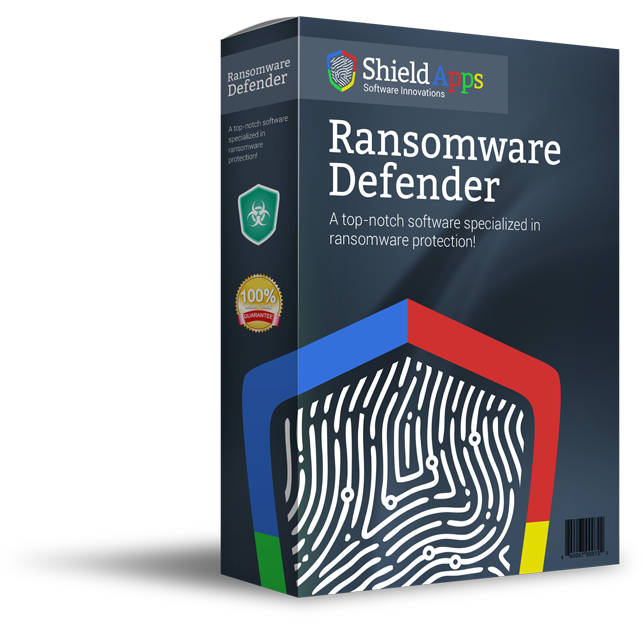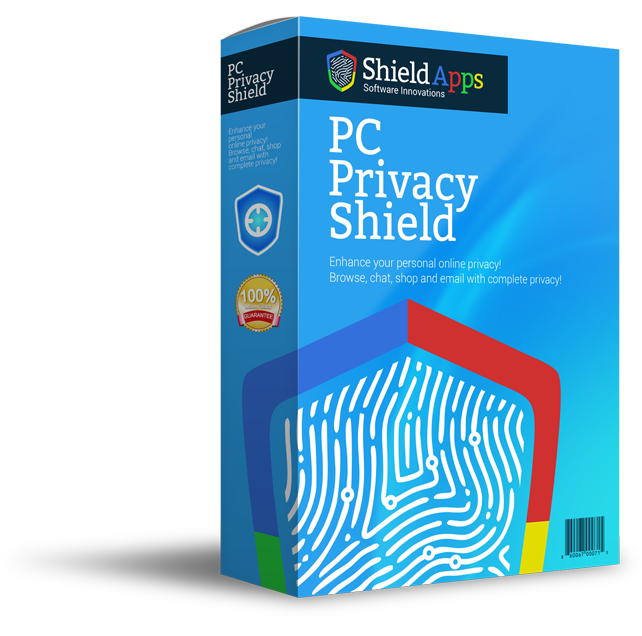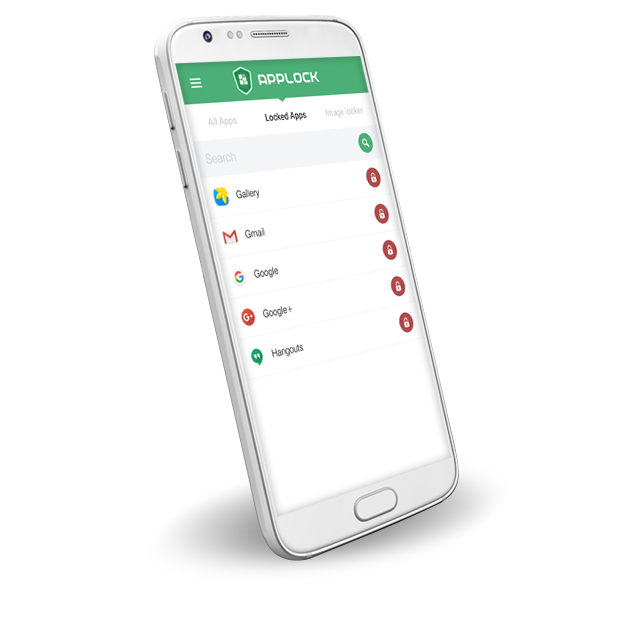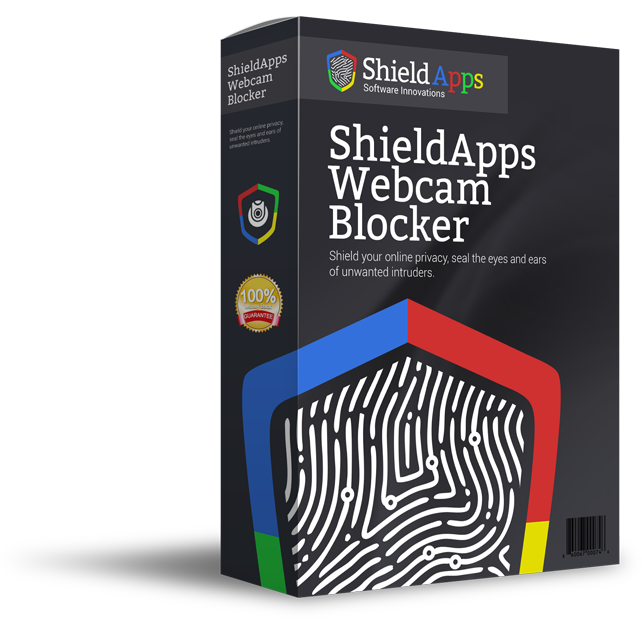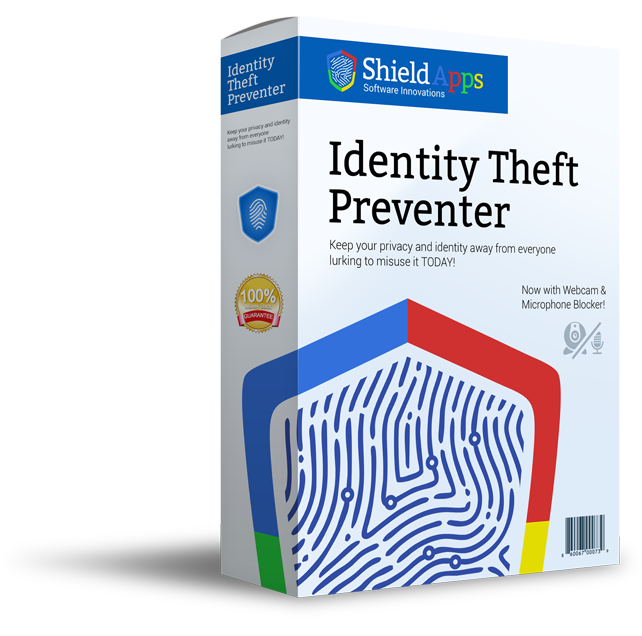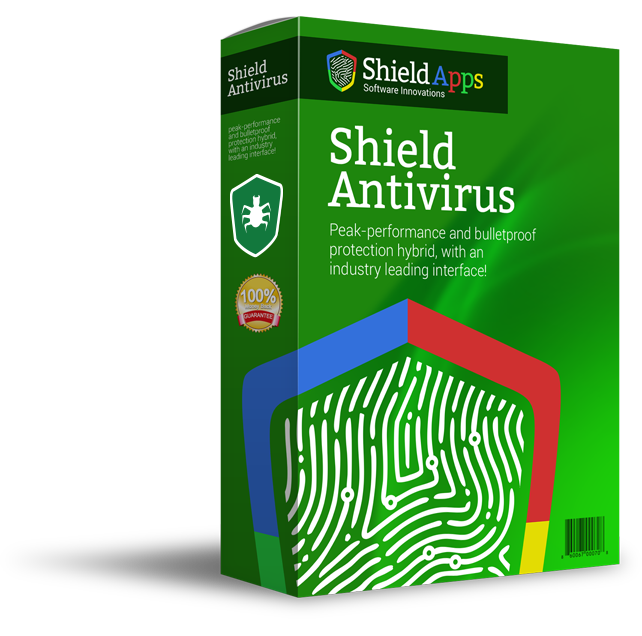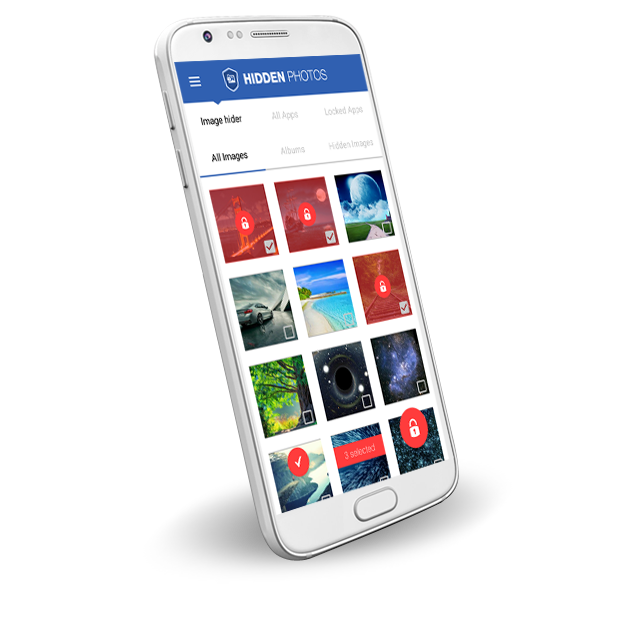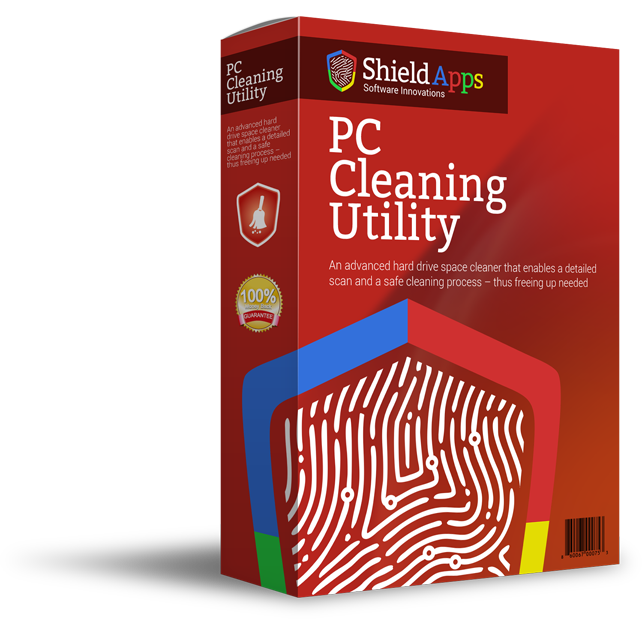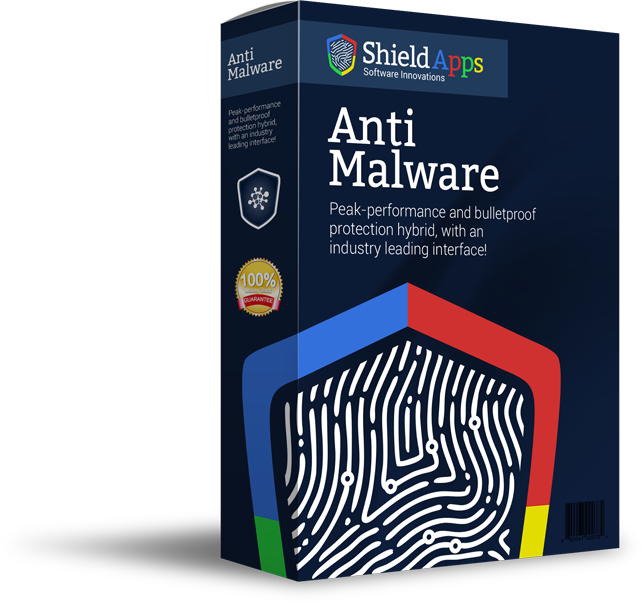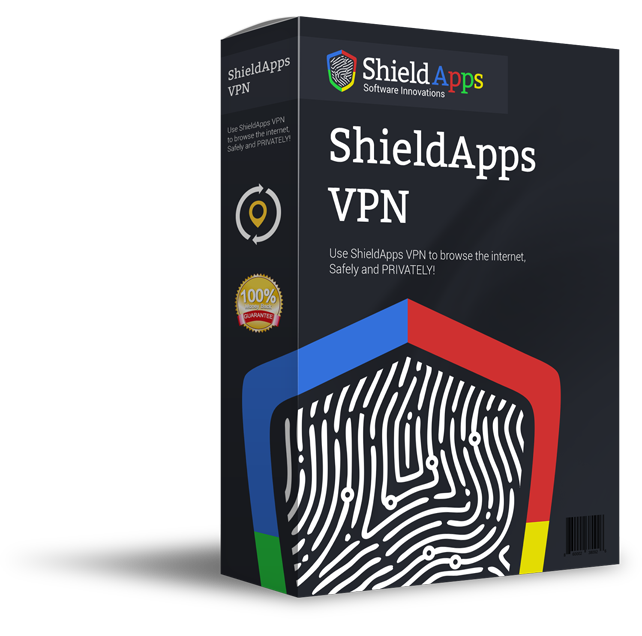Please browse the frequently asked questions. If you don’t find an answer to your question, please contact us via the form below.
Installing PC Privacy Shield
To properly install PC Privacy Shield please follow the steps below.
1. Download PC Privacy Shield. by clicking the download link.
2. Select the destination for saving the installation file.
3. When chosen, click save.
4. After the download is complete click on the downloaded file.
5. Confirm the installation by clicking the “Yes” button.
6. After PC Privacy Shield installs on your computer, the program will open automatically.
7. The automated first scan will run scanning the computer, and report back with relevant issues.
8. The installation is successful!
Uninstalling PC Privacy Shield
- Click Start in the lower left corner of Microsoft Windows home screen.
- Type in Add or Remove Programs in search bar.
- Click on the suggested result.
- In the list of programs find and click on PC Privacy Shield.
- Select Uninstall.
- Follow the on-screen wizard until finished.
To uninstall PC Privacy Shield Manually::
- Click Start button in the lower left corner of Microsoft Windows home screen.
- Click the Control Panel menu button.
- Choose Programs/Uninstall a Software.
- Mark PC Privacy Shield under the application list.
- Choose Uninstall.
Registering PC Privacy Shield
PC Privacy Shield is designed for simplicity and ease of use. All you need to do is register online or over the phone. Enter the activation code as described below.
1. Click on the Register Now Button in the lower right corner of the application.
The wizard will take you through registration process, during which PC Privacy Shield will show pop-up screen with an activation code box.
2. Complete the Registration Process.
Follow the on-screen instructions.
3. Copy & Paste the activation code into the activation box.
Copy the activation code you received into the activation box and click the Activation button to complete the activation process.
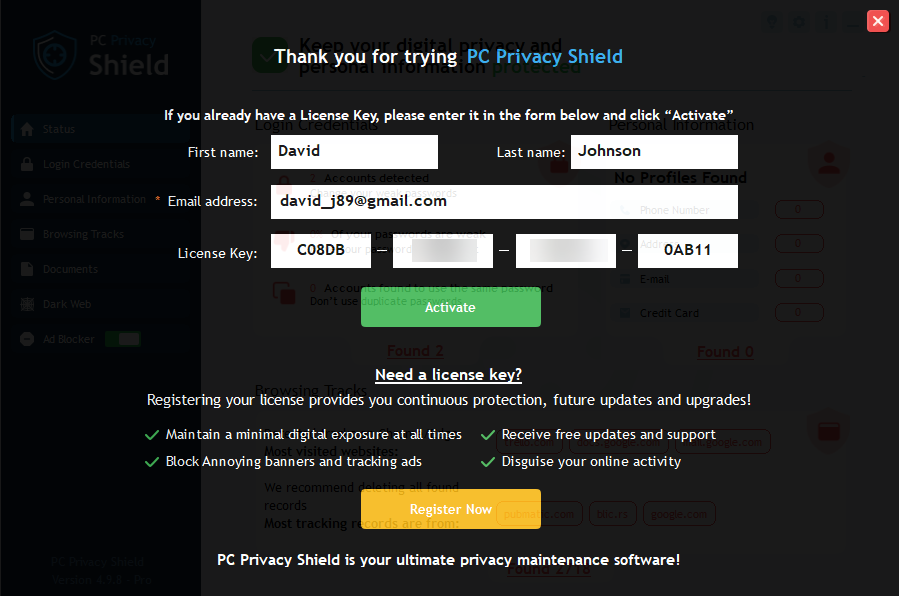
Mobile PC Privacy Shield
For detailed support and information about Mobile Privacy Shield please click here.
General Questions
What Is PC Privacy Shield?
PC Privacy Shield is a Privacy Protection application meant to provide the user with maximum privacy protection. The software is developed in a way to allow even the non-technical user with the set of tools that will keep the device clean from any online and offline activity.
Why do I need a Privacy Protection Software?
Most of the home users maintain active online life, be it social (Facebook, Myspace, Twitter, etc.), professional (Skype chats, email credentials, etc.), or shopping online (login credential, financial information, personal information). The online activity is stored locally on the hard drive without the user being aware of it. They are the pieces of information, professionally called Digital Fingerprints. These digital pieces of ID are bread and butter for all privacy hackers, criminals, identity thieves, tracking companies, data miners. Software like PC Privacy Shield will allow the user to keep private information private. No one needs to know where the user surfed online, what their name is, or what went on in the chat user just had.
What Does PC Privacy Shield Do?
PC Privacy Shield provides both a deep scan and analysis service, as well as cleaning and data protection service. The scan feature will give the user detailed report of their exposed files stored on the hard disk locally. This way user can protect their private data. Cleaning will delete any selected digital fingerprints that could potentially expose the user’s privacy and identity.
How does PC Privacy Shield Work?
PC Privacy will report in detail any exposed files, information or data on the PC. Once reported, these files and records can be deleted from your system or replaced in some cases to provide misleading or false information.
Is PC Privacy Shield Free?
PC Privacy Shield is free to try. The trial period includes several features but not all that are included in the premium version.
How do I Activate my License?
When the software shows the home screen with results underneath the “Status” tab, in the lower right corner of the PC Privacy Shield written in yellow letters is the button “Register Now”. Click on the button and the software will open a registration and license window. If you already have a license key, fill in the form with your first and last name, email through which notifications will be received, license number key you received. After filling the form click “Activate” button below the form. A confirmation will be received. To continue using software exit the window by clicking the cross in the upper right screen.
How do I Upgrade my Free License to Premium?
In order to upgrade you free version of the software, you need to purchase Premium version $39.99 per year. This can be done in several ways.
On the website:
Click here to open the PC Privacy webpage. In the upper left screen next to download button you will find “Register Now” button. Upon clicking on it the website will open a new tab or window. The page asks for your information to place order for product. When filling in the form the key will be sent to your email address.
Within the software
In the lower right corner of software screen is the “Register Now” button. When clicking on it the software opens a window to insert and activate the license key, as well as to register a Premium version. Clicking on register a new tab or window will open in the Internet Browser to let you fill in the information and place an order. The license key will arrive in email.
Where can I find my License Information and when it expires?
To review your license information, click the ‘i’ icon at the top right corner, and select ‘License Information’

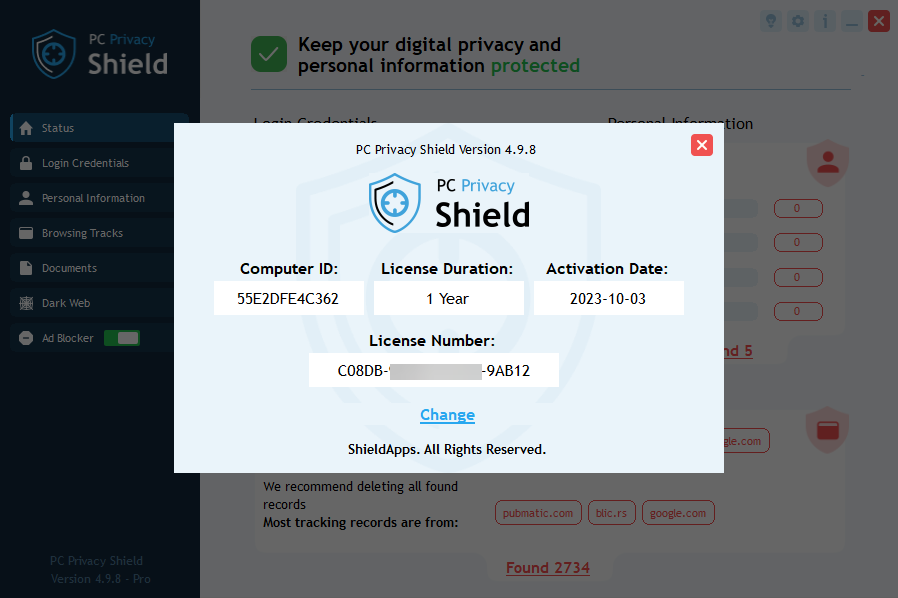
How hard is it to Install PC Privacy Shield
The installation is an easy process. All you need is download the PC Privacy Shield file from our website and initiate the installation which will guide you through the process. For more information read the text above.
My PC Privacy Shield Installation does not Delete any Entries. Why is that?
It is possible that you are using the free version. In order to clean digital fingerprints and maintain the safe status you need a Premium version.
How Many Computers does PC Privacy Shield Protect?
PC Privacy Shield license is for single PC device/laptop. For more than one key or bulk discount, or business version please contact us directly via the form below and we will be more than happy to assist.
What Happens if I Accidently Click Delete, yet, I do not want some of the Data Deleted?
PC Privacy will ask for deletion confirmation each time you try to delete files. However, you should be aware that once the process is confirmed, files cannot be restored.
Which Skype Versions does PC Privacy Shield support?
PC Privacy Shield supports most distributed Skype version up to 7.41