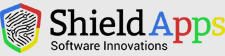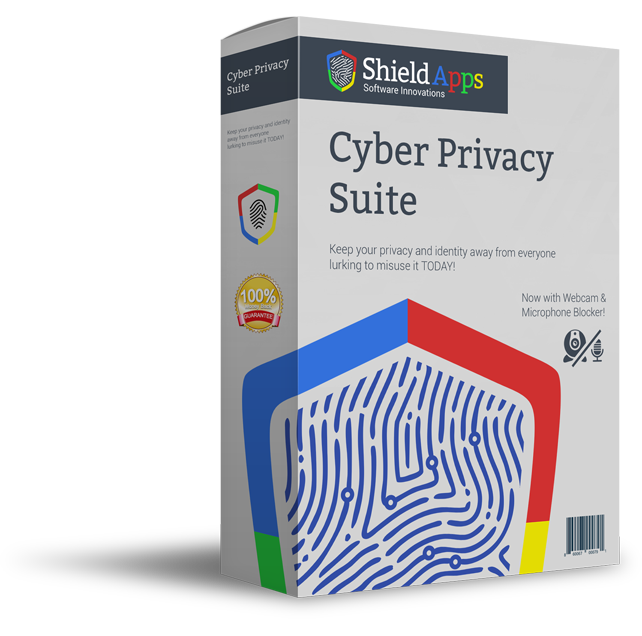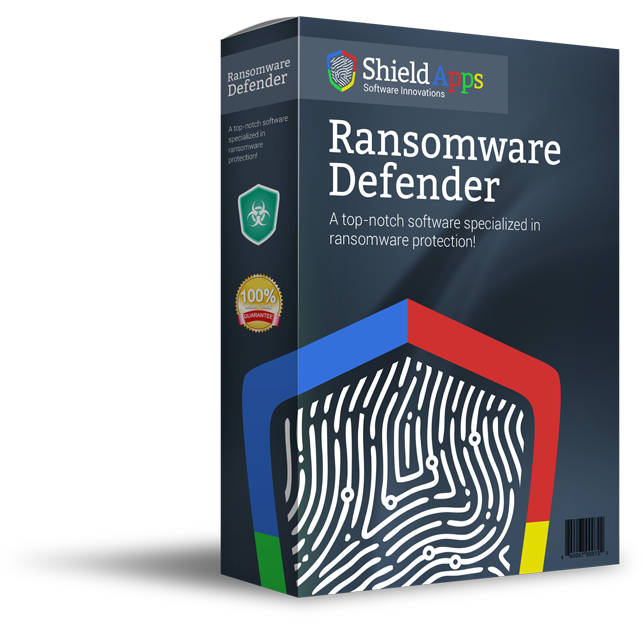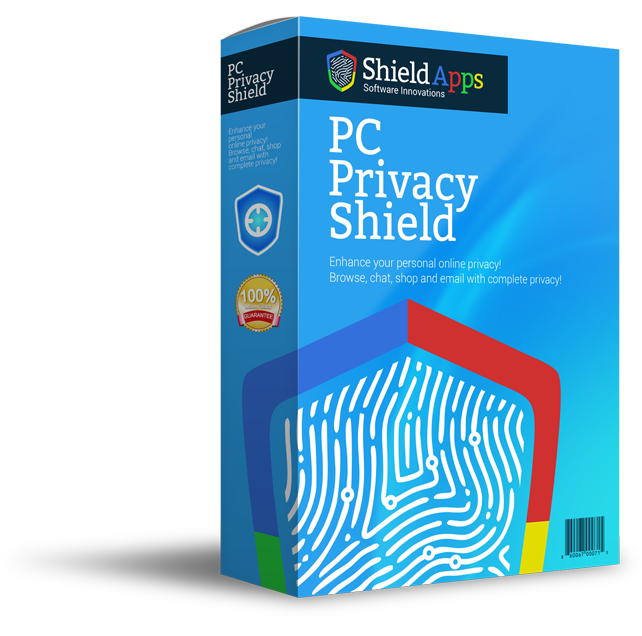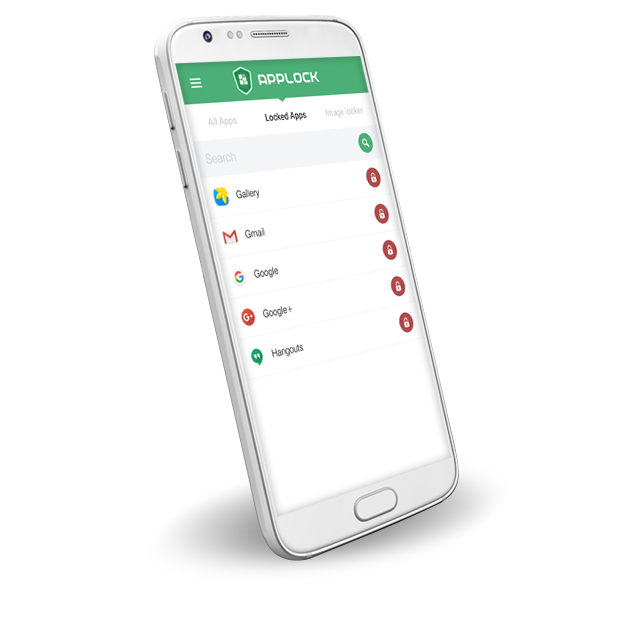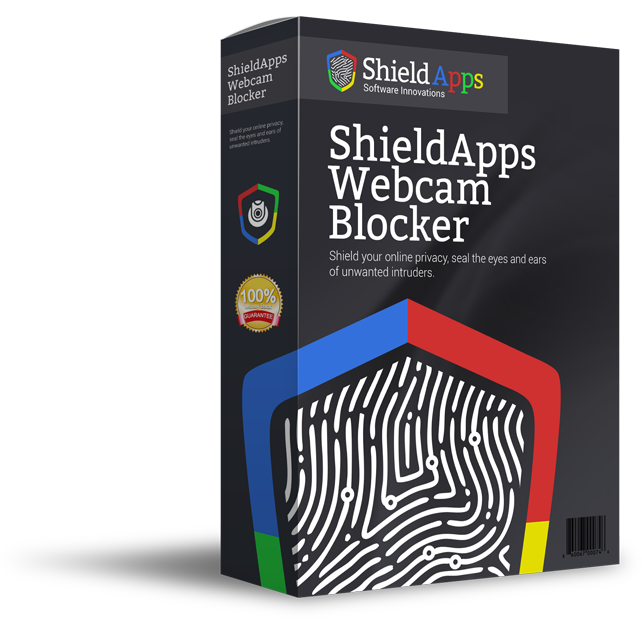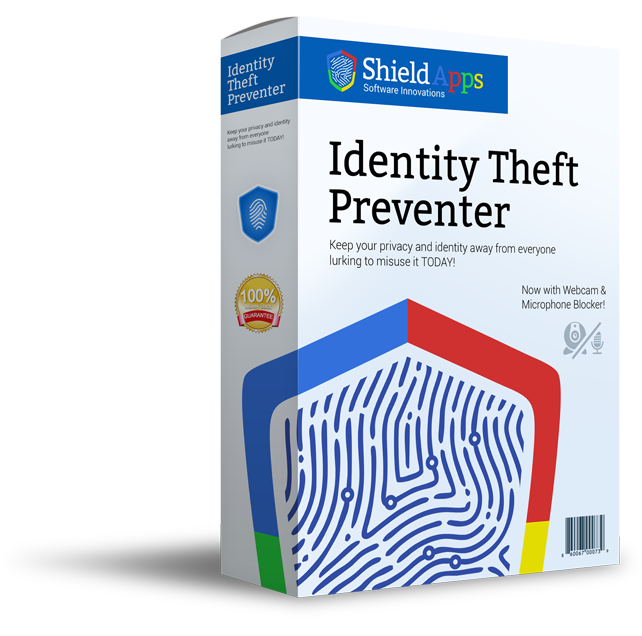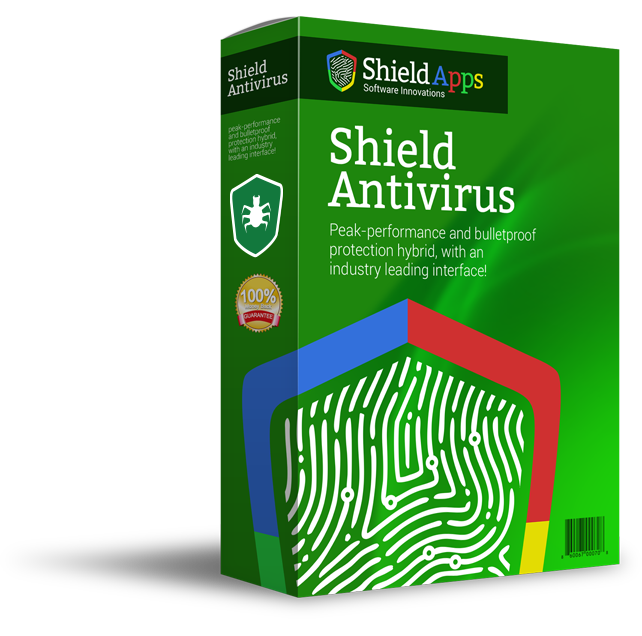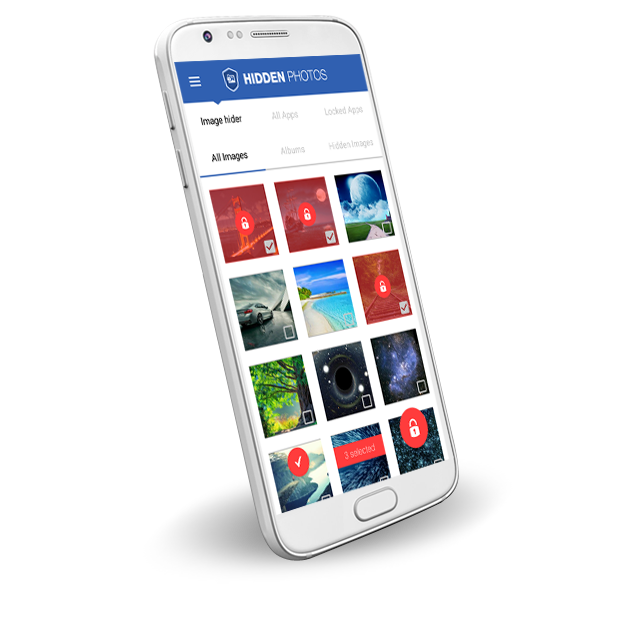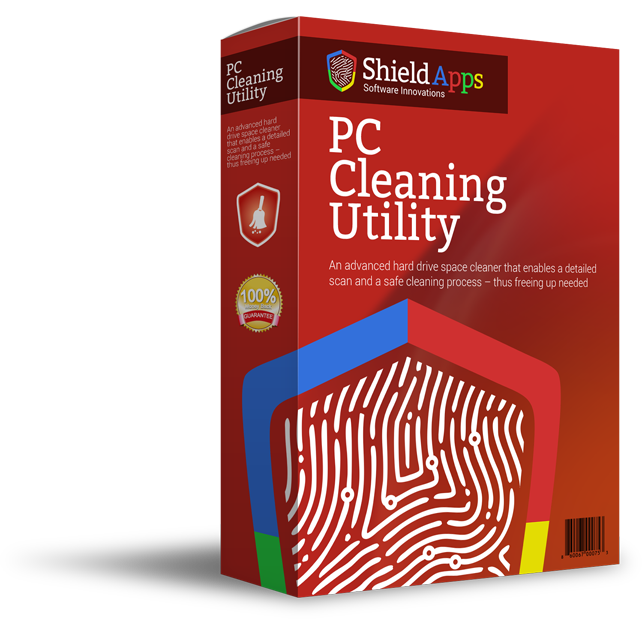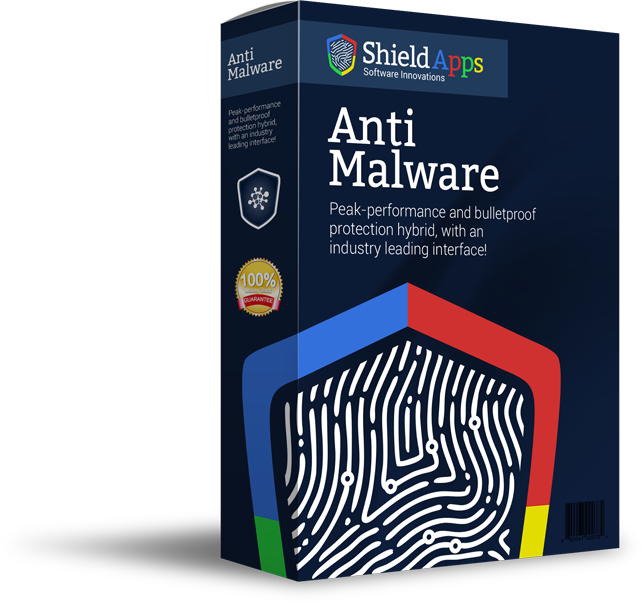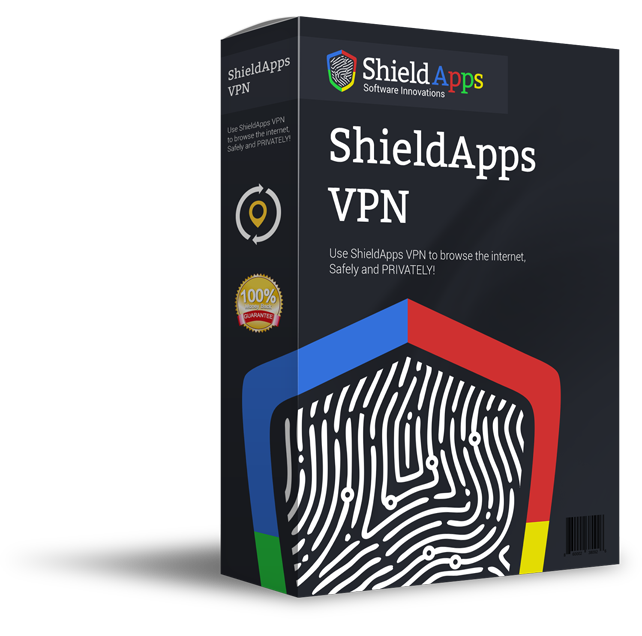Please browse the frequently asked questions. If you don’t find an answer to your question, please contact us via the form below.
Installing Cyber Privacy Suite
To properly install our software follow the steps below:
- Download Cyber Privacy Suiteby clicking the download link on the page.
- Select the destination for saving the installation file.
- When chosen, click save.
- After the download is complete click on the downloaded file.
- Confirm the installation by clicking the “Yes” button.
- After Cyber Privacy Suite installs on your computer, the program will open automatically.
- The automated first scan will run scanning the computer, and report back with relevant issues.
- The installation is successful!
Uninstalling Cyber Privacy Suite
If for any reason you wish to remove our application, the process is just as easy as any other.
To Uninstall Cyber Privacy Suite Automatically
- Click Start in the lower left corner of Microsoft Windows home screen.
- Type in Add or Remove Programs in search bar.
- Click on the suggested result.
- In the list of programs find and click on Cyber Privacy Suite.
- Select Uninstall.
- Follow the on-screen wizard until finished.
To uninstall Cyber Privacy Suite Manually:
- Click Start button in the lower left corner of Microsoft Windows home screen.
- Click the Control Panel menu button.
- Choose Programs/Uninstall a Software.
- Mark Cyber Privacy Suite under the application list.
- Choose Uninstall.
Registering Cyber Privacy Suite
Cyber Privacy Suite is designed for simplicity and ease of use. All you need to do is register online or over the phone. Enter the activation code as described below.
1. Click on the Register Now Button in the lower right corner of the application.
The wizard will take you through registration process, during which Cyber Privacy Suite will show pop-up screen with an activation code box.
2. Complete the Registration Process.
Follow the on-screen instructions.
3. Copy & Paste the activation code into the activation box.
Copy the activation code you received into the activation box and click the Activation button to complete the activation process.
How do I Activate my License?
When the software shows the home screen in the lower right corner of the Cyber Privacy Suite is the button “Register Now”. Click on the button and the software will open a registration and license window. If you already have a license key, fill in the form with your first and last name, email through which notifications will be received, license number key you received. After filling the form click “Activate” button below the form. A confirmation will be received. To continue using software exit the window by clicking the cross in the upper right screen.
How do I Upgrade my Free License to Premium?
In order to upgrade you free version of the software, you need to purchase Premium version. This can be done in several ways.
On the website:
Click here to open the Cyber Privacy Suite webpage. In the upper left screen next to download button you will find “Register Now” button. Upon clicking on it the website will open a new tab or window. The page asks for your information to place order for product. You will be presented with activation key which you can copy/paste into the software.
Within the software
In the lower right corner of software screen is the “Register Now” button. When clicking on it the software opens a window to insert and activate the license key, as well as to register a Premium version. Clicking on register a new tab or window will open in the Internet Browser to let you fill in the information and place an order. The activation key in both cases appears on post-purchase screen, and it is sent to email address.
Where can I find my License Information and when it expires?
When the software is at the “Status” tab, which is the screen that shows scan results. In the lower right corner is the “Help” button. Clicking on it a menu will appear, in it there is a submenu License Information. Clicking on it you can find the exact details about your license.
General Questions
What is Cyber Privacy Suite?
Cyber Privacy Suite is a Privacy Protection application meant to provide the user with maximum privacy protection. The software is developed in a way to allow even the non-technical user with an advanced set of tools, that will keep the device clean from any online and offline activity, as well as monitor exposed sensitive data.
Why do I need a Privacy Protection Software?
Most of the home users maintain active online life, be it social (Facebook, Myspace, Twitter, etc.), professional (Skype chats, email credentials, etc.), or shopping online (login credential, financial information, personal information). Most of the users save login credentials, financial accounts, and other sensitive data stored on their computers. That data is easily obtainable to not only advertising and data collecting agencies but also to the most novice hackers out there.
What Does Cyber Privacy Suite Do?
Cyber Privacy Suite provides both a deep scan and analysis service, as well as cleaning and data securing. Upon scan Cyber Privacy Suite will flag the critical issues and concerns that the user should look at (for example, personally identifiable data within PDF or other text files that’s are stored on the hard drive). 3rd party trackers leave cookies within the users’ browser to collect and provide them with both identifiable and none identifiable user data. Cyber Privacy Suite blocks these tracking attempts to increase your online privacy.
How Does This Tracking Blocker Work?
Tracking blocker is an optional feature offered by Cyber Privacy Suite through a simple Internet Browser extension. Cyber Privacy Suite is currently available for Mozilla Firefox, Google Chrome, and Microsoft Edge. The extension keeps track of the websites, and third-party trackers, attempting to track the user’s behavior throughout his/her Internet activity. The extension actively blocks tracking attempts, stopping the trackers from collecting data. While doing so Cyber Privacy Suite creates a detailed report accessible when clicking on the icon within Browser. The report shows which websites have attempted to track the user.
Cyber Privacy Suite also scrambles the user’s digital fingerprints that are left behind each time the user opens a new website or starts a new digital session. The scrambling creates a false fingerprint that is therefor un-identifiable and cannot be hooked to the user’s activity in any way.
Can I download the Tracking Blocker Extension without the software?
Cyber Privacy Suite extension is available only to Premium license users.
Is Cyber Privacy Suite Free?
Cyber Privacy Suite is free to try. The trial period lasts for 7 days, during which you can experience the software and its features. .
Can I change the language of the software?
Yes! Cyber Privacy Suite support multiple languages. All you need to do is the settings button in the middle of the bottom screen will open a window with different tabs, first one being general. In the drop-down menu on the right side is the language selection.